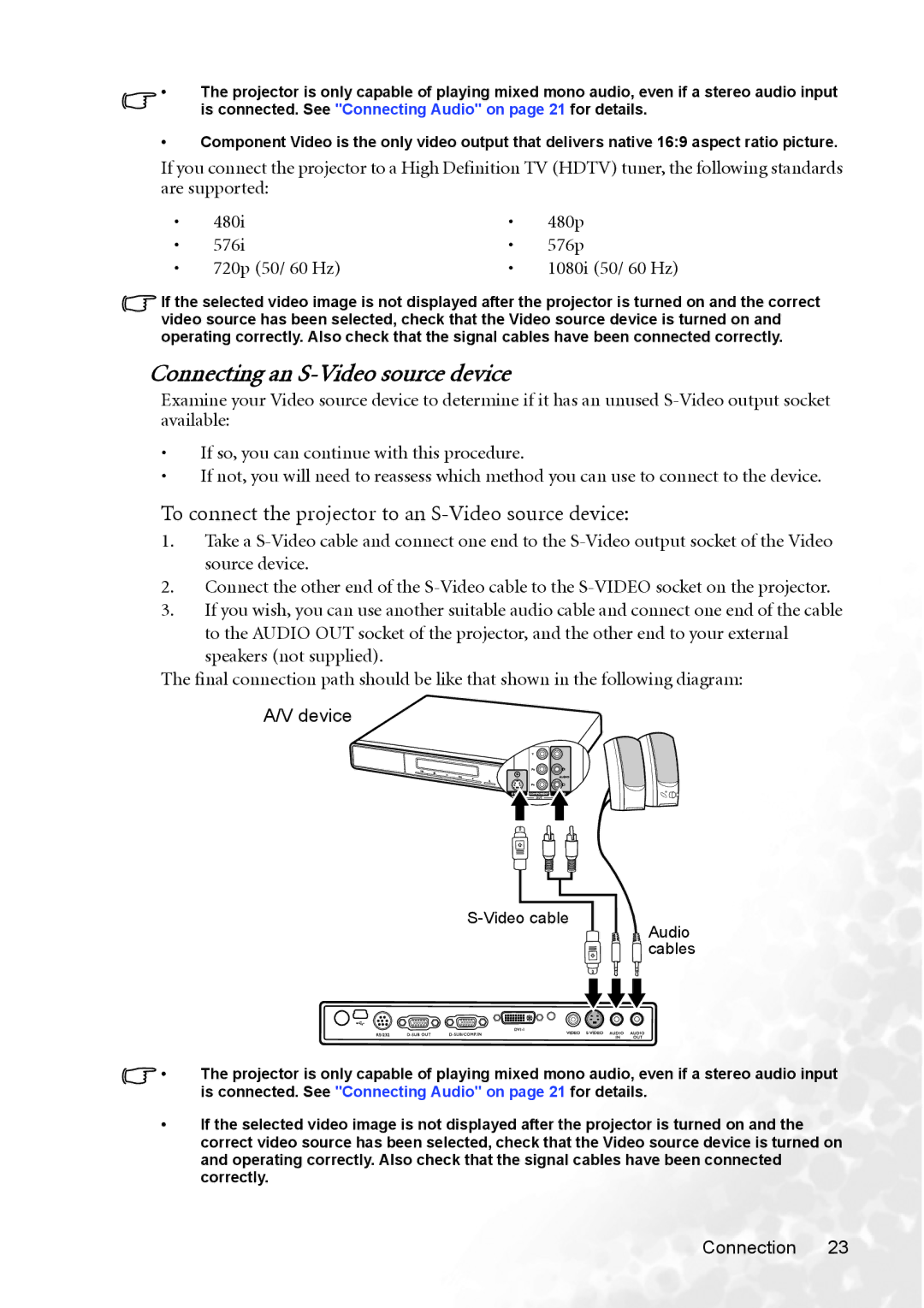•The projector is only capable of playing mixed mono audio, even if a stereo audio input is connected. See "Connecting Audio" on page 21 for details.
•Component Video is the only video output that delivers native 16:9 aspect ratio picture.
If you connect the projector to a High Definition TV (HDTV) tuner, the following standards are supported:
• | 480i | • | 480p |
• | 576i | • | 576p |
• | 720p (50/ 60 Hz) | • | 1080i (50/ 60 Hz) |
If the selected video image is not displayed after the projector is turned on and the correct video source has been selected, check that the Video source device is turned on and operating correctly. Also check that the signal cables have been connected correctly.
Connecting an S-Video source device
Examine your Video source device to determine if it has an unused
•If so, you can continue with this procedure.
•If not, you will need to reassess which method you can use to connect to the device.
To connect the projector to an S-Video source device:
1.Take a
2.Connect the other end of the
3.If you wish, you can use another suitable audio cable and connect one end of the cable to the AUDIO OUT socket of the projector, and the other end to your external
speakers (not supplied).
The final connection path should be like that shown in the following diagram:
A/V device
S-Video cable
Audio  cables
cables
•The projector is only capable of playing mixed mono audio, even if a stereo audio input is connected. See "Connecting Audio" on page 21 for details.
•If the selected video image is not displayed after the projector is turned on and the correct video source has been selected, check that the Video source device is turned on and operating correctly. Also check that the signal cables have been connected correctly.
Connection 23