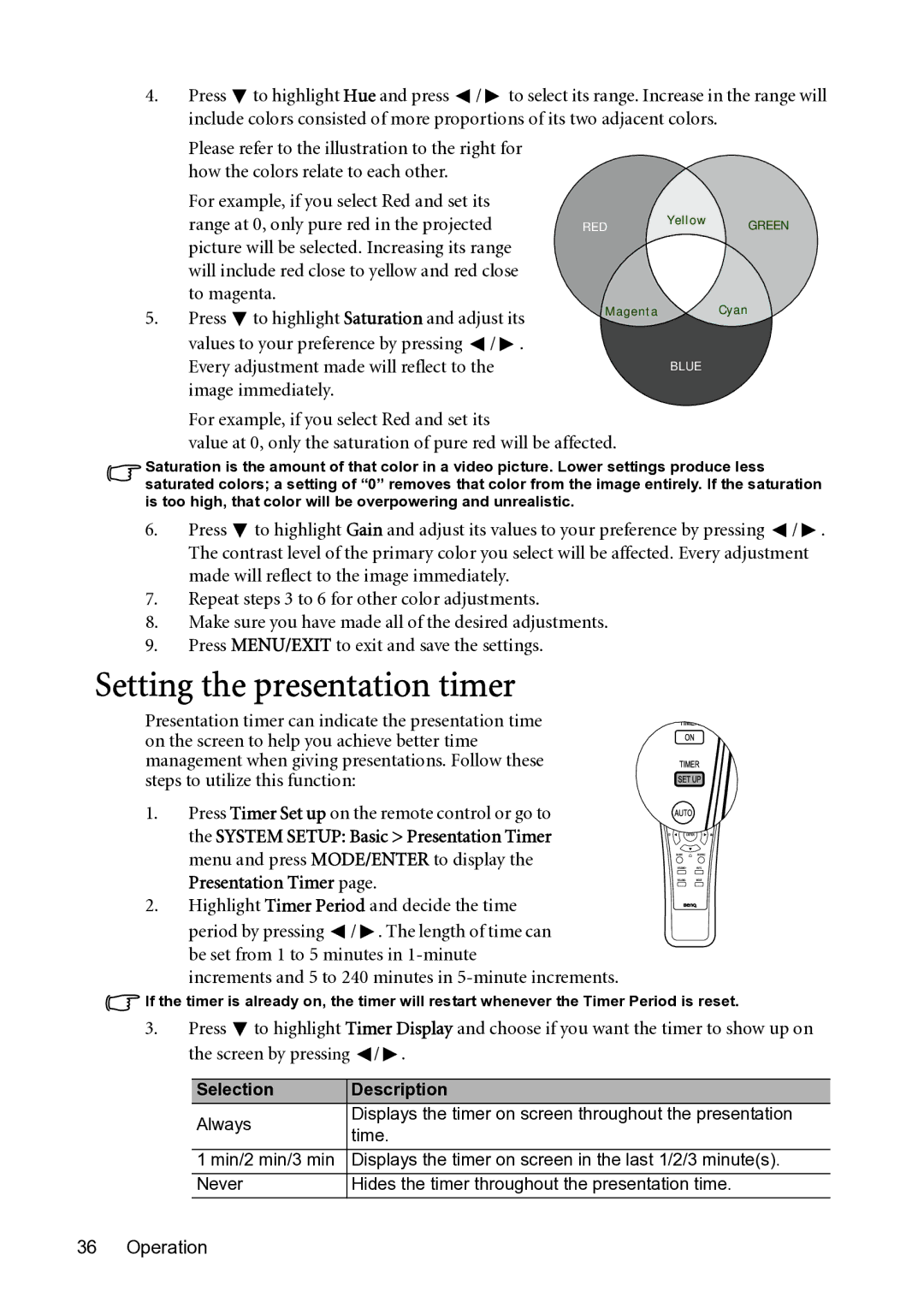MP782 ST specifications
The BenQ MP782 ST is a versatile short-throw projector designed to enhance presentations and multimedia experiences in both classroom and corporate settings. This projector stands out for its high-definition display capabilities, compact design, and user-friendly features.One of the key features of the MP782 ST is its short-throw projection technology. The projector can produce a large image from a short distance, allowing users to place it close to the wall or screen while still achieving a screen size of up to 100 inches. This makes it ideal for smaller rooms where space can be a constraint. The ability to project in tight spaces means that the audience can be closer to the image without the risk of casting shadows or obstructing the view.
In terms of image quality, the MP782 ST boasts a native resolution of 1280x800 (WXGA) and a brightness level of 3000 ANSI lumens. This combination ensures that images and presentations are clear and vibrant, even in well-lit environments. Additionally, the projector features a contrast ratio of 4000:1, allowing for deeper blacks and more vivid colors, which enhances the overall visual experience.
The MP782 ST is equipped with several advanced technologies that contribute to its impressive performance. Its SmartEco technology optimizes lamp power and extends the lifespan of the lamp up to 6000 hours, reducing maintenance costs and ensuring reliability during long presentations. Furthermore, the projector utilizes BrilliantColor technology, which enhances color accuracy and delivers more realistic images across various media types.
Connectivity is another strong suit of the BenQ MP782 ST. It features multiple input options, including HDMI, VGA, and USB, making it compatible with a variety of devices such as laptops, Blu-ray players, and document cameras. This versatility allows users to seamlessly integrate the projector into their existing technology setup.
The design of the MP782 ST also includes practical features for ease of use. It has a low fan noise level, ensuring that it operates quietly during presentations. Additionally, its lightweight construction makes it easily portable, allowing for flexibility in different settings, whether it be a classroom, conference room, or training facility.
Overall, the BenQ MP782 ST is a dynamic projector that combines short-throw technology, high brightness, and robust connectivity options to deliver a reliable and impressive presentation experience. Its thoughtful design and advanced features make it a strong choice for educators and business professionals alike, facilitating engaging and effective communication.