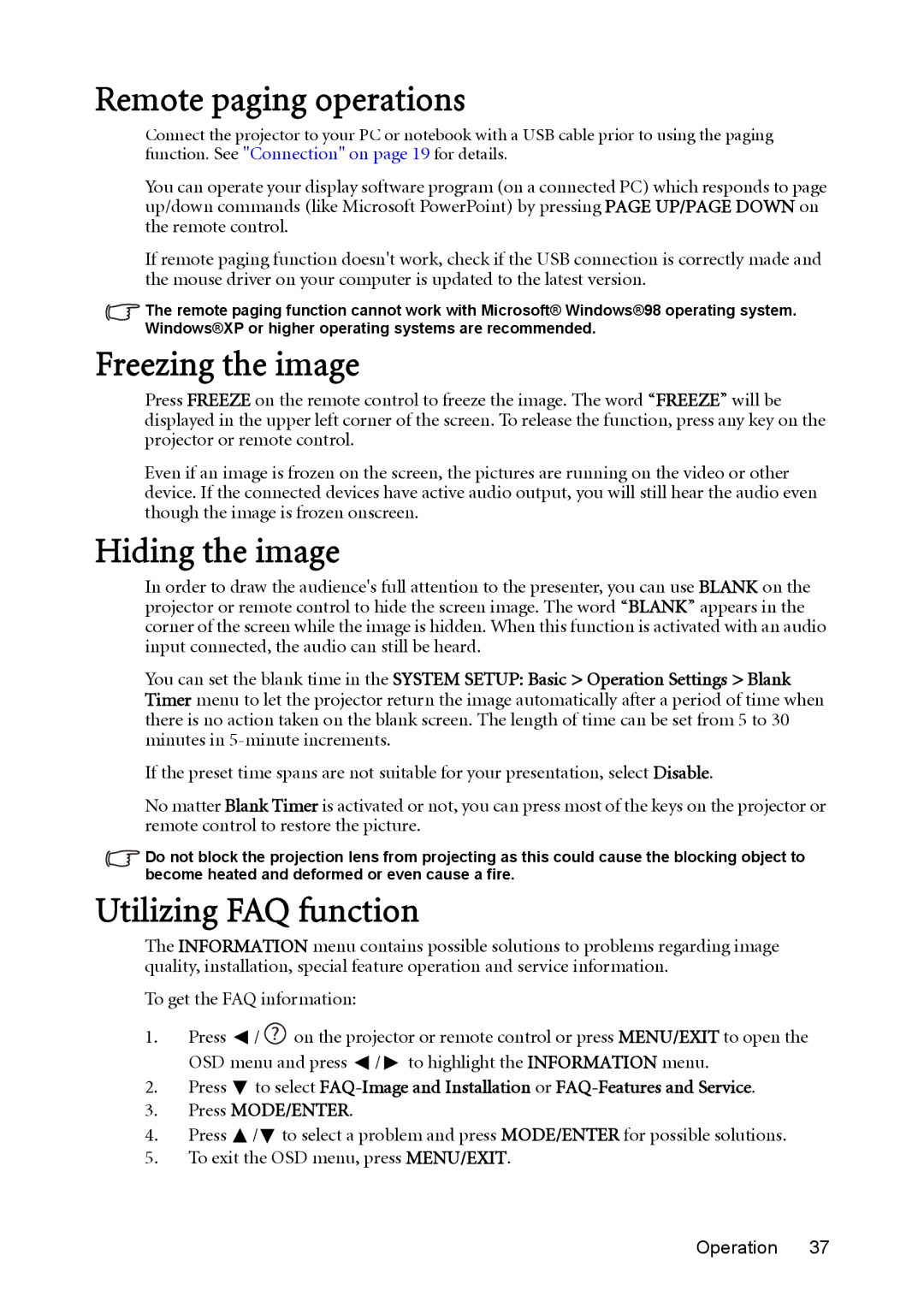MX812ST, MW811ST specifications
The BenQ MW811ST and MX812ST are two powerful projectors designed for education and business presentations, offering multiple features that enhance the viewing experience. Both models showcase BenQ's commitment to delivering exceptional image quality and user-friendly functionalities.Starting with the MW811ST, this projector boasts a WXGA resolution of 1280x800 pixels, providing a widescreen aspect ratio perfect for displaying HD content. With a brightness of 3000 ANSI lumens, it ensures vibrant images even in well-lit environments. The short-throw capability of this model allows users to project large images from a short distance, making it ideal for smaller classrooms and meeting rooms. The lens produces a screen size of up to 100 inches from only a short distance of about 1.5 meters, maximizing space efficiency.
The MW811ST also features BenQ's exclusive SmartEco technology, which intelligently adjusts lamp power and brightness according to the content being displayed. This results in significant power savings and prolonged lamp life, reducing total cost of ownership. The projector provides lamp life of up to 6000 hours in eco mode, ensuring extended usage between replacements. Additionally, it supports 3D content, providing a more immersive experience for viewers.
On the other hand, the BenQ MX812ST is equipped with XGA resolution of 1024x768 pixels. It offers a similar brightness of 3200 ANSI lumens, delivering clear visuals in various lighting conditions. Like the MW811ST, the MX812ST features short-throw projection capabilities, making it suitable for tight environments where space is limited. The projector can display a large image from a short distance, emphasizing convenience and practicality.
The MX812ST also includes essential features such as the SmartEco technology for energy efficiency and extended lamp life. Both models seamlessly integrate with an array of devices, including laptops and streaming devices, ensuring versatile compatibility in various presentation settings. Additionally, the user-friendly interface and remote control simplify navigation for users, making the projector easy to operate.
In conclusion, the BenQ MW811ST and MX812ST projectors deliver outstanding image quality, flexibility, and convenience, making them excellent choices for educators and professionals. Their robust features, integrated technologies, and energy-efficient designs position them as reliable tools for delivering effective and engaging presentations.