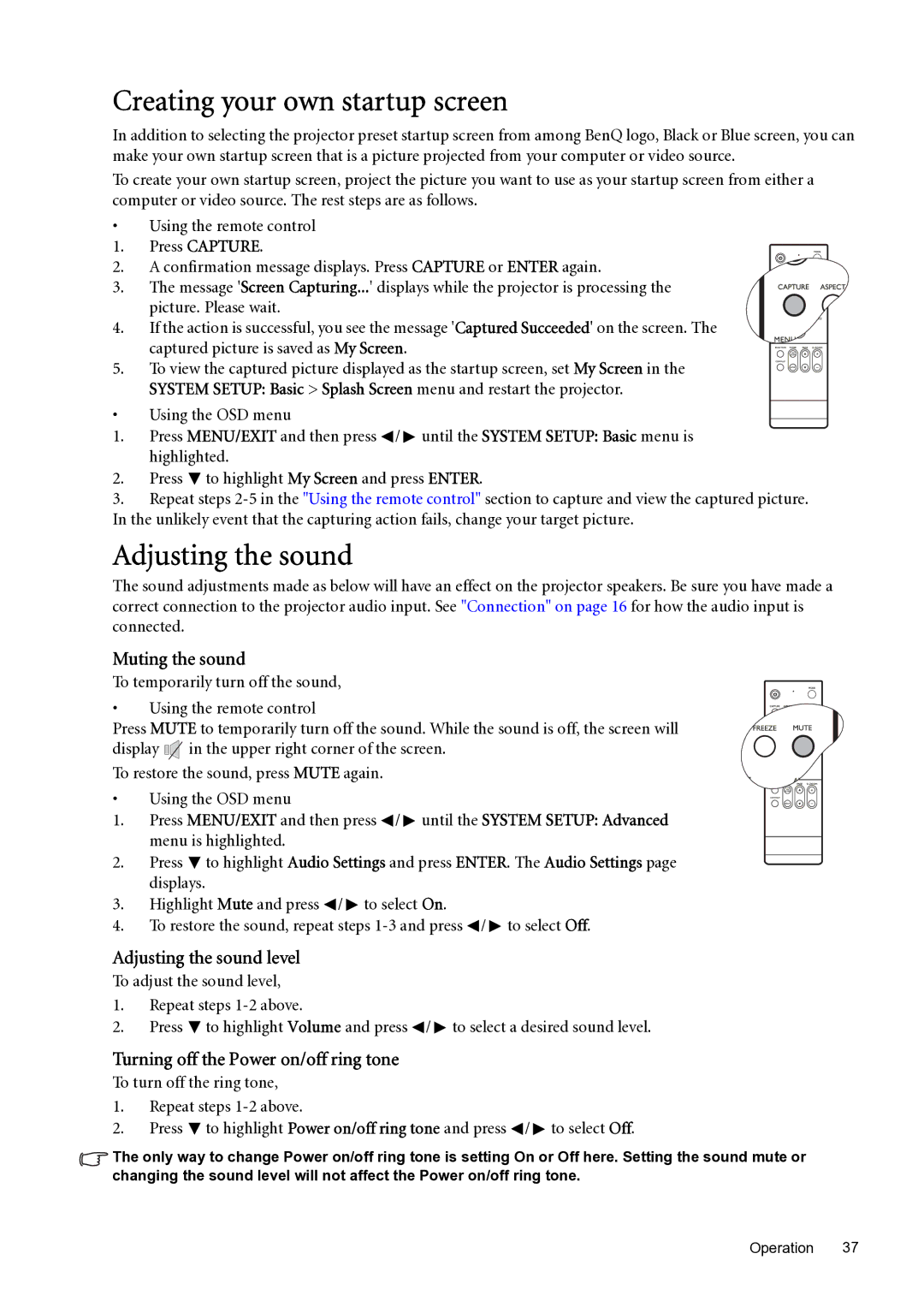SP870 specifications
The BenQ SP870 is a cutting-edge projector designed to deliver high-quality visuals for both educational and professional settings. This projector stands out due to its advanced technology and robust features that cater to the demands of various presentations and multimedia applications.One of the primary characteristics of the SP870 is its impressive resolution. With a native WUXGA resolution of 1920 x 1200, this projector ensures that images and videos are displayed with exceptional clarity and detail. The high resolution is particularly beneficial for presentations that involve intricate graphics, charts, or fine text, allowing viewers to see every detail without straining their eyes.
The SP870 is equipped with a brightness level of up to 5,000 ANSI lumens, making it suitable for use in environments with varying lighting conditions. Whether you're presenting in a well-lit conference room or a dimly lit classroom, the SP870 delivers bright and vibrant images, ensuring that your content is visible and impactful. The projector also features a high contrast ratio, which enhances the depth of colors and provides a more immersive viewing experience.
Another significant aspect of the BenQ SP870 is its color accuracy and technology. It utilizes BrilliantColor technology, which enhances color performance by improving the brightness of colors and allowing for a wider color spectrum. This results in rich, vivid colors that can engage and captivate an audience, making it an excellent choice for creative professionals and educators alike.
In terms of connectivity, the BenQ SP870 offers a variety of ports, including HDMI, VGA, and USB, allowing for easy connection to a range of devices such as laptops, tablets, and media players. This versatility makes it easy to use the projector in multiple settings, from boardrooms to classrooms.
Additionally, the projector is designed with user-friendly features such as a quick start-up time, allowing users to begin their presentations swiftly. Its lamp life, rated up to 4,000 hours in normal mode and 6,000 hours in eco mode, ensures longevity and reduces maintenance costs.
Overall, the BenQ SP870 is a robust projector equipped with high resolution, exceptional brightness, advanced color technologies, and versatile connectivity options. It is an ideal choice for professionals and educators seeking reliable and high-performance projection solutions.