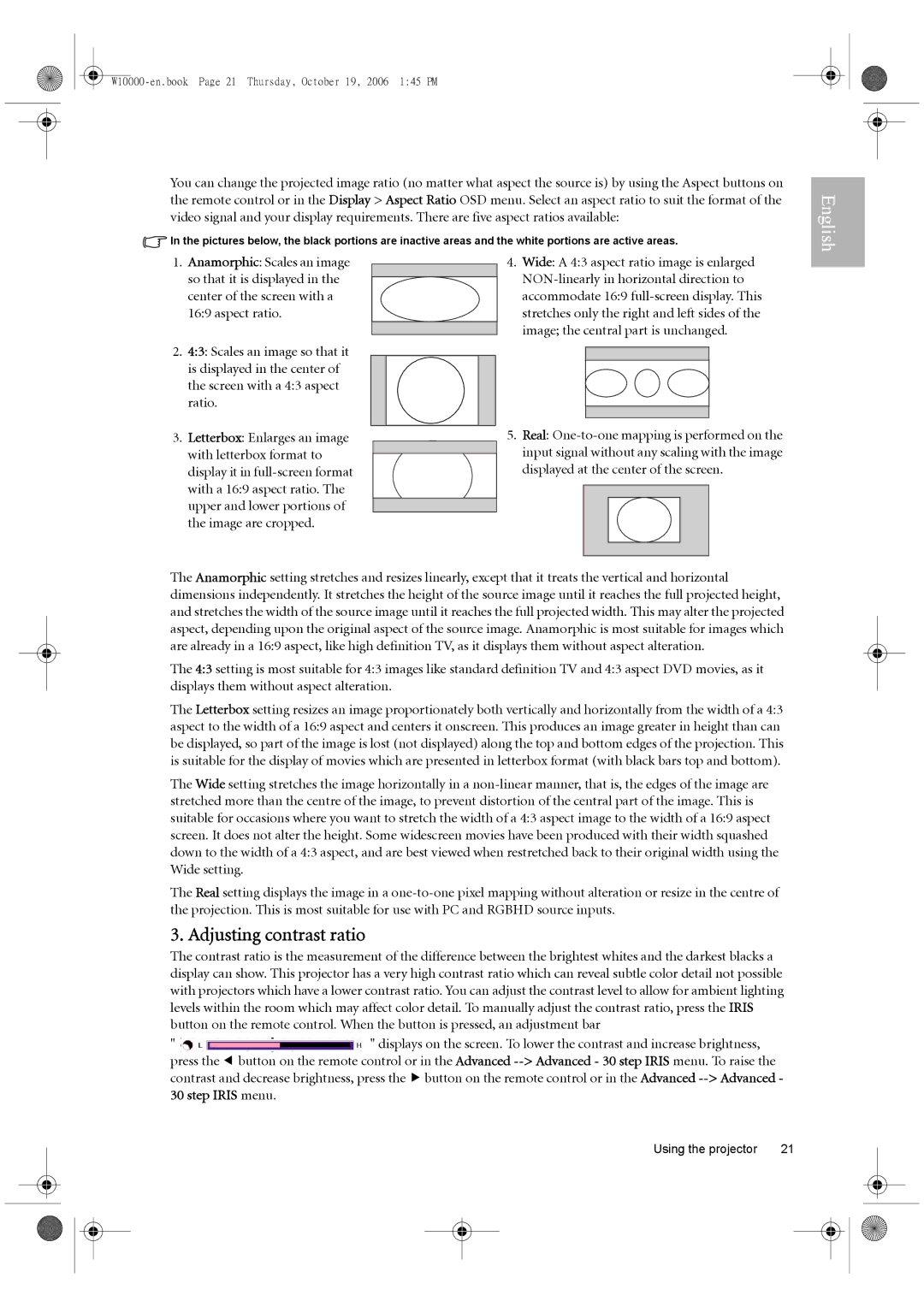You can change the projected image ratio (no matter what aspect the source is) by using the Aspect buttons on the remote control or in the Display > Aspect Ratio OSD menu. Select an aspect ratio to suit the format of the video signal and your display requirements. There are five aspect ratios available:
![]() In the pictures below, the black portions are inactive areas and the white portions are active areas.
In the pictures below, the black portions are inactive areas and the white portions are active areas.
English
1.Anamorphic: Scales an image so that it is displayed in the center of the screen with a 16:9 aspect ratio.
2.4:3: Scales an image so that it is displayed in the center of the screen with a 4:3 aspect ratio.
4.Wide: A 4:3 aspect ratio image is enlarged
3. Letterbox: Enlarges an image |
| 5. Real: | ||||
with letterbox format to |
| input signal without any scaling with the image | ||||
| ||||||
display it in |
| displayed at the center of the screen. | ||||
with a 16:9 aspect ratio. The |
|
|
|
|
|
|
|
|
|
|
|
| |
upper and lower portions of |
|
|
|
|
|
|
the image are cropped. |
|
|
|
|
|
|
|
|
|
|
|
|
|
|
|
|
|
|
|
|
The Anamorphic setting stretches and resizes linearly, except that it treats the vertical and horizontal dimensions independently. It stretches the height of the source image until it reaches the full projected height, and stretches the width of the source image until it reaches the full projected width. This may alter the projected aspect, depending upon the original aspect of the source image. Anamorphic is most suitable for images which are already in a 16:9 aspect, like high definition TV, as it displays them without aspect alteration.
The 4:3 setting is most suitable for 4:3 images like standard definition TV and 4:3 aspect DVD movies, as it displays them without aspect alteration.
The Letterbox setting resizes an image proportionately both vertically and horizontally from the width of a 4:3 aspect to the width of a 16:9 aspect and centers it onscreen. This produces an image greater in height than can be displayed, so part of the image is lost (not displayed) along the top and bottom edges of the projection. This is suitable for the display of movies which are presented in letterbox format (with black bars top and bottom).
The Wide setting stretches the image horizontally in a
The Real setting displays the image in a
3. Adjusting contrast ratio
The contrast ratio is the measurement of the difference between the brightest whites and the darkest blacks a display can show. This projector has a very high contrast ratio which can reveal subtle color detail not possible with projectors which have a lower contrast ratio. You can adjust the contrast level to allow for ambient lighting levels within the room which may affect color detail. To manually adjust the contrast ratio, press the IRIS button on the remote control. When the button is pressed, an adjustment bar
" ![]() " displays on the screen. To lower the contrast and increase brightness, press the e button on the remote control or in the Advanced
" displays on the screen. To lower the contrast and increase brightness, press the e button on the remote control or in the Advanced
Using the projector | 21 |