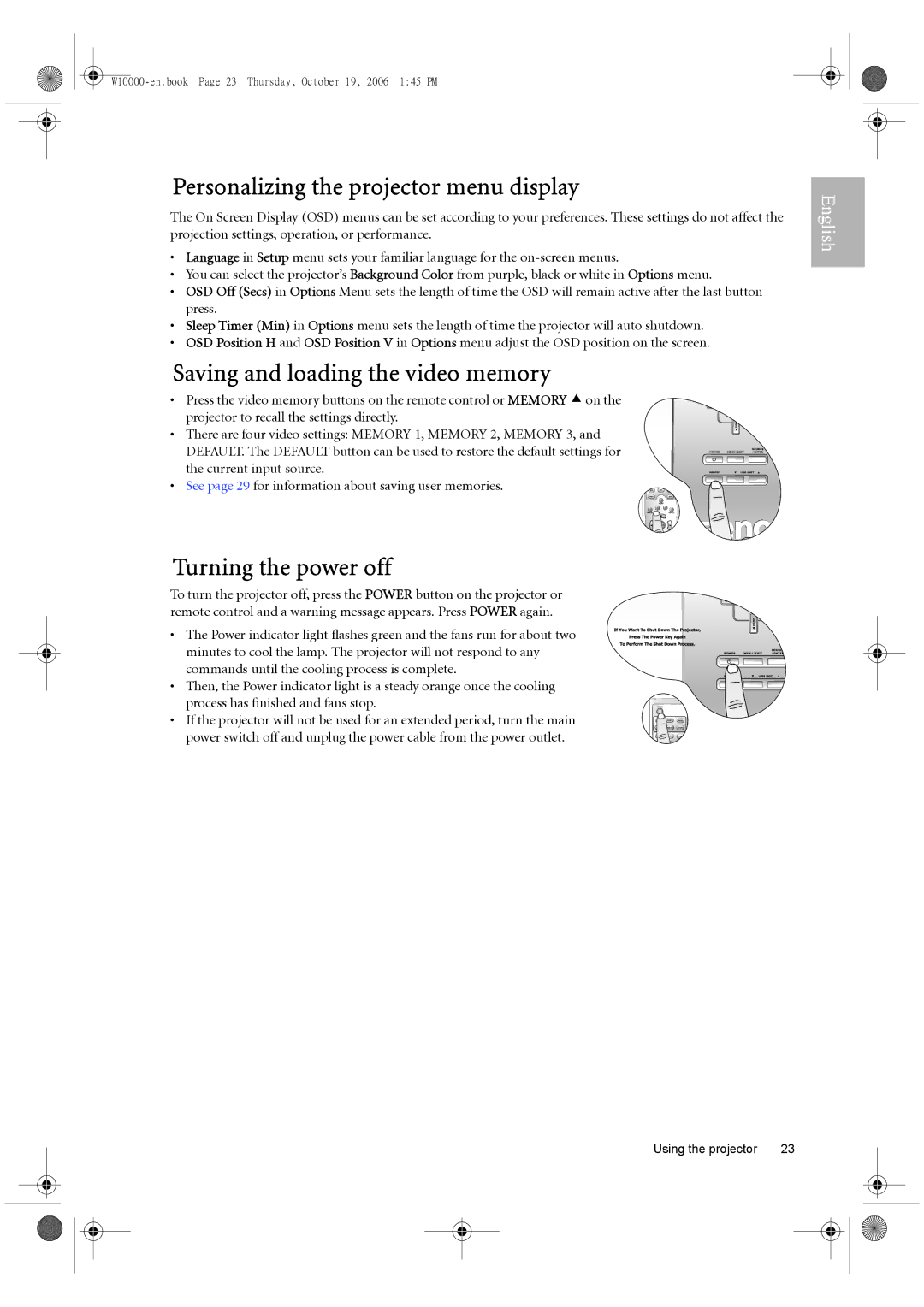Personalizing the projector menu display
The On Screen Display (OSD) menus can be set according to your preferences. These settings do not affect the projection settings, operation, or performance.
•Language in Setup menu sets your familiar language for the
•You can select the projector’s Background Color from purple, black or white in Options menu.
•OSD Off (Secs) in Options Menu sets the length of time the OSD will remain active after the last button press.
•Sleep Timer (Min) in Options menu sets the length of time the projector will auto shutdown.
•OSD Position H and OSD Position V in Options menu adjust the OSD position on the screen.
Saving and loading the video memory
•Press the video memory buttons on the remote control or MEMORY c on the projector to recall the settings directly.
•There are four video settings: MEMORY 1, MEMORY 2, MEMORY 3, and
DEFAULT. The DEFAULT button can be used to restore the default settings for the current input source.
• See page 29 for information about saving user memories.
23
1
ENTER
Turning the power off
To turn the projector off, press the POWER button on the projector or remote control and a warning message appears. Press POWER again.
• The Power indicator light flashes green and the fans run for about two minutes to cool the lamp. The projector will not respond to any commands until the cooling process is complete.
• Then, the Power indicator light is a steady orange once the cooling process has finished and fans stop.
• If the projector will not be used for an extended period, turn the main power switch off and unplug the power cable from the power outlet.
Using the projector | 23 |
English