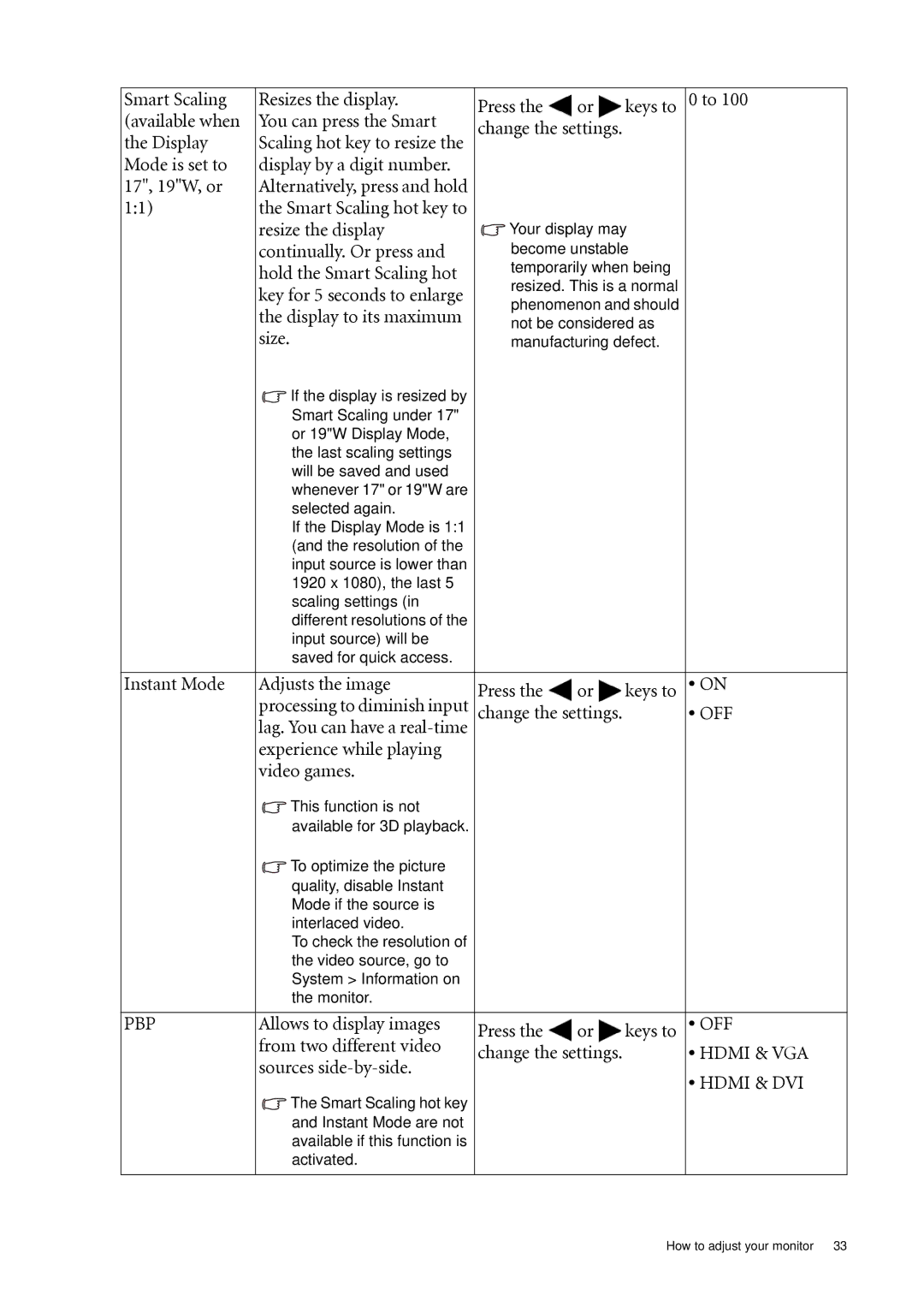Smart Scaling | Resizes the display. | Press the | or | keys to 0 to 100 |
(available when | You can press the Smart | change the settings. |
| |
the Display | Scaling hot key to resize the |
| ||
Mode is set to | display by a digit number. |
|
|
|
17", 19"W, or | Alternatively, press and hold |
|
|
|
1:1) | the Smart Scaling hot key to |
|
|
|
| resize the display | Your display may | ||
| continually. Or press and | become unstable | ||
| hold the Smart Scaling hot | temporarily when being | ||
| resized. This is a normal | |||
| key for 5 seconds to enlarge | |||
| phenomenon and should | |||
| the display to its maximum | |||
| not be considered as | |||
| size. | |||
| manufacturing defect. | |||
![]() If the display is resized by Smart Scaling under 17" or 19"W Display Mode, the last scaling settings will be saved and used whenever 17" or 19"W are selected again.
If the display is resized by Smart Scaling under 17" or 19"W Display Mode, the last scaling settings will be saved and used whenever 17" or 19"W are selected again.
If the Display Mode is 1:1 (and the resolution of the input source is lower than 1920 x 1080), the last 5 scaling settings (in different resolutions of the input source) will be saved for quick access.
Instant Mode | Adjusts the image | Press the | or | keys to • ON |
| processing to diminish input | change the settings. | • OFF | |
| lag. You can have a |
|
|
|
| experience while playing |
|
|
|
| video games. |
|
|
|
| This function is not |
|
|
|
| available for 3D playback. |
|
|
|
![]() To optimize the picture quality, disable Instant Mode if the source is interlaced video.
To optimize the picture quality, disable Instant Mode if the source is interlaced video.
To check the resolution of the video source, go to System > Information on the monitor.
PBP | Allows to display images | Press the or | keys to • OFF |
| from two different video | change the settings. | • HDMI & VGA |
| sources |
| • HDMI & DVI |
|
|
|
![]() The Smart Scaling hot key and Instant Mode are not available if this function is activated.
The Smart Scaling hot key and Instant Mode are not available if this function is activated.
How to adjust your monitor 33