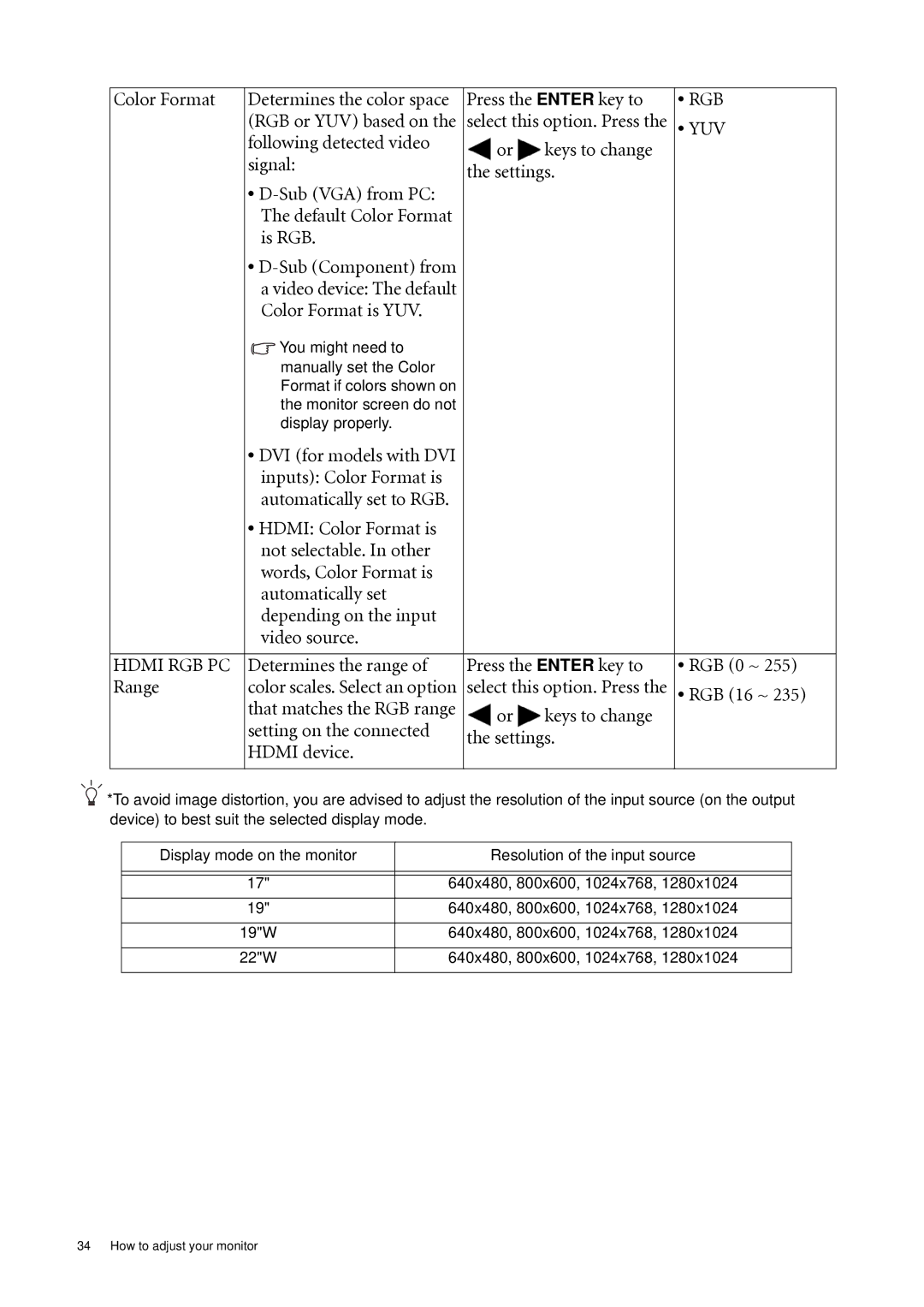Color Format | Determines the color space | Press the ENTER key to | • RGB | |
| (RGB or YUV) based on the | select this option. Press the | • YUV | |
| following detected video | or | keys to change |
|
| signal: |
| ||
| the settings. |
| ||
| • |
| ||
|
|
|
| |
| The default Color Format |
|
|
|
| is RGB. |
|
|
|
| • |
|
|
|
| a video device: The default |
|
|
|
| Color Format is YUV. |
|
|
|
| You might need to |
|
|
|
| manually set the Color |
|
|
|
| Format if colors shown on |
|
|
|
| the monitor screen do not |
|
|
|
| display properly. |
|
|
|
| • DVI (for models with DVI |
|
|
|
| inputs): Color Format is |
|
|
|
| automatically set to RGB. |
|
|
|
| • HDMI: Color Format is |
|
|
|
| not selectable. In other |
|
|
|
| words, Color Format is |
|
|
|
| automatically set |
|
|
|
| depending on the input |
|
|
|
| video source. |
|
|
|
|
|
|
| |
HDMI RGB PC | Determines the range of | Press the ENTER key to | • RGB (0 ~ 255) | |
Range | color scales. Select an option | select this option. Press the | • RGB (16 ~ 235) | |
| that matches the RGB range | or | keys to change |
|
| setting on the connected |
| ||
| the settings. |
| ||
| HDMI device. |
| ||
|
|
|
| |
|
|
|
|
|
*To avoid image distortion, you are advised to adjust the resolution of the input source (on the output device) to best suit the selected display mode.
Display mode on the monitor | Resolution of the input source |
|
|
|
|
17" | 640x480, 800x600, 1024x768, 1280x1024 |
19" | 640x480, 800x600, 1024x768, 1280x1024 |
|
|
19"W | 640x480, 800x600, 1024x768, 1280x1024 |
|
|
22"W | 640x480, 800x600, 1024x768, 1280x1024 |
|
|
34 How to adjust your monitor