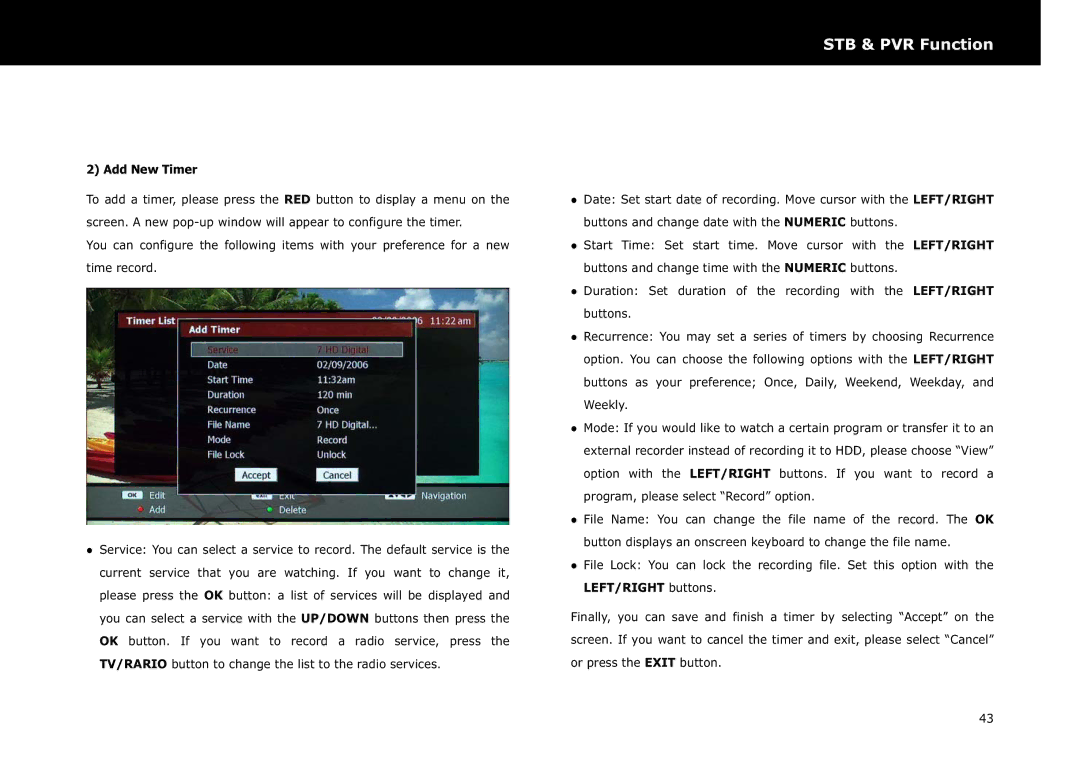DP-S1 specifications
The Beyonwiz DP-S1 is a versatile and sophisticated digital video recorder designed for users who seek a high-quality entertainment experience at home. This compact device blends advanced technology with user-friendly features, making it a popular choice for TV enthusiasts and casual viewers alike.One of the standout features of the DP-S1 is its dual tuner capabilities, allowing users to record two different programs simultaneously. This is particularly advantageous for those who enjoy watching multiple shows or sports events at the same time without having to sacrifice their viewing options. With support for both standard and high-definition broadcasts, the DP-S1 ensures that viewers can experience their favorite content with pristine picture quality.
The DP-S1 also comes equipped with a robust hard drive, providing ample storage capacity for recording shows, movies, and events. Users can easily schedule recordings through an intuitive electronic program guide (EPG), making it simple to ensure that no favorite show is ever missed. Additionally, the device supports time-shifting, allowing viewers to pause and rewind live television, turning even ordinary viewing into a flexible experience.
Another noteworthy characteristic of the Beyonwiz DP-S1 is its internet connectivity. With built-in Wi-Fi, users can connect to their home networks, enabling them to stream content from various online platforms. This feature expands the viewing options dramatically, providing access to a range of on-demand services and applications. Users can also download firmware updates, ensuring that their device remains current with the latest features and enhancements.
The user interface of the DP-S1 is designed with simplicity in mind. Navigating through channels, recordings, and settings is streamlined and intuitive, catering to users of all technical backgrounds. The remote control is also ergonomically designed for ease of use, featuring dedicated buttons for one-touch access to frequently used functions.
Moreover, the DP-S1 supports a variety of file formats, making it easy to play back recorded content or media files from external devices. This flexibility is appealing for home entertainment setups where multiple media sources are utilized.
Overall, the Beyonwiz DP-S1 stands out as a powerful and feature-rich digital video recorder that meets the demands of modern viewers. Its combination of dual tuners, extensive storage, internet connectivity, and user-friendly design makes it an excellent addition to any home entertainment system.