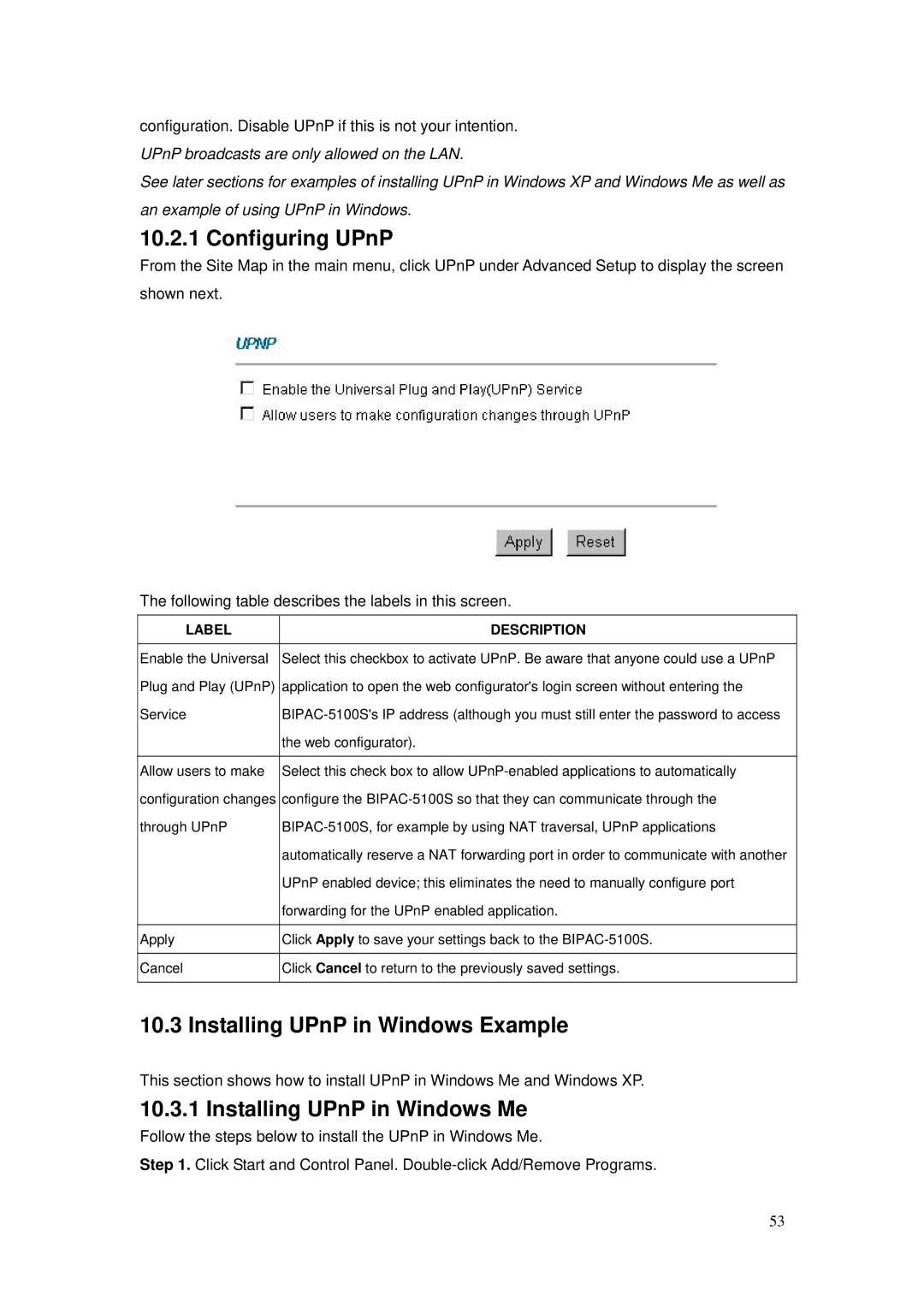BIPAC-5100S specifications
Billion Electric Company, a global leader in broadband and energy management solutions, has developed the BIPAC-5100S, a powerful and versatile router that meets the demands of small to medium enterprises as well as home users. This device combines high-performance networking capabilities with advanced features designed to enhance connectivity and productivity.One of the standout characteristics of the BIPAC-5100S is its support for a variety of connectivity options, including IPv4 and IPv6 support, which ensures compatibility with current and future networking standards. The router is equipped with a built-in DSL modem, allowing users to connect directly to DSL services while also supporting Ethernet WAN connectivity for flexible Internet service options. This dual capability makes it an ideal choice for users looking for adaptability in their networking solutions.
Performance-wise, the BIPAC-5100S is powered by a high-speed processor and features multiple Ethernet ports to facilitate wired connections for devices like computers, printers, and servers. With support for speeds up to 300 Mbps, this router is designed to deliver seamless streaming, online gaming, and fast downloads. The advanced Quality of Service (QoS) feature allows users to prioritize bandwidth for specific applications, ensuring that critical services receive the necessary resources for uninterrupted operation.
Security is paramount in any networking device, and Billion Electric enhances this aspect in the BIPAC-5100S. The router includes various security protocols such as WPA/WPA2 encryption, firewall protection, and VPN passthrough capabilities. These features protect the network from unwanted intrusions and provide a safe environment for users to conduct their online activities.
Another notable technology integrated into the BIPAC-5100S is its user-friendly web interface, which simplifies setup and configuration. Users can easily manage their network settings, monitor traffic, and troubleshoot issues through a well-organized dashboard. Additionally, the router supports remote management, allowing IT personnel to maintain networks without needing to be physically present.
In summary, the Billion Electric BIPAC-5100S router stands out with its robust performance, advanced security features, and versatile connectivity options. Whether for business or personal use, this router is designed to meet the evolving needs of users, making it a reliable choice in today's increasingly digital world.