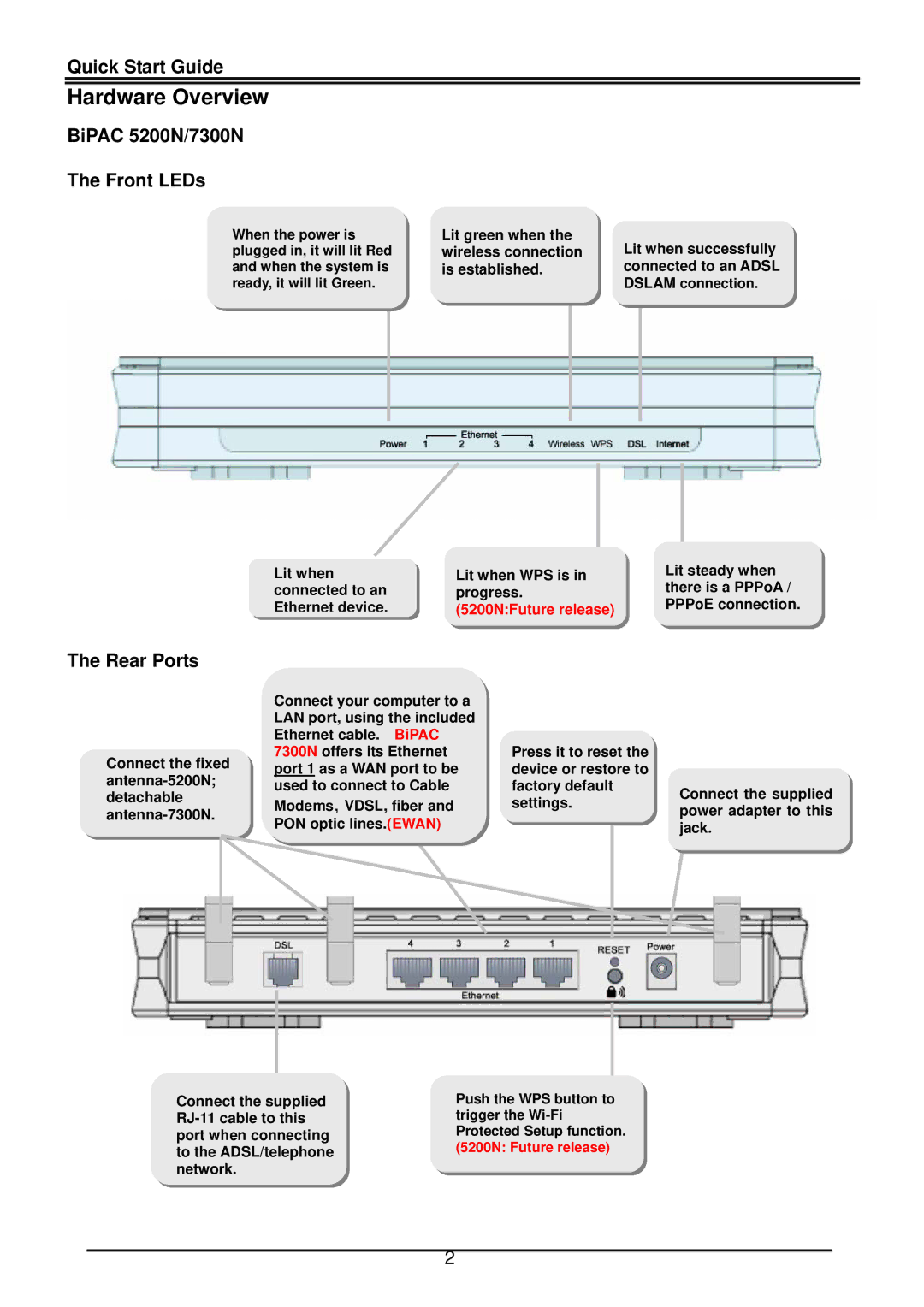Quick Start Guide
Hardware Overview
BiPAC 5200N/7300N The Front LEDs
When the power is plugged in, it will lit Red and when the system is ready, it will lit Green.
Lit green when the wireless connection is established.
Lit when successfully connected to an ADSL DSLAM connection.
Lit when | Lit when WPS is in |
connected to an | progress. |
Ethernet device. | (5200N:Future release) |
Lit steady when there is a PPPoA / PPPoE connection.
The Rear Ports
Connect the fixed
Connect your computer to a LAN port, using the included Ethernet cable. BiPAC 7300N offers its Ethernet port 1 as a WAN port to be used to connect to Cable
Modems, VDSL, fiber and
PON optic lines.(EWAN)
Press it to reset the device or restore to factory default settings.
Connect the supplied power adapter to this jack.
Connect the supplied
Push the WPS button to trigger the
2