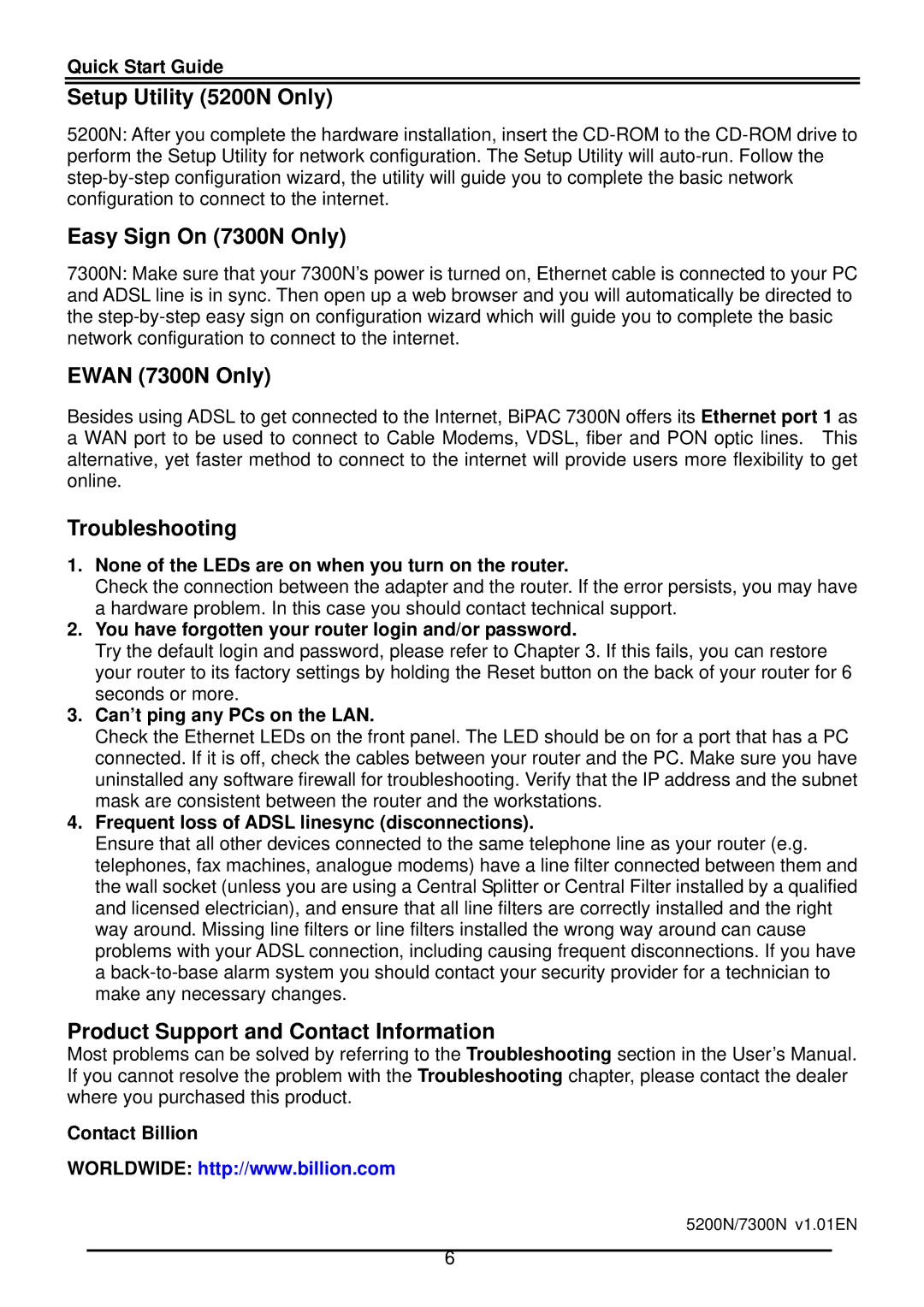Quick Start Guide
Setup Utility (5200N Only)
5200N: After you complete the hardware installation, insert the
Easy Sign On (7300N Only)
7300N: Make sure that your 7300N’s power is turned on, Ethernet cable is connected to your PC and ADSL line is in sync. Then open up a web browser and you will automatically be directed to the
EWAN (7300N Only)
Besides using ADSL to get connected to the Internet, BiPAC 7300N offers its Ethernet port 1 as a WAN port to be used to connect to Cable Modems, VDSL, fiber and PON optic lines. This alternative, yet faster method to connect to the internet will provide users more flexibility to get online.
Troubleshooting
1.None of the LEDs are on when you turn on the router.
Check the connection between the adapter and the router. If the error persists, you may have a hardware problem. In this case you should contact technical support.
2.You have forgotten your router login and/or password.
Try the default login and password, please refer to Chapter 3. If this fails, you can restore your router to its factory settings by holding the Reset button on the back of your router for 6 seconds or more.
3.Can’t ping any PCs on the LAN.
Check the Ethernet LEDs on the front panel. The LED should be on for a port that has a PC connected. If it is off, check the cables between your router and the PC. Make sure you have uninstalled any software firewall for troubleshooting. Verify that the IP address and the subnet mask are consistent between the router and the workstations.
4.Frequent loss of ADSL linesync (disconnections).
Ensure that all other devices connected to the same telephone line as your router (e.g. telephones, fax machines, analogue modems) have a line filter connected between them and the wall socket (unless you are using a Central Splitter or Central Filter installed by a qualified and licensed electrician), and ensure that all line filters are correctly installed and the right way around. Missing line filters or line filters installed the wrong way around can cause problems with your ADSL connection, including causing frequent disconnections. If you have a
Product Support and Contact Information
Most problems can be solved by referring to the Troubleshooting section in the User’s Manual. If you cannot resolve the problem with the Troubleshooting chapter, please contact the dealer where you purchased this product.
Contact Billion
WORLDWIDE: http://www.billion.com
5200N/7300N v1.01EN
6