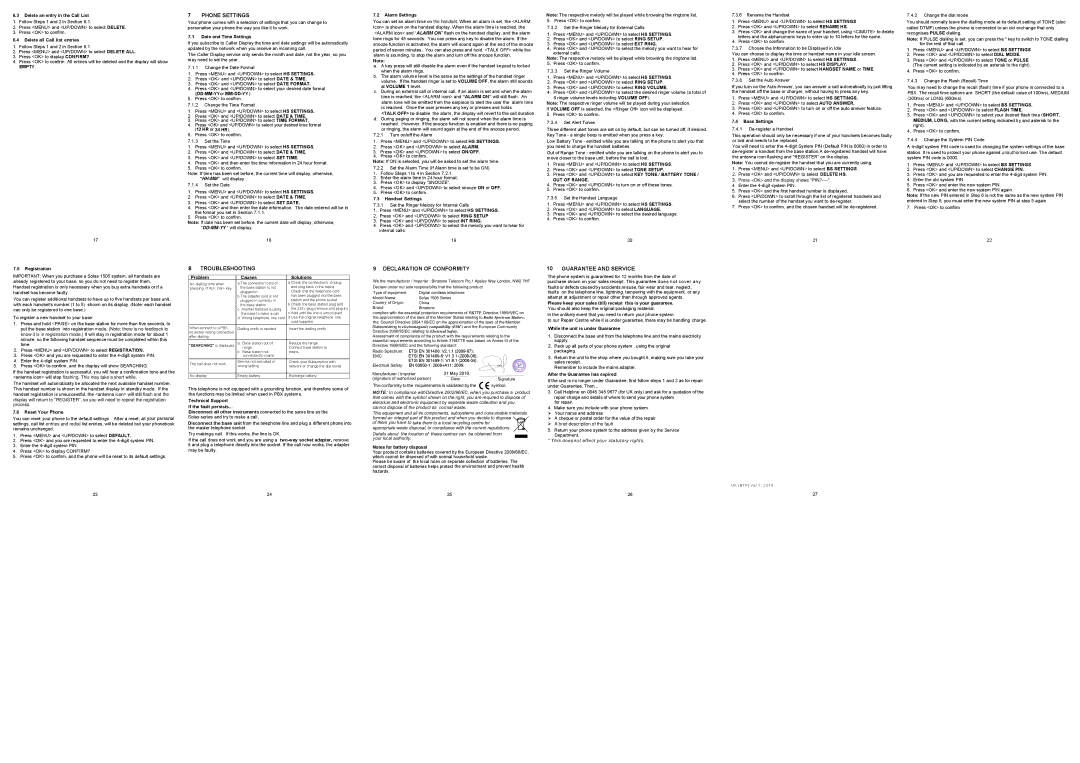6.3Delete an entry in the Call List
1. Follow Steps 1 and 2 in Section 6.1.
2. Press <MENU> and <UP/DOWN> to select DELETE.
3. Press <OK> to confirm.
6.4Delete all Call list entries
1.Follow Steps 1 and 2 in Section 6.1
2.Press <MENU> and <UP/DOWN>. to select DELETE ALL.
3.Press <OK> to display CONFIRM?.
4.Press <OK> to confirm. All entries will be deleted and the display will show
EMPTY.
17
7 PHONE SETTINGS
Your phone comes with a selection of settings that you can change to personalise your phone the way you like it to work.
7.1Date and Time Settings
If you subscribe to Caller Display the time and date settings will be automatically updated by the network when you receive an incoming call.
The Caller Display service only sends the month and date, not the year, so you may need to set the year.
7.1.1Change the Date Format
1.Press <MENU> and <UP/DOWN> to select HS SETTINGS.
2.Press <OK> and <UP/DOWN> to select DATE & TIME.
3.Press <OK> and <UP/DOWN> to select DATE FORMAT.
4.Press <OK> and <UP/DOWN> to select your desired date format
5.Press <OK> to confirm.
7.1.2Change the Time Format
1.Press <MENU> and <UP/DOWN> to select HS SETTINGS.
2.Press <OK> and <UP/DOWN> to select DATE & TIME.
3.Press <OK> and <UP/DOWN> to select TIME FORMAT.
4.Press <OK> and <UP/DOWN> to select your desired time format (12 HR or 24 HR).
5.Press <OK> to confirm.
7.1.3Set the Time
1.Press <MENU> and <UP/DOWN> to select HS SETTINGS.
2.Press <OK> and <UP/DOWN> to select DATE & TIME.
3.Press <OK> and <UP/DOWN> to select SET TIME.
4.Press <OK> and then enter the time information in 24 hour format.
5.Press <OK> to confirm.
Note: If time has been set before, the current time will display, otherwise, “HH:MM” will display.
7.1.4Set the Date
1.Press <MENU> and <UP/DOWN> to select HS SETTINGS.
2.Press <OK> and <UP/DOWN> to select DATE & TIME.
3.Press <OK> and <UP/DOWN> to select SET DATE.
4.Press <OK> and then enter the date information. The date entered will be in the format you set in Section 7.1.1.
5.Press <OK> to confirm.
Note: If date has been set before, the current date will display, otherwise,
18
7.2Alarm Settings
You can set an alarm time on the handset. When an alarm is set, the <ALARM Icon> is shown on the handset display. When the alarm time is reached, the <ALARM icon> and “ALARM ON ” flash on the handset display, and the alarm tone rings for 45 seconds. You can press any key to disable the alarm. If the snooze function is activated, the alarm will sound again at the end of the snooze period of seven minutes. You can also press and hold <TALK OFF> while the alarm is sounding, to stop the alarm and turn off the snooze function.
Note:
a.A key press will still disable the alarm even if the handset keypad is locked when the alarm rings.
b.The alarm volume level is the same as the settings of the handset ringer volume. If the handset ringer is set to VOLUME OFF, the alarm still sounds at VOLUME 1 level.
c.During an external call or internal call, if an alarm is set and when the alarm time is reached, the <ALARM icon> and “ALARM ON” will still flash. An alarm tone will be emitted from the earpiece to alert the user the alarm time is reached. Once the user presses any key or presses and holds
<TALK OFF> to disable the alarm, the display will revert to the call duration.
d.During paging or ringing, the alarm will not sound when the alarm time is reached. However, if the snooze function is enabled and there is no paging or ringing, the alarm will sound again at the end of the snooze period.
7.2.1Turn on/off the Alarm
1.Press <MENU> and <UP/DOWN> to select HS SETTINGS.
2.Press <OK> and <UP/DOWN> to select ALARM.
3.Press <OK> and <UP/DOWN> to select ON/OFF.
4.Press <OK> to confirm.
Note: If ON is selected, you will be asked to set the alarm time.
7.2.2Set the Alarm Time (If Alarm time is set to be ON) 1. Follow Steps 1 to 4 in Section 7.2.1.
2. Enter the alarm time in 24 hour format.
3. Press <OK> to display "SNOOZE".
4. Press <OK> and <UP/DOWN> to select snooze ON or OFF.
5. Press <OK> to confirm.
7.3Handset Settings
7.3.1Set the Ringer Melody for Internal Calls
1.Press <MENU> and <UP/DOWN> to select HS SETTINGS .
2.Press <OK> and <UP/DOWN> to select RING SETUP
3.Press <OK> and <UP/DOWN> to select INT RING.
4.Press <OK> and <UP/DOWN> to select the melody you want to hear for internal calls.
19
Note: The respective melody will be played while browsing the ringtone list.
5.Press <OK> to confirm.
7.3.2Set the Ringer Melody for External Calls
1.Press <MENU> and <UP/DOWN> to select HS SETTINGS.
2.Press <OK> and <UP/DOWN> to select RING SETUP.
3.Press <OK> and <UP/DOWN> to select EXT RING.
4.Press <OK> and <UP/DOWN> to select the melody you want to hear for external calls.
Note: The respective melody will be played while browsing the ringtone list. 5. Press <OK> to confirm.
7.3.3Set the Ringer Volume
1.Press <MENU> and <UP/DOWN> to select HS SETTINGS.
2.Press <OK> and <UP/DOWN> to select RING SETUP.
3.Press <OK> and <UP/DOWN> to select RING VOLUME.
4.Press <OK> and <UP/DOWN> to select the desired ringer volume (a total of 6 ringer volume levels including VOLUME OFF).
Note: The respective ringer volume will be played during your selection. If VOLUME OFF is selected, the <Ringer Off> icon will be displayed.
5.Press <OK> to confirm.
7.3.4Set Alert Tones
Three different alert tones are set on by default, but can be turned off, if desired. Key Tone - a single beep is emitted when you press a key.
Low Battery Tone - emitted while you are talking on the phone to alert you that you need to charge the handset batteries.
Out of Range Tone - emitted while you are talking on the phone to alert you to move closer to the base unit, before the call is lost.
1.Press <MENU> and <UP/DOWN> to select HS SETTINGS.
2.Press <OK> and <UP/DOWN> to select TONE SETUP.
3.Press <OK> and <UP/DOWN> to select KEY TONE / BATTERY TONE /
OUT OF RANGE.
4.Press <OK> and <UP/DOWN> to turn on or off these tones.
5.Press <OK> to confirm.
7.3.5Set the Handset Language
1.Press <MENU> and <UP/DOWN> to select HS SETTINGS.
2.Press <OK> and <UP/DOWN> to select LANGUAGE.
3.Press <OK> and <UP/DOWN> to select the desired language.
4.Press <OK> to confirm.
20
7.3.6Rename the Handset
1.Press <MENU> and <UP/DOWN> to select HS SETTINGS
2.Press <OK> and <UP/DOWN> to select RENAME HS.
3.Press <OK> and change the name of your handset, using <C/MUTE> to delete letters and the alphanumeric keys to enter up to 10 letters for the name.
4.Press <OK> to confirm.
7.3.7Choose the Information to be Displayed in Idle
You can choose to display the time or handset name in your idle screen.
1.Press <MENU> and <UP/DOWN> to select HS SETTINGS.
2.Press <OK> and <UP/DOWN> to select HS DISPLAY.
3.Press <OK> and <UP/DOWN> to select HANDSET NAME or TIME.
4.Press <OK> to confirm.
7.3.8Set the Auto Answer
If you turn on the Auto Answer, you can answer a call automatically by just lifting the handset off the base or charger, without having to press any key.
1.Press <MENU> and <UP/DOWN> to select HS SETTINGS.
2.Press <OK> and <UP/DOWN> to select AUTO ANSWER.
3.Press <OK> and <UP/DOWN> to turn on or off the auto answer feature.
4.Press <OK> to confirm.
7.4Base Settings
7.4.1
This operation should only be necessary if one of your handsets becomes faulty or lost and needs to be replaced.
You will need to enter the
Note: You cannot
1.Press <MENU> and <UP/DOWN> to select BS SETTINGS.
2.Press <OK> and <UP/DOWN> to select DELETE HS.
3.Press <OK> and the display shows
4.Enter the
5.Press <OK> and the first handset number is displayed.
6.Press <UP/DOWN> to scroll through the list of registered handsets and select the number of the handset you want to
7.Press <OK> to confirm, and the chosen handset will be
21
7.4.2Change the dial mode
You should normally leave the dialling mode at its default setting of TONE (also called DTMF) unless the phone is connected to an old exchange that only recognises PULSE dialling.
Note: If PULSE dialling is set, you can press the * key to switch to TONE dialling for the rest of that call.
1.Press <MENU> and <UP/DOWN> to select BS SETTINGS
2.Press <OK> and <UP/DOWN> to select DIAL MODE.
3.Press <OK> and <UP/DOWN> to select TONE or PULSE (The current setting is indicated by an asterisk to the right).
4.Press <OK> to confirm.
7.4.3Change the Flash (Recall) Time
You may need to change the recall (flash) time if your phone is connected to a PBX. The recall time options are SHORT (the default value of 100ms), MEDIUM (300ms) or LONG (600ms).
1.Press <MENU> and <UP/DOWN> to select BS SETTINGS.
2.Press <OK> and <UP/DOWN> to select FLASH TIME.
3.Press <OK> and <UP/DOWN> to select your desired flash time (SHORT, MEDIUM, LONG, with the current setting indicated by and asterisk to the right).
4.Press <OK> to confirm.
7.4.4Change the System PIN Code
A
1.Press <MENU> and <UP/DOWN> to select BS SETTINGS.
2.Press <OK> and <UP/DOWN> to select CHANGE PIN.
3.Press <OK> and you are requested to enter the
4.Enter the old system PIN.
5.Press <OK> and enter the new system PIN.
6.Press <OK> and enter the new system PIN again.
Note: If the new PIN entered in Step 6 is not the same as the new system PIN entered in Step 5, you must enter the new system PIN at step 5 again.
7. Press <OK> to confirm
22
7.5Registration
IMPORTANT: When you purchase a Solas 1505 system, all handsets are already registered to your base, so you do not need to register them. Handset registration is only necessary when you buy extra handsets or if a handset has become faulty.
You can register additional handsets to have up to five handsets per base unit, with each handset's number (1 to 5) shown on its display. (Note: each handset can only be registered to one base.)
To register a new handset to your base:
1.Press and hold <PAGE> on the base station for more than five seconds, to put the base station into registration mode. (Note: there is no feedback to know it is in registration mode.) It will stay in registration mode for about 1 minute, so the following handset sequence must be completed within this time.
2.Press <MENU> and <UP/DOWN> to select REGISTRATION.
3.Press <OK> and you are requested to enter the
4.Enter the
5.Press <OK> to confirm, and the display will show SEARCHING.
If the handset registration is successful, you will hear a confirmation tone and the <antenna icon> will stop flashing. This may take a short while.
The handset will automatically be allocated the next available handset number. This handset number is shown in the handset display in standby mode. If the handset registration is unsuccessful, the <antenna icon> will still flash and the display will return to "REGISTER", so you will need to repeat the registration process.
7.6Reset Your Phone
You can reset your phone to the default settings . After a reset, all your personal settings, call list entries and redial list entries, will be deleted but your phonebook remains unchanged.
1.Press <MENU> and <UP/DOWN> to select DEFAULT.
2.Press <OK> and you are requested to enter the
3.Enter the
4.Press <OK> to display CONFIRM?
5.Press <OK> to confirm, and the phone will be reset to its default settings.
23
8 | TROUBLESHOOTING |
|
| ||
Problem |
| Causes |
| Solutions | |
|
| ||||
No dialling tone when |
| a.The connection cord of |
| a.Check the connections. Unplug | |
pressing <TALK ON> key |
| the base station is not |
| and plug back in the mains. | |
|
|
| plugged in. |
| Check that the telephone cord |
|
|
| b.The adapter cord is not |
| has been plugged into the base |
|
|
| plugged in correctly in |
| station and the phone socket. |
|
|
| the base station. |
| b.Check the base station plug and |
|
|
| c. Another handset is using |
| the 230V plug (remove and |
|
|
| the base to make a call. |
| c.Wait until the line is unoccupied. |
|
|
| d. Wrong telephone line cord |
| d.Use the original telephone line |
|
|
|
|
| cord supplied |
When connect to a PBX, |
| Dialling prefix is needed. |
| Insert the dialling prefix | |
no and/or wrong connection |
|
|
|
| |
after dialling. |
|
|
|
| |
"SEARCHING" is displayed. |
| a. Base station out of |
| Reduce the range. | |
|
|
| range. |
| Connect base station to |
|
|
| b. Base station not |
| mains. |
|
|
| connected to mains. |
|
|
The call does not work. |
| Service not activated or |
| Check your Subscription with | |
| wrong setting |
| network or change the dial mode. | ||
|
|
|
| ||
|
|
|
|
| |
No display. |
| Empty battery |
| Recharge battery | |
This telephone is not equipped with a grounding function, and therefore some of the functions may be limited when used in PBX systems.
Technical Support If the fault persists...
Disconnect all other instruments connected to the same line as the
Solas series a nd try to ma ke a call.
Disconnect the base unit from the telephone line and plug a different phone into the master telephone socket.
Try making a call. If this works, the line is OK.
If the call does not work, and you are using a
24
9 DECLARATION OF CONFORMITY
We the manufacturer / Importer : Binatone Telecom Plc,1 Apsley Way London, NW2 7HF
Declare under our sole responsibility that the following product
Type of equipment: | Digital cordless telephone |
Model Name: | Solas 1505 Series |
Country of Origin: | China |
Brand: | Binatone |
complies with the essential protection requirements of R&TTE Directive 1999/5/EC on
the approximation of the laws of the Member States relating to Radio Spectrum Matters, the Council Directive 2004/108/EC on the approximation of the laws of the Member
Statesrelating to electromagnetic compatibility (EMC) and the European Community Directive 2006/95/EC relating to Electrical Safety.
Assessment of compliance of the product with the requirements relating to the essential requirements according to Article 3 R&TTE was based on Annex III of the Directive 1999/5/EC and the following standard:
Radio Spectrum: ETSI EN 301406: V2.1.1 |
| ||
EMC: | ETSI EN |
| |
| ETSI EN |
| |
Electrical Safety: EN |
| ||
Manufacturer / Importer | 31 May 2010 |
| |
(signature of authorized person) | Date | Signature | |
The conformity to the requirements is validated by the  symbol.
symbol.
NOTE: In compliance withDirective 2002/96/EC, when you purchase a product that comes with the symbol shown on the right, you are required to dispose of electrical and electronic equipment by separate waste collection and you cannot dispose of the product as normal waste.
This equipment and all its components, subsystems and consumable materials formed an integral part of this product and when you decide to dispose
of them you have to take them to a local recycling centre for appropriate waste disposal, in compliance with the current regulations.
Details about the location of these centres can be obtained from your local authority.
Notes for battery disposal
Your product contains batteries covered by the European Directive 2006/66/EC, which cannot be disposed of with normal household waste.
Please be aware of the local rules on separate collection of batteries. The correct disposal of batteries helps protect the environment and prevent health hazards.
25
10 GUARANTEE AND SERVICE
The phone system is guaranteed for 12 months from the date of
purchase shown on your sales receipt. This guarantee does not cover any faults or defects caused by accidents,misuse, fair wear and tear, neglect, faults on the telephone line, lightning, tampering with the equipment, or any attempt at adjustment or repair other than through approved agents.
Please keep your sales (till) receipt this is your guarantee.
You should also keep the original packaging material.
In the unlikely event that you need to return your phone system
to our Repair Centre while it is under guarantee, there may be handling charge.
While the unit is under Guarantee
1.Disconnect the base unit from the telephone line and the mains electricity supply.
2.Pack up all parts of your phone system , using the original packaging.
3.Return the unit to the shop where you bought it, making sure you take your sales receipt.
Remember to include the mains adapter.
After the Guarantee has expired
If the unit is no longer under Guarantee, first follow steps 1 and 2 as for repair
under Guarantee. Then...
3.Call Helpline on 0845 345 9677 (for UK only) and ask for a quotation of the repair charge and details of where to send your phone system
for repair.
4.Make sure you include with your phone system.
¾Your name and address
¾A cheque or postal order for the value of the repair
¾A brief description of the fault
5.Return your phone system to the address given by the Service Department.
*This does not affect your statutory rights.
26
UK (BTP) Ver 1, 2 010
27