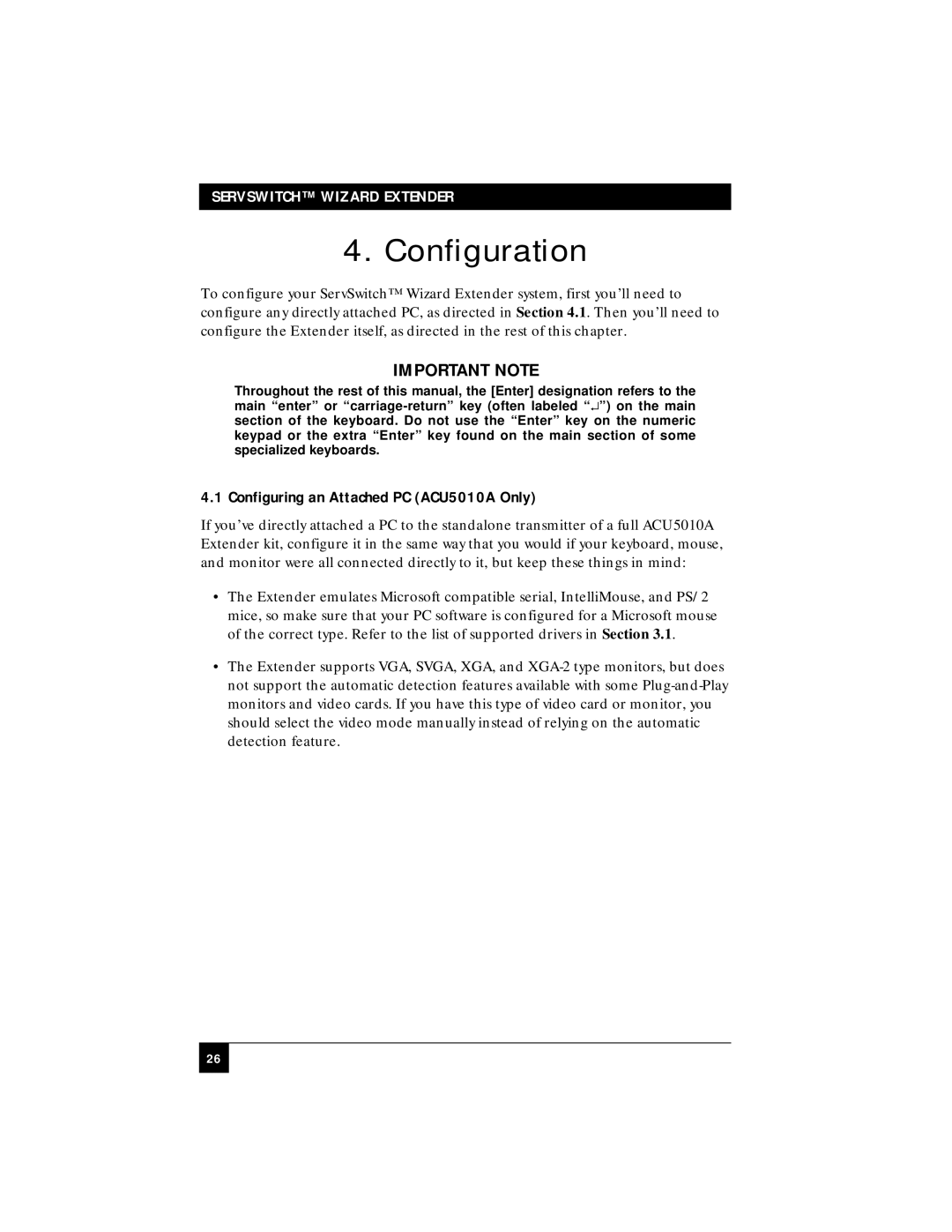ACU5010A, ACU5011A specifications
The Black Box ACU5011A and ACU5010A are advanced distribution solutions designed to enhance audio and video signal management in professional environments. These models are particularly suited for use in conference rooms, classrooms, and other multimedia settings where reliable and high-quality signal transmission is critical.One of the standout features of the ACU5011A and ACU5010A is their capability to extend HDMI and other AV signals over long distances. Both models support transmission distances of up to 330 feet (100 meters) when using a compatible Cat5e or Cat6 cable. This makes them ideal for installations where the source and display devices cannot be placed in close proximity. The units support a wide range of resolutions, accommodating 1080p, 4K, and even 3D video formats, ensuring that users can achieve top-tier visual quality.
In terms of connectivity, the ACU5011A and ACU5010A offer multiple input and output options, including HDMI and VGA ports, to accommodate various av devices. The ACU5011A model specializes in HDMI, while the ACU5010A emphasizes VGA connectivity. This flexibility allows users to connect different types of devices seamlessly, promoting versatility in different applications.
Both models incorporate advanced signal compression and balancing technologies, reducing the risk of signal degradation and maintaining the integrity of audio and video signals over long distances. Furthermore, they feature built-in equalization and hot plug detection, ensuring that the signals are automatically optimized for the highest quality output upon connection.
Another notable characteristic of the ACU5011A and ACU5010A is their ease of installation and user-friendly design. They come with clear indicators for power and signal status, allowing users to troubleshoot issues quickly and efficiently. Additionally, the compact form factor allows for easy integration into existing systems without the need for extensive modifications.
In summary, the Black Box ACU5011A and ACU5010A represent cutting-edge solutions for audio and video signal management. Their longevity of signal transmission, solid compatibility with multiple devices, and sophisticated signal processing capabilities make them excellent choices for high-demand environments. With their focus on quality, reliability, and ease of use, these models stand out as top contenders in the field of AV distribution technology.