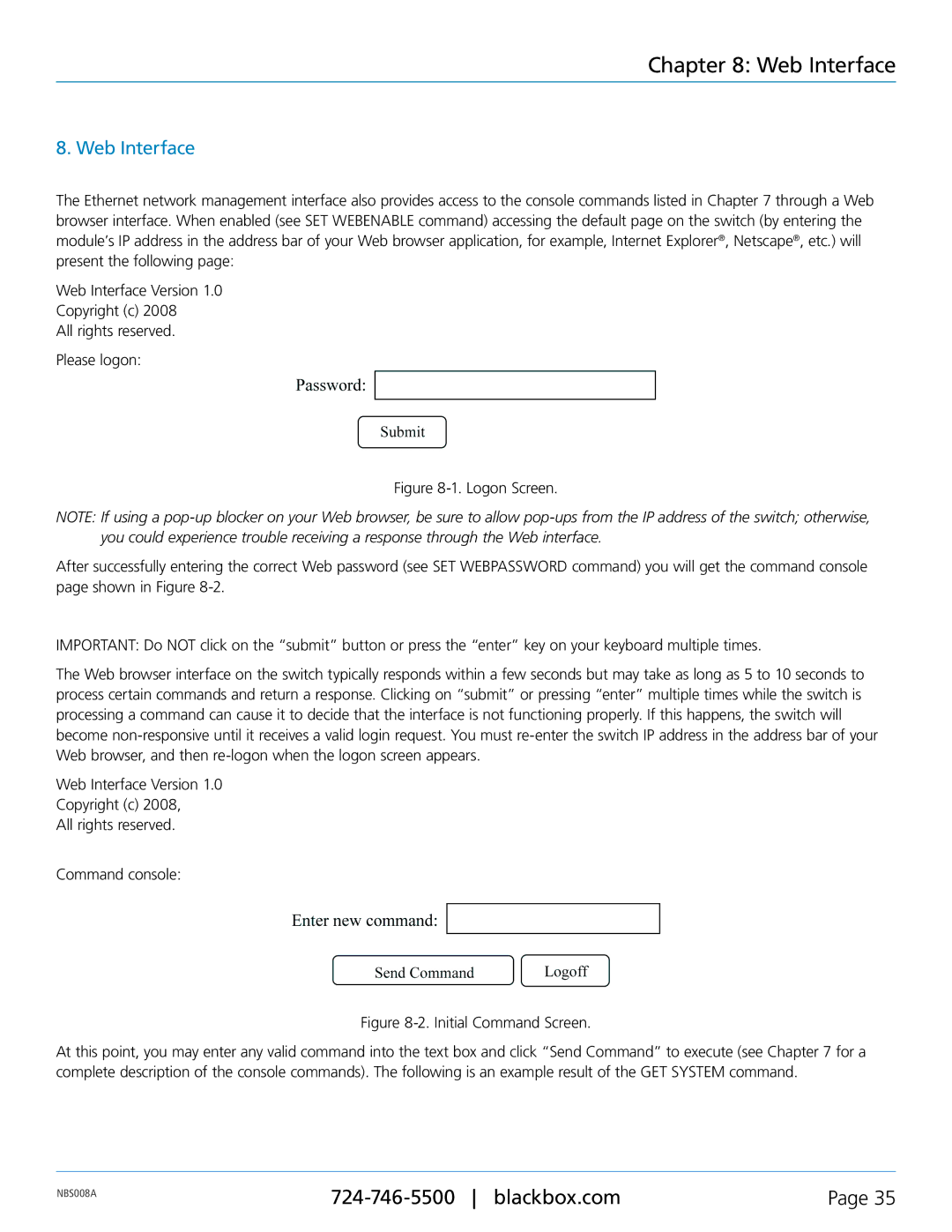NBS008A, Pro Switching System 4 Network Backup Switches specifications
The Black Box Pro Switching System 4 Network Backup Switches, specifically the NBS008A model, represents a cutting-edge solution for network resilience and management. This advanced device is designed to enhance network reliability by providing a seamless way to switch between primary and backup network links, ensuring continuous connectivity for critical applications.One of the standout features of the NBS008A is its automatic failover capability. In the event of a link failure, the system swiftly transitions to a secondary connection without requiring manual intervention. This is crucial for businesses that rely on uptime, as it minimizes downtime and ensures that operations remain uninterrupted.
The device also supports a variety of network protocols, making it versatile for different network environments. It is compatible with Ethernet and other common standards, providing flexibility for integration into existing infrastructure. The NBS008A is equipped with multiple ports, allowing for connection to various devices and networks, and enabling redundancy across critical pathways.
In terms of management, the Black Box Pro Switching System features an intuitive user interface. Administrators can easily monitor the status of all connected links, configure settings, and access diagnostic tools to troubleshoot issues. This ease of use is essential for maintaining optimal network performance and quickly identifying any potential problems.
Moreover, the NBS008A incorporates advanced security features. It supports encryption and authentication protocols that protect against unauthorized access, ensuring that sensitive data is safeguarded during transmission. This security aspect is particularly important in today’s environment, where cyber threats are prevalent and organizations must prioritize data integrity.
The build quality of the NBS008A is robust, designed to withstand harsh operational conditions while maintaining high performance. Its compact form factor and rack-mountable design make it an efficient choice for various settings, whether in a data center or a smaller office environment.
Additionally, the NBS008A supports various network speeds, accommodating both legacy systems and modern high-speed networks. With its rich feature set, robust security measures, and reliable performance, the Black Box Pro Switching System 4 Network Backup Switches, NBS008A, is an invaluable asset for organizations seeking to enhance their network's reliability and efficiency.