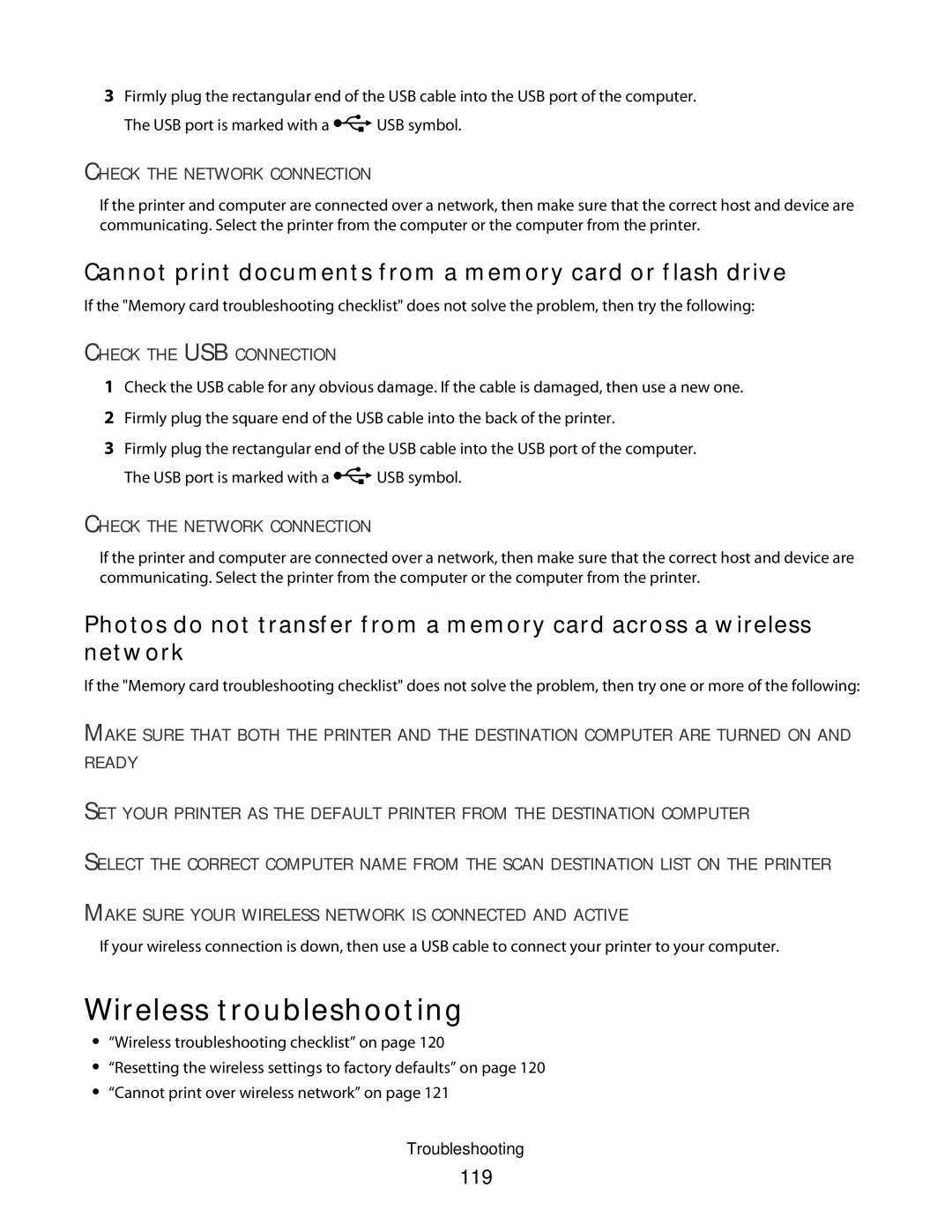3Firmly plug the rectangular end of the USB cable into the USB port of the computer.
The USB port is marked with a ![]() USB symbol.
USB symbol.
CHECK THE NETWORK CONNECTION
If the printer and computer are connected over a network, then make sure that the correct host and device are communicating. Select the printer from the computer or the computer from the printer.
Cannot print documents from a memory card or flash drive
If the "Memory card troubleshooting checklist" does not solve the problem, then try the following:
CHECK THE USB CONNECTION
1Check the USB cable for any obvious damage. If the cable is damaged, then use a new one.
2Firmly plug the square end of the USB cable into the back of the printer.
3Firmly plug the rectangular end of the USB cable into the USB port of the computer.
The USB port is marked with a ![]() USB symbol.
USB symbol.
CHECK THE NETWORK CONNECTION
If the printer and computer are connected over a network, then make sure that the correct host and device are communicating. Select the printer from the computer or the computer from the printer.
Photos do not transfer from a memory card across a wireless network
If the "Memory card troubleshooting checklist" does not solve the problem, then try one or more of the following:
MAKE SURE THAT BOTH THE PRINTER AND THE DESTINATION COMPUTER ARE TURNED ON AND READY
SET YOUR PRINTER AS THE DEFAULT PRINTER FROM THE DESTINATION COMPUTER
SELECT THE CORRECT COMPUTER NAME FROM THE SCAN DESTINATION LIST ON THE PRINTER
MAKE SURE YOUR WIRELESS NETWORK IS CONNECTED AND ACTIVE
If your wireless connection is down, then use a USB cable to connect your printer to your computer.
Wireless troubleshooting
•“Wireless troubleshooting checklist” on page 120
•“Resetting the wireless settings to factory defaults” on page 120
•“Cannot print over wireless network” on page 121
Troubleshooting