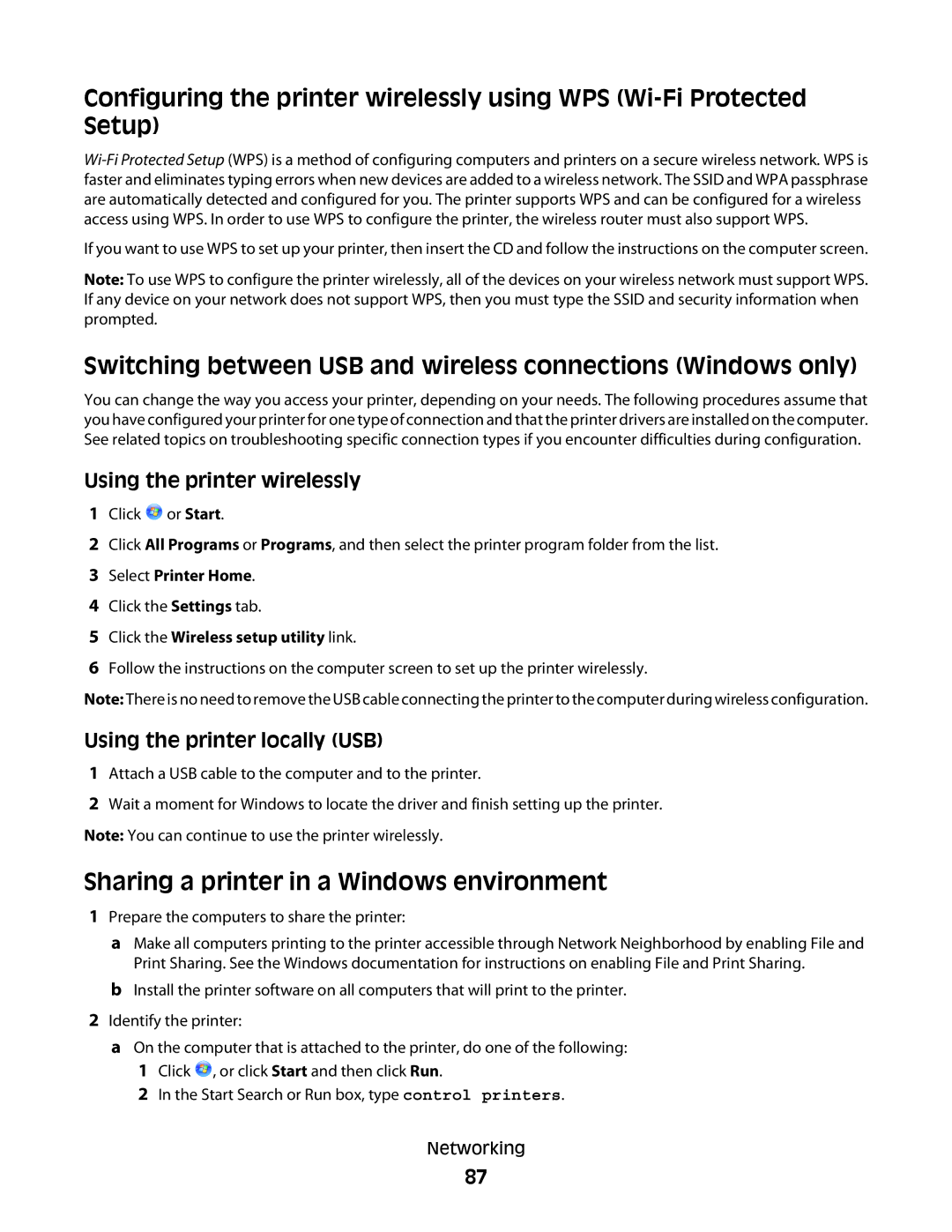Configuring the printer wirelessly using WPS
If you want to use WPS to set up your printer, then insert the CD and follow the instructions on the computer screen.
Note: To use WPS to configure the printer wirelessly, all of the devices on your wireless network must support WPS. If any device on your network does not support WPS, then you must type the SSID and security information when prompted.
Switching between USB and wireless connections (Windows only)
You can change the way you access your printer, depending on your needs. The following procedures assume that you have configured your printer for one type of connection and that the printer drivers are installed on the computer. See related topics on troubleshooting specific connection types if you encounter difficulties during configuration.
Using the printer wirelessly
1Click ![]() or Start.
or Start.
2Click All Programs or Programs, and then select the printer program folder from the list.
3Select Printer Home.
4Click the Settings tab.
5Click the Wireless setup utility link.
6Follow the instructions on the computer screen to set up the printer wirelessly.
Note: There is no need to remove the USB cable connecting the printer to the computer during wireless configuration.
Using the printer locally (USB)
1Attach a USB cable to the computer and to the printer.
2Wait a moment for Windows to locate the driver and finish setting up the printer.
Note: You can continue to use the printer wirelessly.
Sharing a printer in a Windows environment
1Prepare the computers to share the printer:
aMake all computers printing to the printer accessible through Network Neighborhood by enabling File and Print Sharing. See the Windows documentation for instructions on enabling File and Print Sharing.
bInstall the printer software on all computers that will print to the printer.
2Identify the printer:
aOn the computer that is attached to the printer, do one of the following: 1 Click ![]() , or click Start and then click Run.
, or click Start and then click Run.
2 In the Start Search or Run box, type control printers.
Networking
87