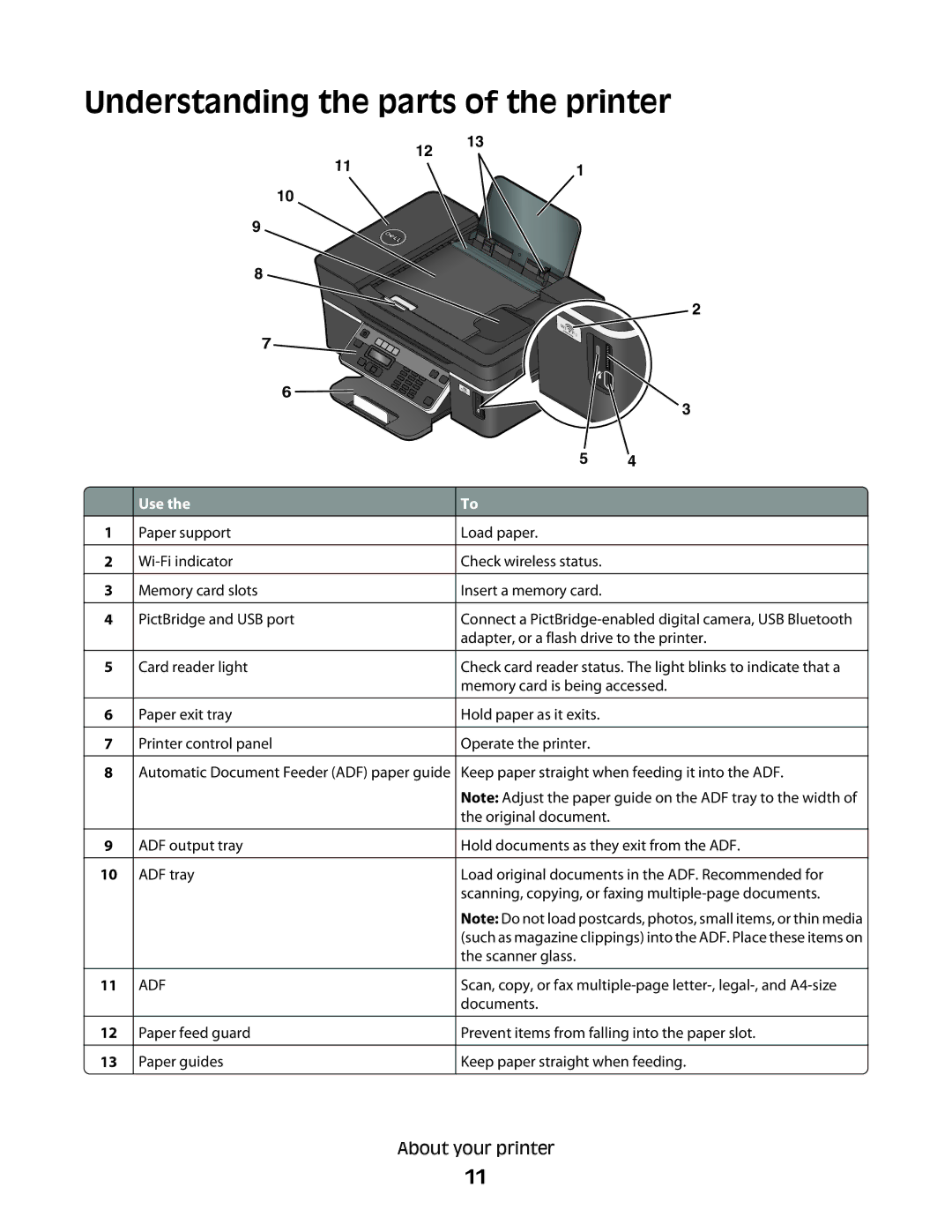Understanding the parts of the printer
12
10
9
8
7
6 ![]()
13
1
2
3
1
2
3
4
5
6
7
8
9
10
11
12
13
 Use the
Use the
Paper support
Memory card slots
PictBridge and USB port
Card reader light
Paper exit tray
Printer control panel
Automatic Document Feeder (ADF) paper guide
ADF output tray
ADF tray
ADF
Paper feed guard
Paper guides
5 4
To
Load paper.
Check wireless status.
Insert a memory card.
Connect a
Check card reader status. The light blinks to indicate that a memory card is being accessed.
Hold paper as it exits.
Operate the printer.
Keep paper straight when feeding it into the ADF.
Note: Adjust the paper guide on the ADF tray to the width of the original document.
Hold documents as they exit from the ADF.
Load original documents in the ADF. Recommended for scanning, copying, or faxing
Note: Do not load postcards, photos, small items, or thin media (such as magazine clippings) into the ADF. Place these items on the scanner glass.
Scan, copy, or fax
Prevent items from falling into the paper slot.
Keep paper straight when feeding.
About your printer
11