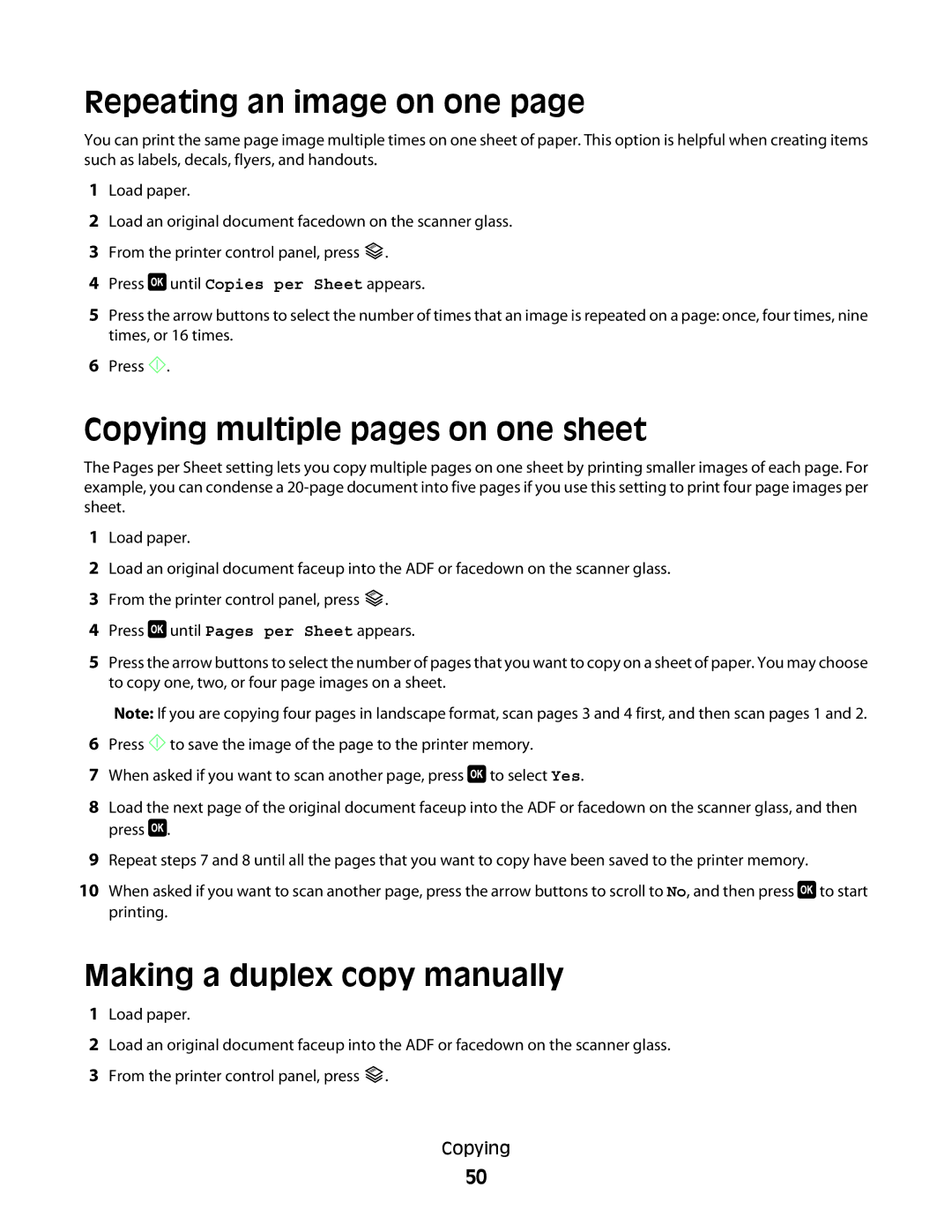Repeating an image on one page
You can print the same page image multiple times on one sheet of paper. This option is helpful when creating items such as labels, decals, flyers, and handouts.
1Load paper.
2Load an original document facedown on the scanner glass.
3From the printer control panel, press ![]() .
.
4Press ![]() until Copies per Sheet appears.
until Copies per Sheet appears.
5Press the arrow buttons to select the number of times that an image is repeated on a page: once, four times, nine times, or 16 times.
6Press ![]() .
.
1Load paper.
2Load an original document faceup into the ADF or facedown on the scanner glass.
3From the printer control panel, press ![]() .
.
4Press ![]() until Pages per Sheet appears.
until Pages per Sheet appears.
5Press the arrow buttons to select the number of pages that you want to copy on a sheet of paper. You may choose to copy one, two, or four page images on a sheet.
6Press ![]() to save the image of the page to the printer memory.
to save the image of the page to the printer memory.
7When asked if you want to scan another page, press ![]() to select Yes.
to select Yes.
8Load the next page of the original document faceup into the ADF or facedown on the scanner glass, and then press ![]() .
.
9Repeat steps 7 and 8 until all the pages that you want to copy have been saved to the printer memory.
10When asked if you want to scan another page, press the arrow buttons to scroll to No, and then press ![]() to start printing.
to start printing.
1Load paper.
2Load an original document faceup into the ADF or facedown on the scanner glass.
3From the printer control panel, press ![]() .
.
Copying
50