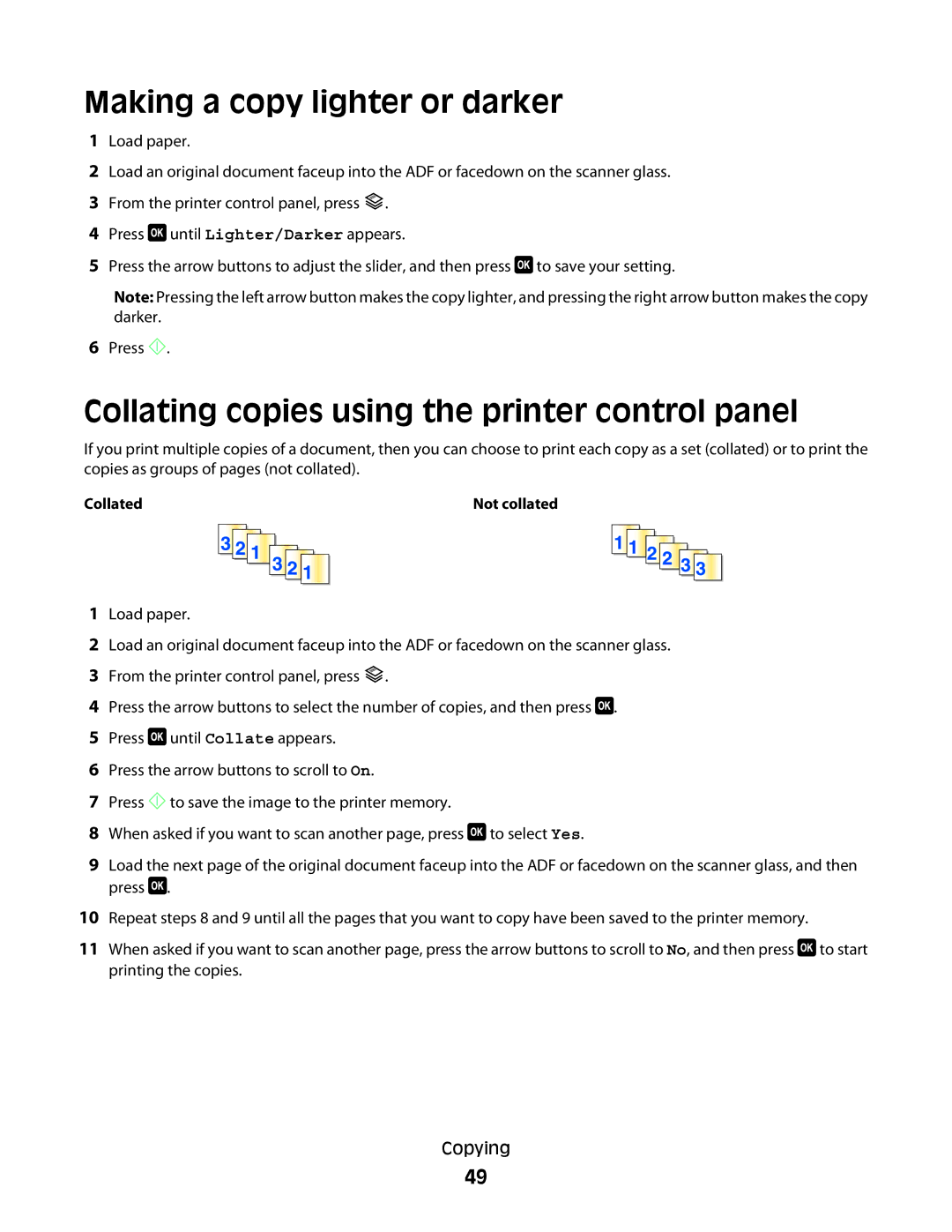Making a copy lighter or darker
1Load paper.
2Load an original document faceup into the ADF or facedown on the scanner glass.
3From the printer control panel, press ![]() .
.
4Press ![]() until Lighter/Darker appears.
until Lighter/Darker appears.
5Press the arrow buttons to adjust the slider, and then press ![]() to save your setting.
to save your setting.
Note: Pressing the left arrow button makes the copy lighter, and pressing the right arrow button makes the copy darker.
6Press ![]() .
.
Collating copies using the printer control panel
If you print multiple copies of a document, then you can choose to print each copy as a set (collated) or to print the copies as groups of pages (not collated).
Collated |
|
|
| Not collated | ||||||||||
|
|
|
|
|
|
|
|
|
|
|
|
|
|
|
|
|
|
|
|
|
|
|
|
|
|
|
|
|
|
|
|
|
|
|
|
|
|
|
|
|
|
|
|
|
|
|
|
|
|
|
|
|
|
|
|
|
|
|
|
|
|
|
|
|
|
|
|
|
|
|
|
|
|
|
1Load paper.
2Load an original document faceup into the ADF or facedown on the scanner glass.
3From the printer control panel, press ![]() .
.
4Press the arrow buttons to select the number of copies, and then press ![]() .
.
5Press ![]() until Collate appears.
until Collate appears.
6Press the arrow buttons to scroll to On.
7Press ![]() to save the image to the printer memory.
to save the image to the printer memory.
8When asked if you want to scan another page, press ![]() to select Yes.
to select Yes.
9Load the next page of the original document faceup into the ADF or facedown on the scanner glass, and then press ![]() .
.
10Repeat steps 8 and 9 until all the pages that you want to copy have been saved to the printer memory.
11When asked if you want to scan another page, press the arrow buttons to scroll to No, and then press ![]() to start printing the copies.
to start printing the copies.
Copying
49