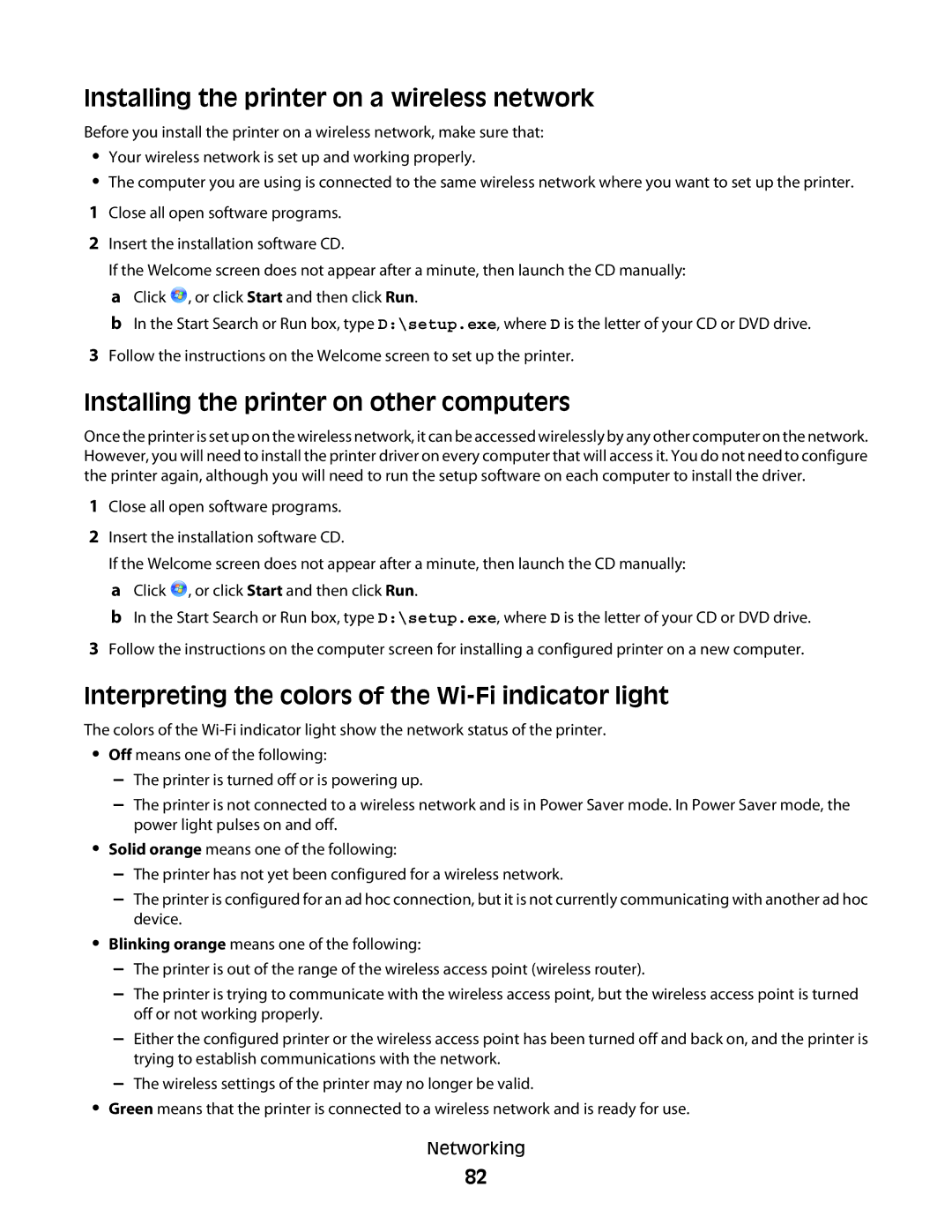Installing the printer on a wireless network
Before you install the printer on a wireless network, make sure that:
•Your wireless network is set up and working properly.
•The computer you are using is connected to the same wireless network where you want to set up the printer.
1Close all open software programs.
2Insert the installation software CD.
If the Welcome screen does not appear after a minute, then launch the CD manually: a Click ![]() , or click Start and then click Run.
, or click Start and then click Run.
b In the Start Search or Run box, type D:\setup.exe, where D is the letter of your CD or DVD drive.
3Follow the instructions on the Welcome screen to set up the printer.
Installing the printer on other computers
Once the printer is set up on the wireless network, it can be accessed wirelessly by any other computer on the network. However, you will need to install the printer driver on every computer that will access it. You do not need to configure the printer again, although you will need to run the setup software on each computer to install the driver.
1Close all open software programs.
2Insert the installation software CD.
If the Welcome screen does not appear after a minute, then launch the CD manually: a Click ![]() , or click Start and then click Run.
, or click Start and then click Run.
b In the Start Search or Run box, type D:\setup.exe, where D is the letter of your CD or DVD drive.
3Follow the instructions on the computer screen for installing a configured printer on a new computer.
Interpreting the colors of the Wi-Fi indicator light
The colors of the
•Off means one of the following:
–The printer is turned off or is powering up.
–The printer is not connected to a wireless network and is in Power Saver mode. In Power Saver mode, the power light pulses on and off.
•Solid orange means one of the following:
–The printer has not yet been configured for a wireless network.
–The printer is configured for an ad hoc connection, but it is not currently communicating with another ad hoc device.
•Blinking orange means one of the following:
–The printer is out of the range of the wireless access point (wireless router).
–The printer is trying to communicate with the wireless access point, but the wireless access point is turned off or not working properly.
–Either the configured printer or the wireless access point has been turned off and back on, and the printer is trying to establish communications with the network.
–The wireless settings of the printer may no longer be valid.
•Green means that the printer is connected to a wireless network and is ready for use.
Networking
82