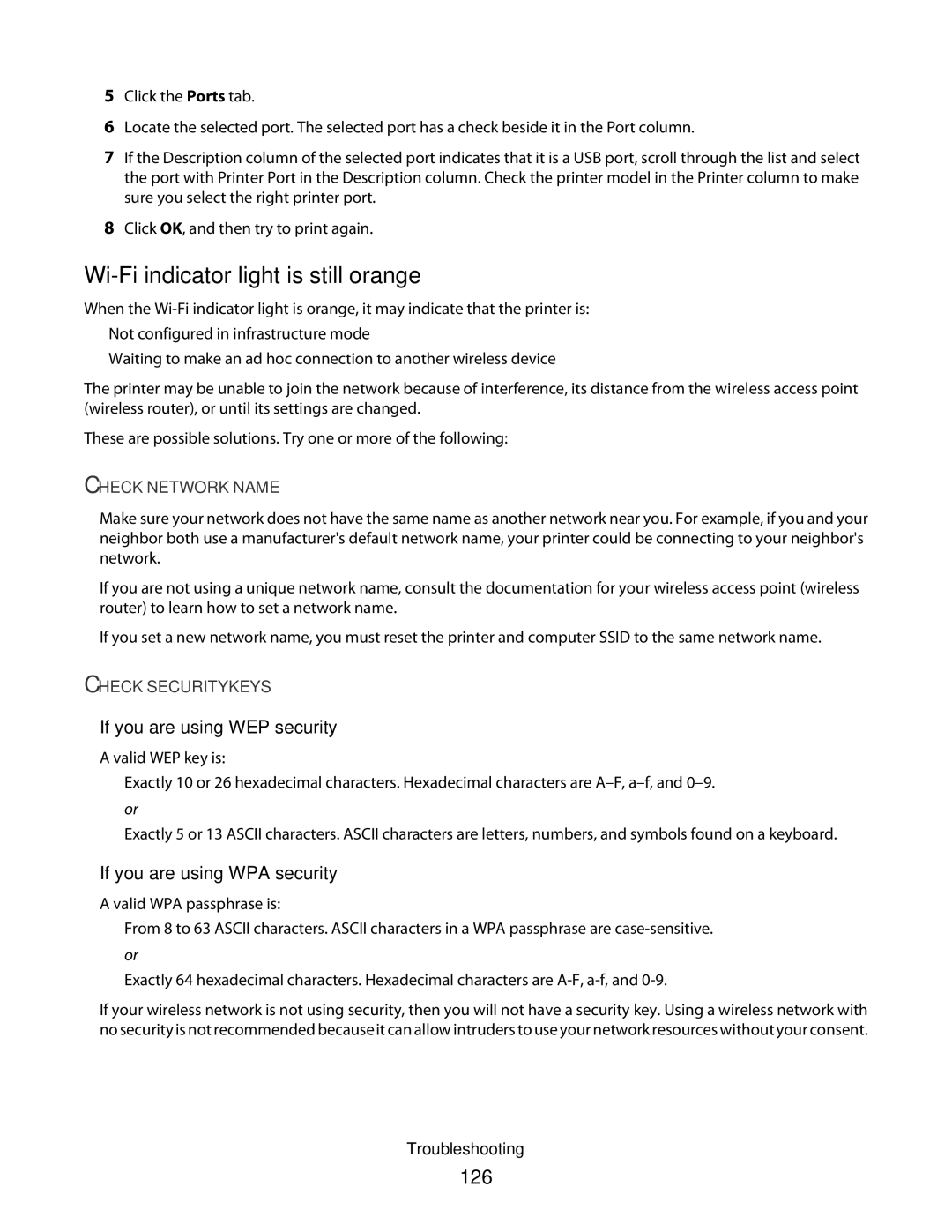5Click the Ports tab.
6Locate the selected port. The selected port has a check beside it in the Port column.
7If the Description column of the selected port indicates that it is a USB port, scroll through the list and select the port with Printer Port in the Description column. Check the printer model in the Printer column to make sure you select the right printer port.
8Click OK, and then try to print again.
Wi-Fi indicator light is still orange
When the
•Not configured in infrastructure mode
•Waiting to make an ad hoc connection to another wireless device
The printer may be unable to join the network because of interference, its distance from the wireless access point (wireless router), or until its settings are changed.
These are possible solutions. Try one or more of the following:
CHECK NETWORK NAME
Make sure your network does not have the same name as another network near you. For example, if you and your neighbor both use a manufacturer's default network name, your printer could be connecting to your neighbor's network.
If you are not using a unique network name, consult the documentation for your wireless access point (wireless router) to learn how to set a network name.
If you set a new network name, you must reset the printer and computer SSID to the same network name.
CHECK SECURITY KEYS
If you are using WEP security
A valid WEP key is:
•Exactly 10 or 26 hexadecimal characters. Hexadecimal characters are
•Exactly 5 or 13 ASCII characters. ASCII characters are letters, numbers, and symbols found on a keyboard.
If you are using WPA security
A valid WPA passphrase is:
•From 8 to 63 ASCII characters. ASCII characters in a WPA passphrase are
•Exactly 64 hexadecimal characters. Hexadecimal characters are
If your wireless network is not using security, then you will not have a security key. Using a wireless network with no security is not recommended because it can allow intruders to use your network resources without your consent.
Troubleshooting