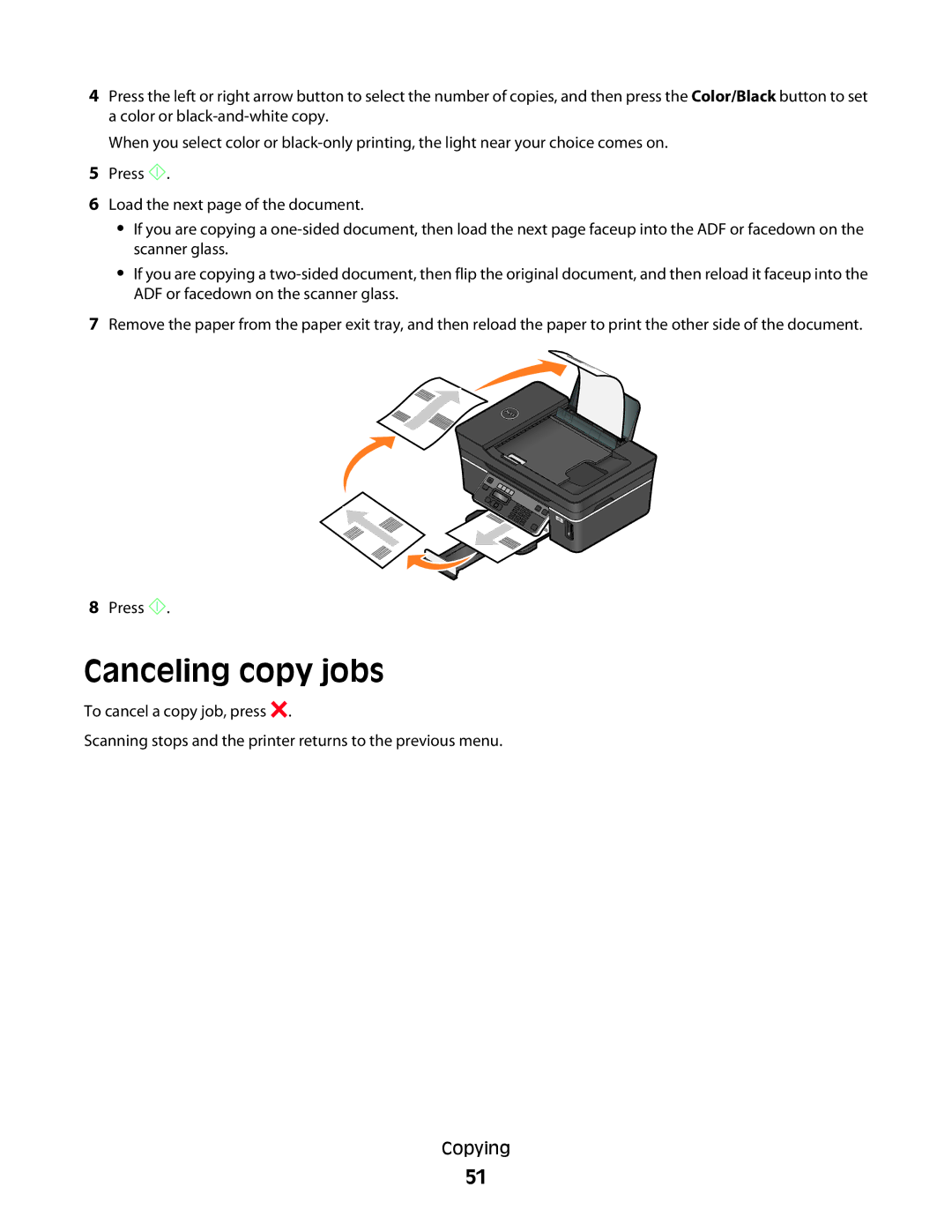4Press the left or right arrow button to select the number of copies, and then press the Color/Black button to set a color or
When you select color or
5Press ![]() .
.
6Load the next page of the document.
•If you are copying a
•If you are copying a
7Remove the paper from the paper exit tray, and then reload the paper to print the other side of the document.
8Press ![]() .
.
Canceling copy jobs
To cancel a copy job, press ![]() .
.
Scanning stops and the printer returns to the previous menu.
Copying
51