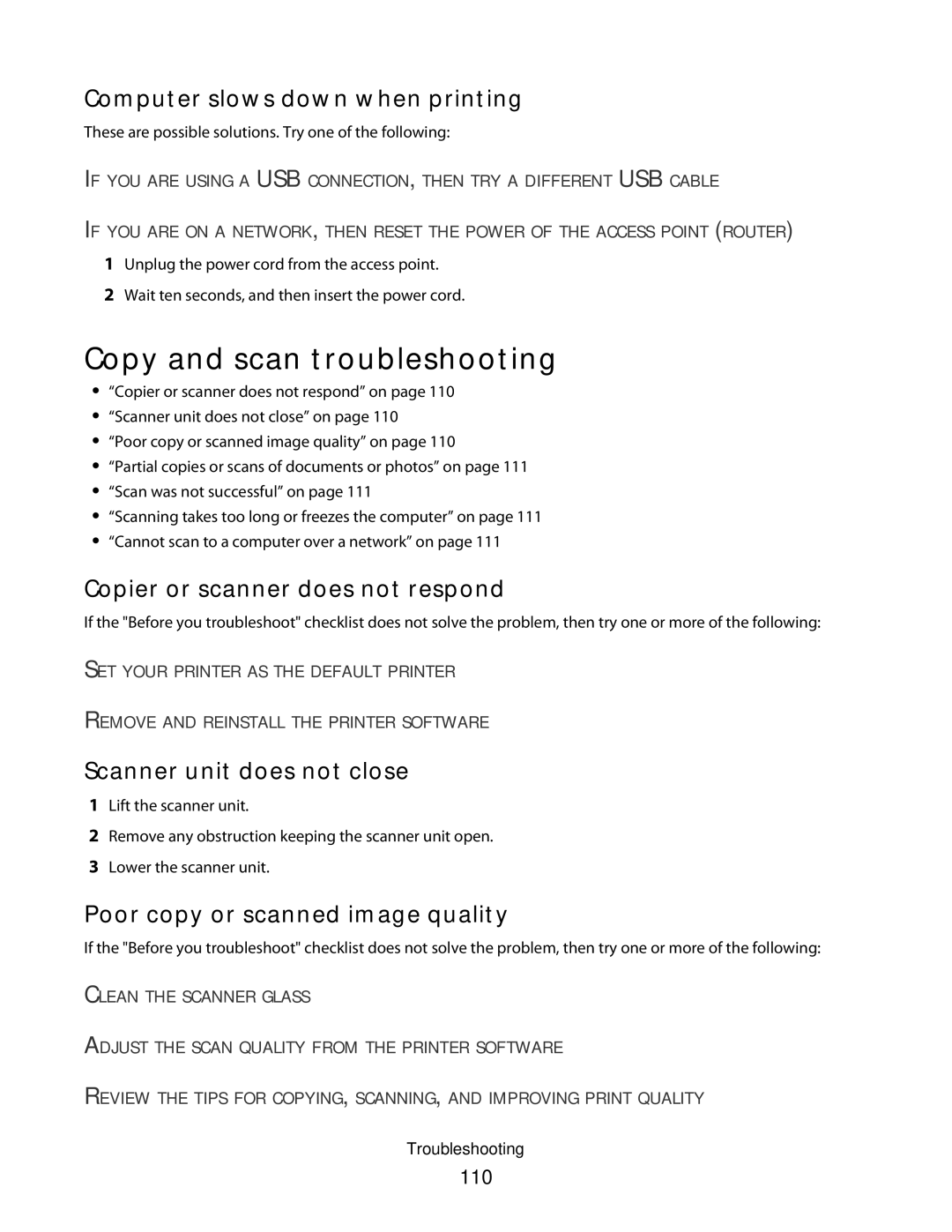Computer slows down when printing
These are possible solutions. Try one of the following:
IF YOU ARE USING A USB CONNECTION, THEN TRY A DIFFERENT USB CABLE
IF YOU ARE ON A NETWORK, THEN RESET THE POWER OF THE ACCESS POINT (ROUTER)
1Unplug the power cord from the access point.
2Wait ten seconds, and then insert the power cord.
Copy and scan troubleshooting
•“Copier or scanner does not respond” on page 110
•“Scanner unit does not close” on page 110
•“Poor copy or scanned image quality” on page 110
•“Partial copies or scans of documents or photos” on page 111
•“Scan was not successful” on page 111
•“Scanning takes too long or freezes the computer” on page 111
•“Cannot scan to a computer over a network” on page 111
Copier or scanner does not respond
If the "Before you troubleshoot" checklist does not solve the problem, then try one or more of the following:
SET YOUR PRINTER AS THE DEFAULT PRINTER
REMOVE AND REINSTALL THE PRINTER SOFTWARE
Scanner unit does not close
1Lift the scanner unit.
2Remove any obstruction keeping the scanner unit open.
3Lower the scanner unit.
Poor copy or scanned image quality
If the "Before you troubleshoot" checklist does not solve the problem, then try one or more of the following:
CLEAN THE SCANNER GLASS
ADJUST THE SCAN QUALITY FROM THE PRINTER SOFTWARE
REVIEW THE TIPS FOR COPYING, SCANNING, AND IMPROVING PRINT QUALITY
Troubleshooting