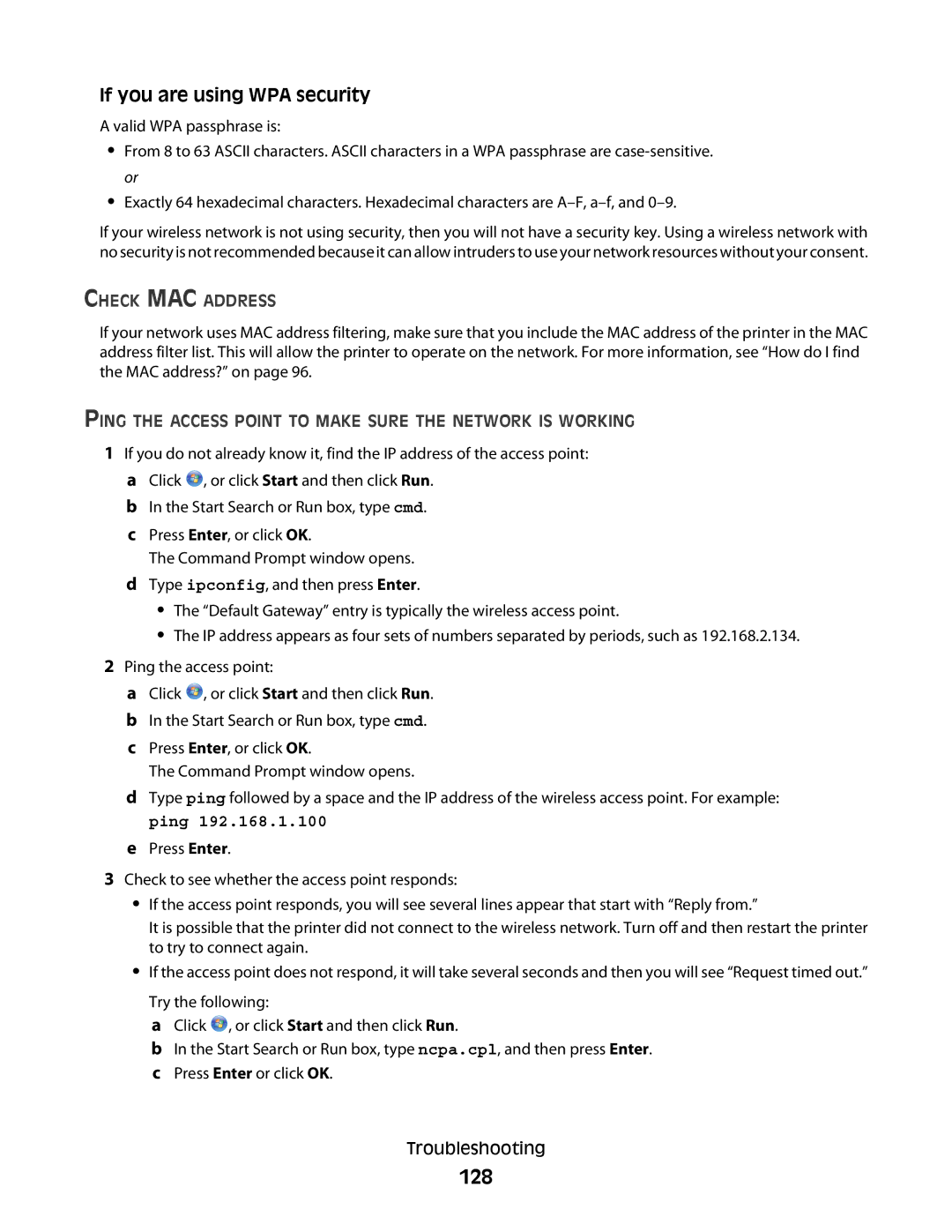If you are using WPA security
A valid WPA passphrase is:
•From 8 to 63 ASCII characters. ASCII characters in a WPA passphrase are
•Exactly 64 hexadecimal characters. Hexadecimal characters are
If your wireless network is not using security, then you will not have a security key. Using a wireless network with no security is not recommended because it can allow intruders to use your network resources without your consent.
CHECK MAC ADDRESS
If your network uses MAC address filtering, make sure that you include the MAC address of the printer in the MAC address filter list. This will allow the printer to operate on the network. For more information, see “How do I find the MAC address?” on page 96.
PING THE ACCESS POINT TO MAKE SURE THE NETWORK IS WORKING
1If you do not already know it, find the IP address of the access point: a Click ![]() , or click Start and then click Run.
, or click Start and then click Run.
b In the Start Search or Run box, type cmd.
cPress Enter, or click OK.
The Command Prompt window opens.
dType ipconfig, and then press Enter.
•The “Default Gateway” entry is typically the wireless access point.
•The IP address appears as four sets of numbers separated by periods, such as 192.168.2.134.
2Ping the access point:
aClick ![]() , or click Start and then click Run.
, or click Start and then click Run.
bIn the Start Search or Run box, type cmd.
cPress Enter, or click OK.
The Command Prompt window opens.
dType ping followed by a space and the IP address of the wireless access point. For example: ping 192.168.1.100
ePress Enter.
3Check to see whether the access point responds:
•If the access point responds, you will see several lines appear that start with “Reply from.”
It is possible that the printer did not connect to the wireless network. Turn off and then restart the printer to try to connect again.
•If the access point does not respond, it will take several seconds and then you will see “Request timed out.”
Try the following:
a Click ![]() , or click Start and then click Run.
, or click Start and then click Run.
b In the Start Search or Run box, type ncpa.cpl, and then press Enter. c Press Enter or click OK.
Troubleshooting