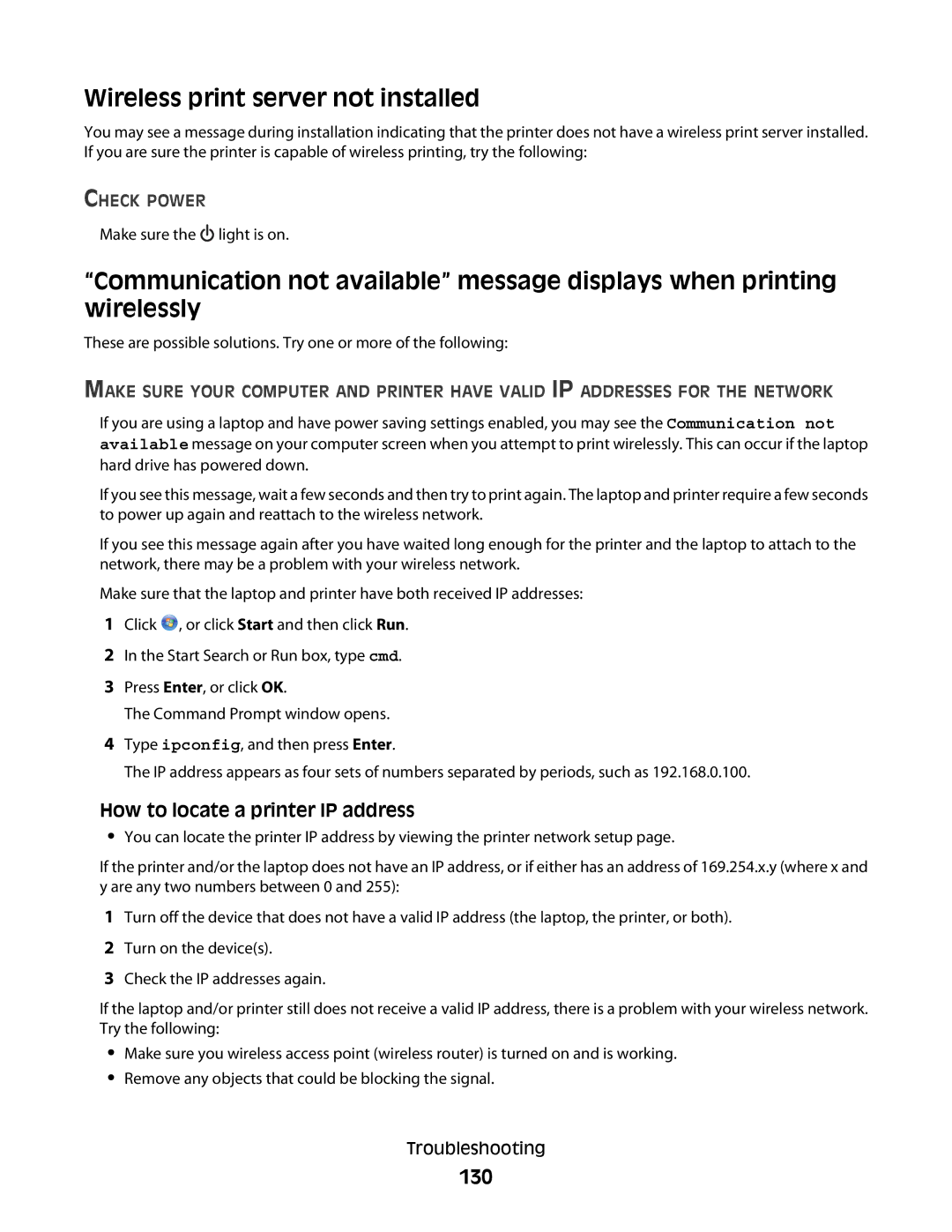Wireless print server not installed
You may see a message during installation indicating that the printer does not have a wireless print server installed. If you are sure the printer is capable of wireless printing, try the following:
CHECK POWER
Make sure the ![]() light is on.
light is on.
“Communication not available” message displays when printing wirelessly
These are possible solutions. Try one or more of the following:
MAKE SURE YOUR COMPUTER AND PRINTER HAVE VALID IP ADDRESSES FOR THE NETWORK
If you are using a laptop and have power saving settings enabled, you may see the Communication not available message on your computer screen when you attempt to print wirelessly. This can occur if the laptop hard drive has powered down.
If you see this message, wait a few seconds and then try to print again. The laptop and printer require a few seconds to power up again and reattach to the wireless network.
If you see this message again after you have waited long enough for the printer and the laptop to attach to the network, there may be a problem with your wireless network.
Make sure that the laptop and printer have both received IP addresses:
1Click ![]() , or click Start and then click Run.
, or click Start and then click Run.
2In the Start Search or Run box, type cmd.
3Press Enter, or click OK.
The Command Prompt window opens.
4Type ipconfig, and then press Enter.
The IP address appears as four sets of numbers separated by periods, such as 192.168.0.100.
How to locate a printer IP address
•You can locate the printer IP address by viewing the printer network setup page.
If the printer and/or the laptop does not have an IP address, or if either has an address of 169.254.x.y (where x and y are any two numbers between 0 and 255):
1Turn off the device that does not have a valid IP address (the laptop, the printer, or both).
2Turn on the device(s).
3Check the IP addresses again.
If the laptop and/or printer still does not receive a valid IP address, there is a problem with your wireless network. Try the following:
•Make sure you wireless access point (wireless router) is turned on and is working.
•Remove any objects that could be blocking the signal.
Troubleshooting