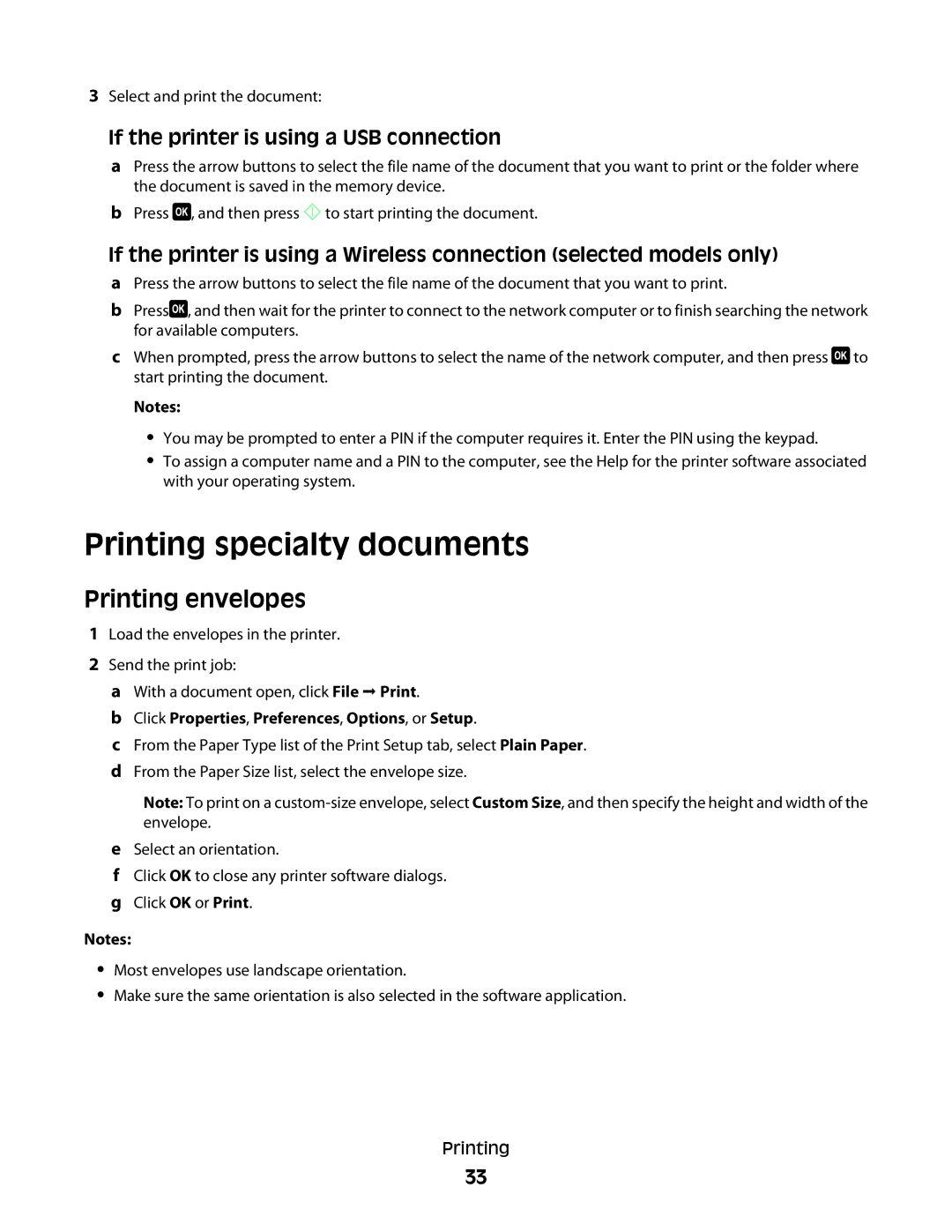3Select and print the document:
If the printer is using a USB connection
aPress the arrow buttons to select the file name of the document that you want to print or the folder where the document is saved in the memory device.
bPress ![]() , and then press
, and then press ![]() to start printing the document.
to start printing the document.
If the printer is using a Wireless connection (selected models only)
aPress the arrow buttons to select the file name of the document that you want to print.
bPress![]() , and then wait for the printer to connect to the network computer or to finish searching the network for available computers.
, and then wait for the printer to connect to the network computer or to finish searching the network for available computers.
cWhen prompted, press the arrow buttons to select the name of the network computer, and then press ![]() to start printing the document.
to start printing the document.
Notes:
•You may be prompted to enter a PIN if the computer requires it. Enter the PIN using the keypad.
•To assign a computer name and a PIN to the computer, see the Help for the printer software associated with your operating system.
Printing specialty documents
Printing envelopes
1Load the envelopes in the printer.
2Send the print job:
aWith a document open, click File Print.
bClick Properties, Preferences, Options, or Setup.
cFrom the Paper Type list of the Print Setup tab, select Plain Paper.
dFrom the Paper Size list, select the envelope size.
Note: To print on a
eSelect an orientation.
fClick OK to close any printer software dialogs.
gClick OK or Print.
Notes:
•Most envelopes use landscape orientation.
•Make sure the same orientation is also selected in the software application.
Printing
33