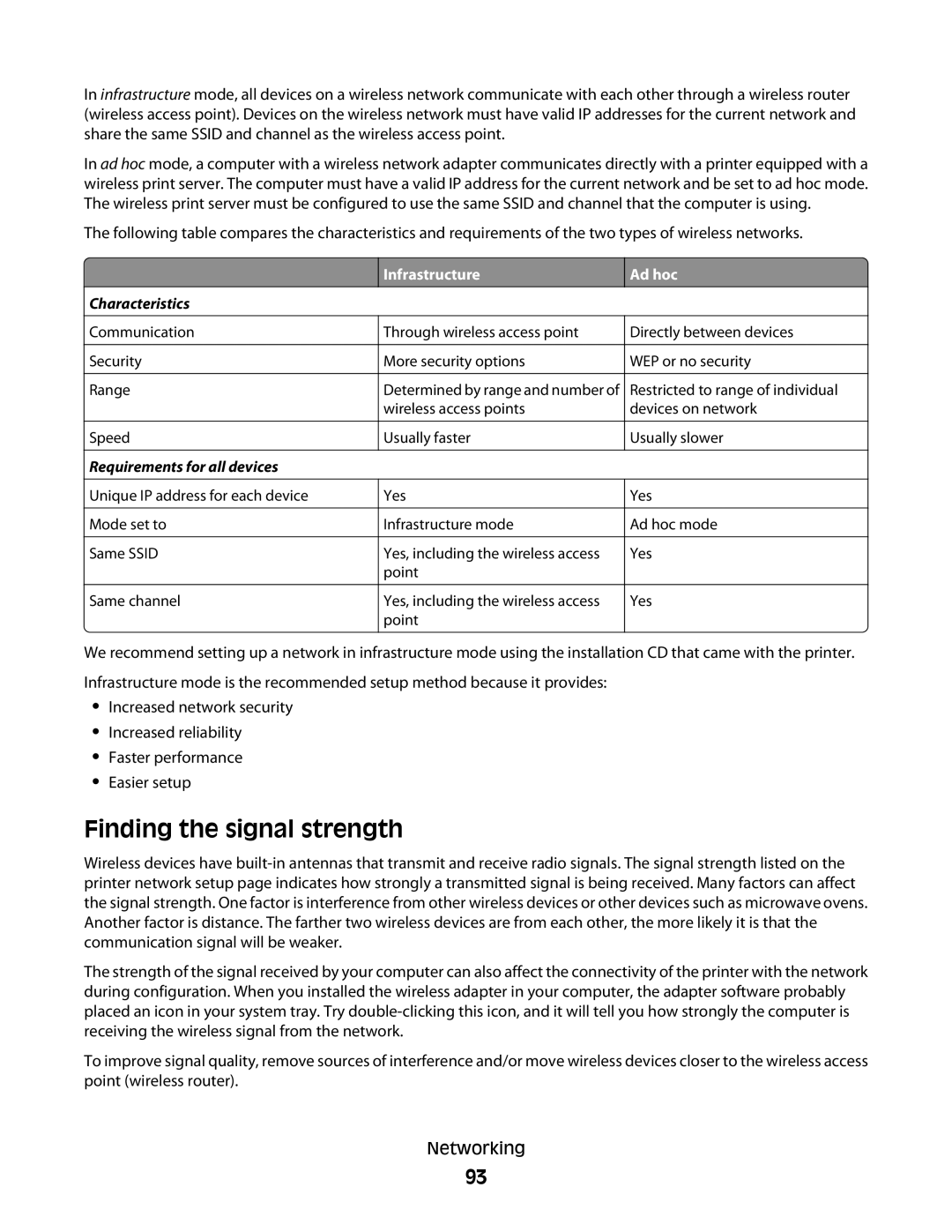In infrastructure mode, all devices on a wireless network communicate with each other through a wireless router (wireless access point). Devices on the wireless network must have valid IP addresses for the current network and share the same SSID and channel as the wireless access point.
In ad hoc mode, a computer with a wireless network adapter communicates directly with a printer equipped with a wireless print server. The computer must have a valid IP address for the current network and be set to ad hoc mode. The wireless print server must be configured to use the same SSID and channel that the computer is using.
The following table compares the characteristics and requirements of the two types of wireless networks.
Infrastructure
Characteristics
Ad hoc
Communication
Security
Range
Speed
Requirements for all devices
Through wireless access point
More security options
Determined by range and number of wireless access points
Usually faster
Directly between devices
WEP or no security
Restricted to range of individual devices on network
Usually slower
Unique IP address for each device
Mode set to
Same SSID
![]() Same channel
Same channel
Yes
Infrastructure mode
Yes, including the wireless access point
Yes, including the wireless access point
Yes
Ad hoc mode
Yes
Yes
We recommend setting up a network in infrastructure mode using the installation CD that came with the printer.
Infrastructure mode is the recommended setup method because it provides:
•Increased network security
•Increased reliability
•Faster performance
•Easier setup
Finding the signal strength
Wireless devices have
The strength of the signal received by your computer can also affect the connectivity of the printer with the network during configuration. When you installed the wireless adapter in your computer, the adapter software probably placed an icon in your system tray. Try
To improve signal quality, remove sources of interference and/or move wireless devices closer to the wireless access point (wireless router).
Networking
93