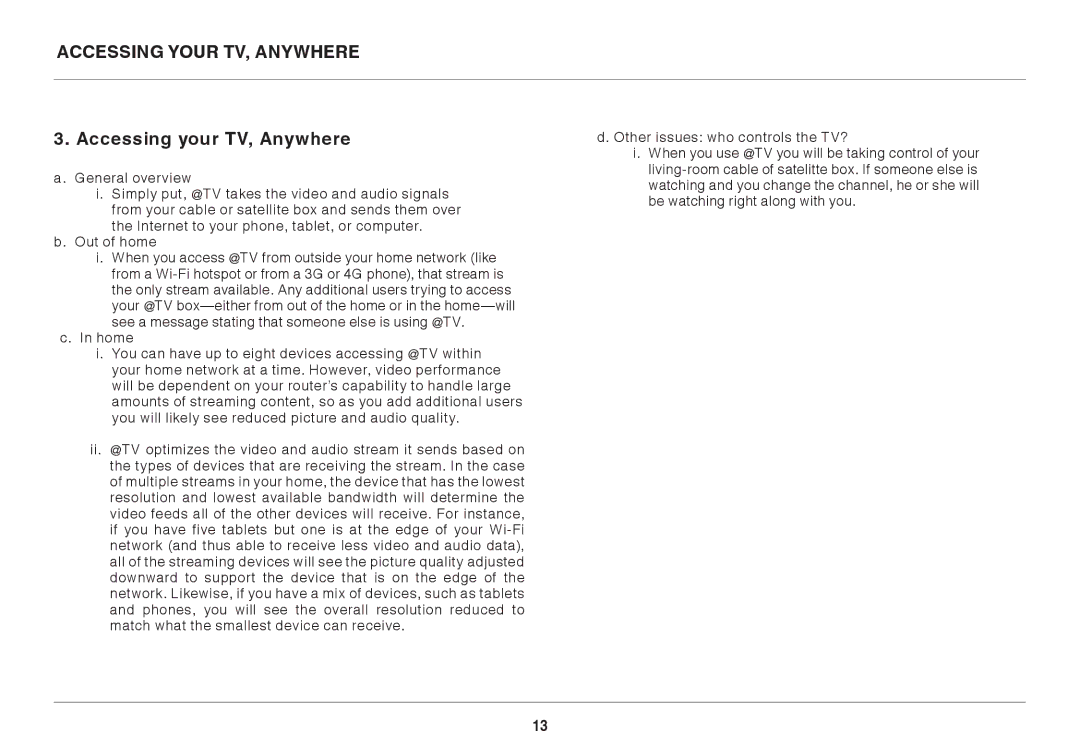ACCESSING YOUR TV, ANYWHERE
3. Accessing your TV, Anywhere
a.General overview
i.Simply put, @TV takes the video and audio signals from your cable or satellite box and sends them over the Internet to your phone, tablet, or computer.
b.Out of home
i.When you access @TV from outside your home network (like from a
c.In home
i.You can have up to eight devices accessing @TV within your home network at a time. However, video performance will be dependent on your router’s capability to handle large amounts of streaming content, so as you add additional users you will likely see reduced picture and audio quality.
ii.@TV optimizes the video and audio stream it sends based on the types of devices that are receiving the stream. In the case of multiple streams in your home, the device that has the lowest resolution and lowest available bandwidth will determine the video feeds all of the other devices will receive. For instance, if you have five tablets but one is at the edge of your
d. Other issues: who controls the TV?
i. When you use @TV you will be taking control of your
13