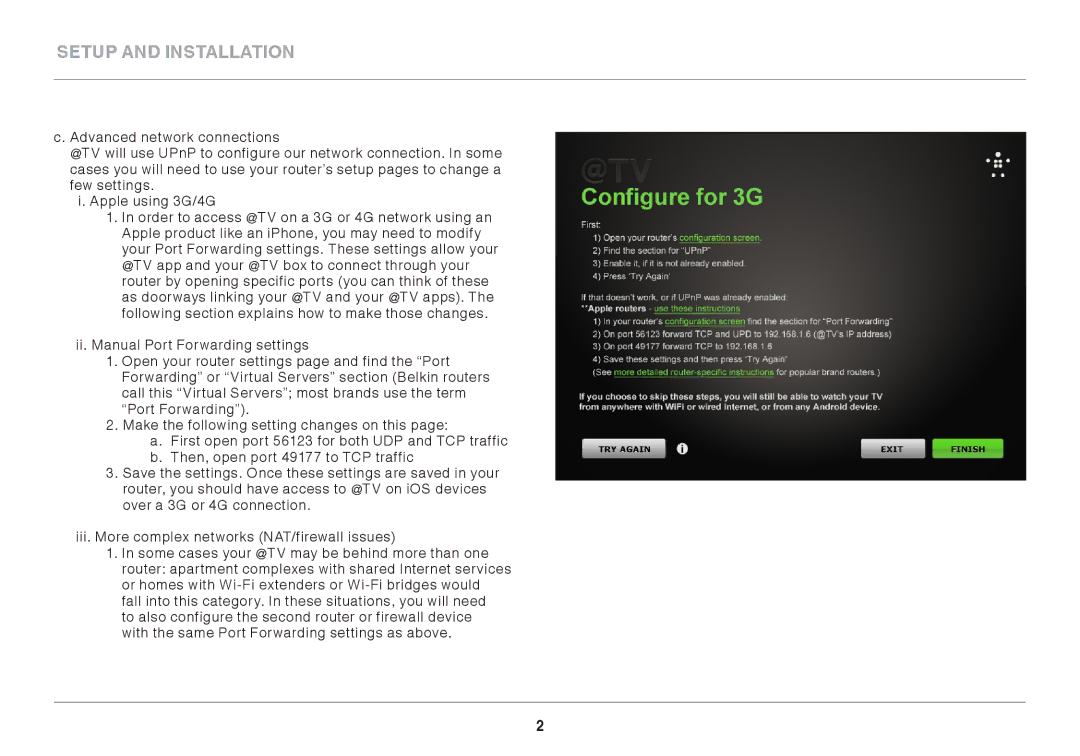SETUP AND INSTALLATION
c. Advanced network connections
@TV will use UPnP to configure our network connection. In some cases you will need to use your router’s setup pages to change a few settings.
i. Apple using 3G/4G
1. In order to access @TV on a 3G or 4G network using an Apple product like an iPhone, you may need to modify your Port Forwarding settings. These settings allow your @TV app and your @TV box to connect through your router by opening specific ports (you can think of these as doorways linking your @TV and your @TV apps). The following section explains how to make those changes.
ii. Manual Port Forwarding settings
1. Open your router settings page and find the “Port Forwarding” or “Virtual Servers” section (Belkin routers call this “Virtual Servers”; most brands use the term “Port Forwarding”).
2. Make the following setting changes on this page:
a. First open port 56123 for both UDP and TCP traffic b. Then, open port 49177 to TCP traffic
3. Save the settings. Once these settings are saved in your router, you should have access to @TV on iOS devices over a 3G or 4G connection.
iii.More complex networks (NAT/firewall issues)
1.In some cases your @TV may be behind more than one router: apartment complexes with shared Internet services or homes with
to also configure the second router or firewall device with the same Port Forwarding settings as above.
2