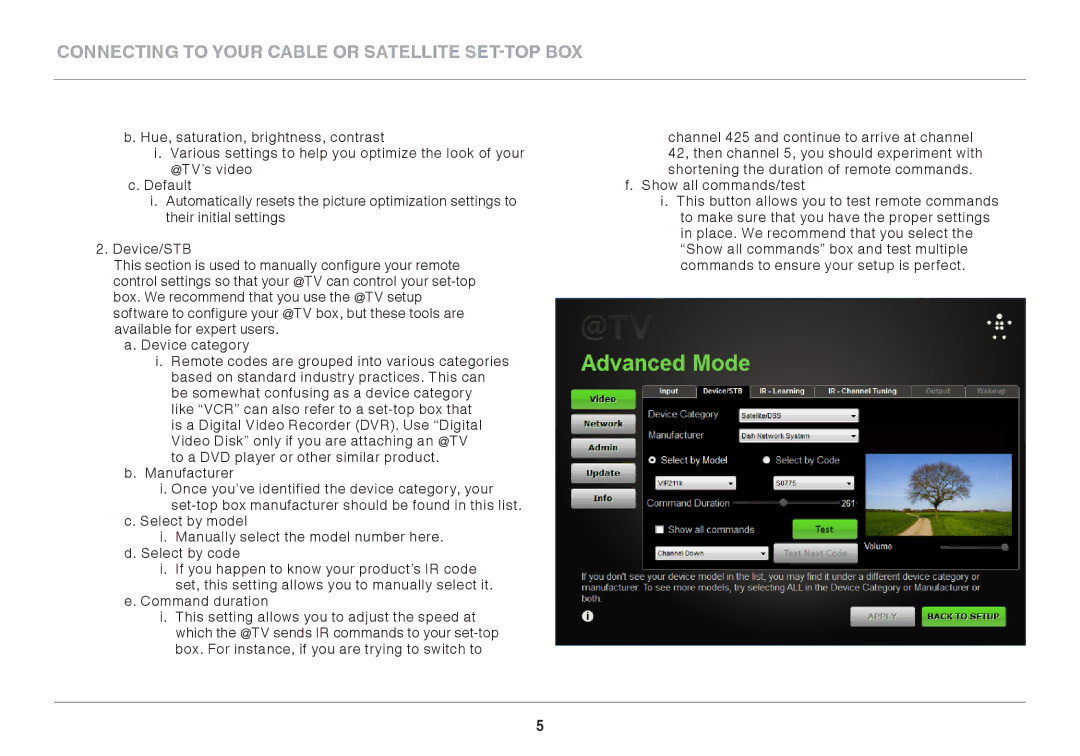CONNECTING TO YOUR CABLE OR SATELLITE SET-TOP BOX
b. Hue, saturation, brightness, contrast
i. Various settings to help you optimize the look of your @TV’s video
c. Default
i. Automatically resets the picture optimization settings to their initial settings
2. Device/STB
This section is used to manually configure your remote control settings so that your @TV can control your
a. Device category
i. Remote codes are grouped into various categories based on standard industry practices. This can be somewhat confusing as a device category like “VCR” can also refer to a
is a Digital Video Recorder (DVR). Use “Digital Video Disk” only if you are attaching an @TV to a DVD player or other similar product.
b. Manufacturer
i. Once you’ve identified the device category, your
c. Select by model
i. Manually select the model number here. d. Select by code
i. If you happen to know your product’s IR code set, this setting allows you to manually select it.
e. Command duration
i. This setting allows you to adjust the speed at which the @TV sends IR commands to your
channel 425 and continue to arrive at channel 42, then channel 5, you should experiment with shortening the duration of remote commands.
f. Show all commands/test
i. This button allows you to test remote commands to make sure that you have the proper settings in place. We recommend that you select the “Show all commands” box and test multiple commands to ensure your setup is perfect.
5