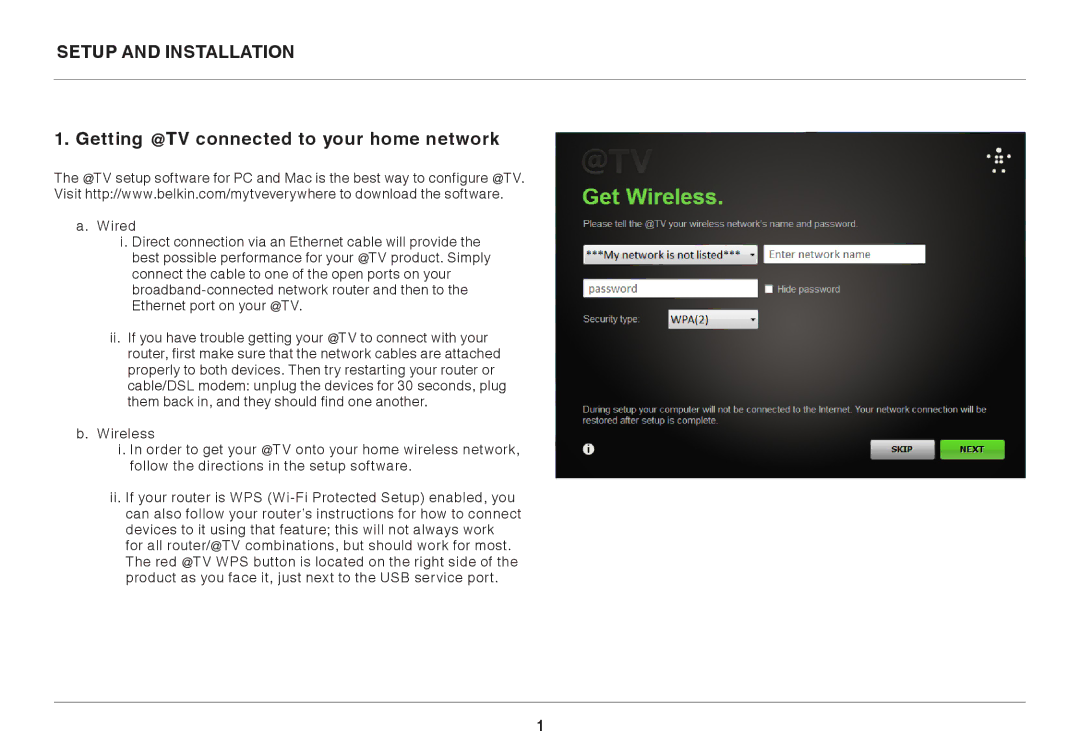SETUP AND INSTALLATION
1. Getting @TV connected to your home network
The @TV setup software for PC and Mac is the best way to configure @TV. Visit http://www.belkin.com/mytveverywhere to download the software.
a.Wired
i.Direct connection via an Ethernet cable will provide the best possible performance for your @TV product. Simply connect the cable to one of the open ports on your
ii.If you have trouble getting your @TV to connect with your router, first make sure that the network cables are attached properly to both devices. Then try restarting your router or cable/DSL modem: unplug the devices for 30 seconds, plug them back in, and they should find one another.
b.Wireless
i.In order to get your @TV onto your home wireless network, follow the directions in the setup software.
ii.If your router is WPS
1