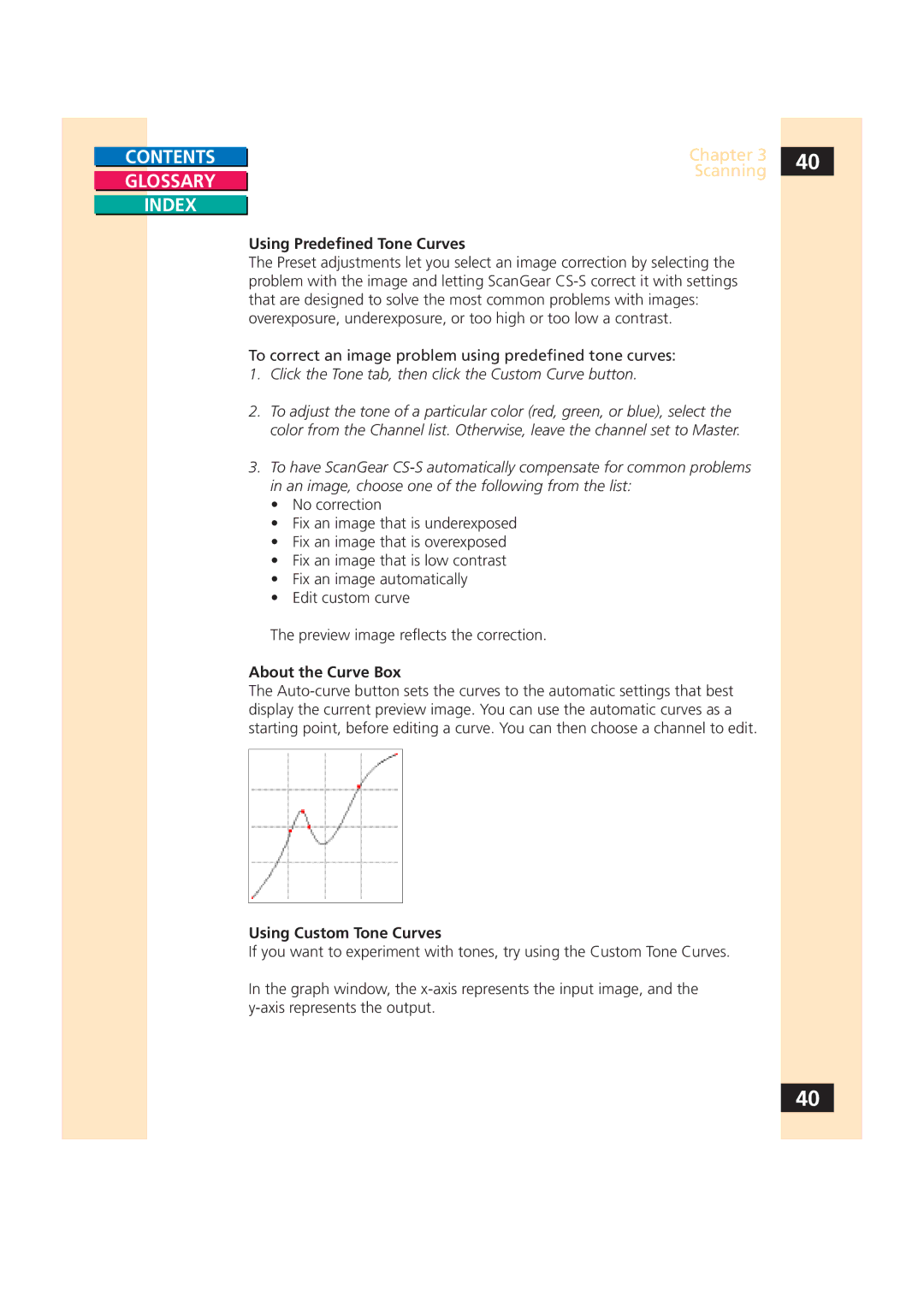CONTENTS |
| Chapter 3 | 40 |
|
| Scanning |
|
GLOSSARY |
|
| |
|
| ||
|
|
|
INDEX
Using Predefined Tone Curves
The Preset adjustments let you select an image correction by selecting the problem with the image and letting ScanGear
To correct an image problem using predefined tone curves:
1.Click the Tone tab, then click the Custom Curve button.
2.To adjust the tone of a particular color (red, green, or blue), select the color from the Channel list. Otherwise, leave the channel set to Master.
3.To have ScanGear
•No correction
•Fix an image that is underexposed
•Fix an image that is overexposed
•Fix an image that is low contrast
•Fix an image automatically
•Edit custom curve
The preview image reflects the correction.
About the Curve Box
The
Using Custom Tone Curves
If you want to experiment with tones, try using the Custom Tone Curves.
In the graph window, the
40