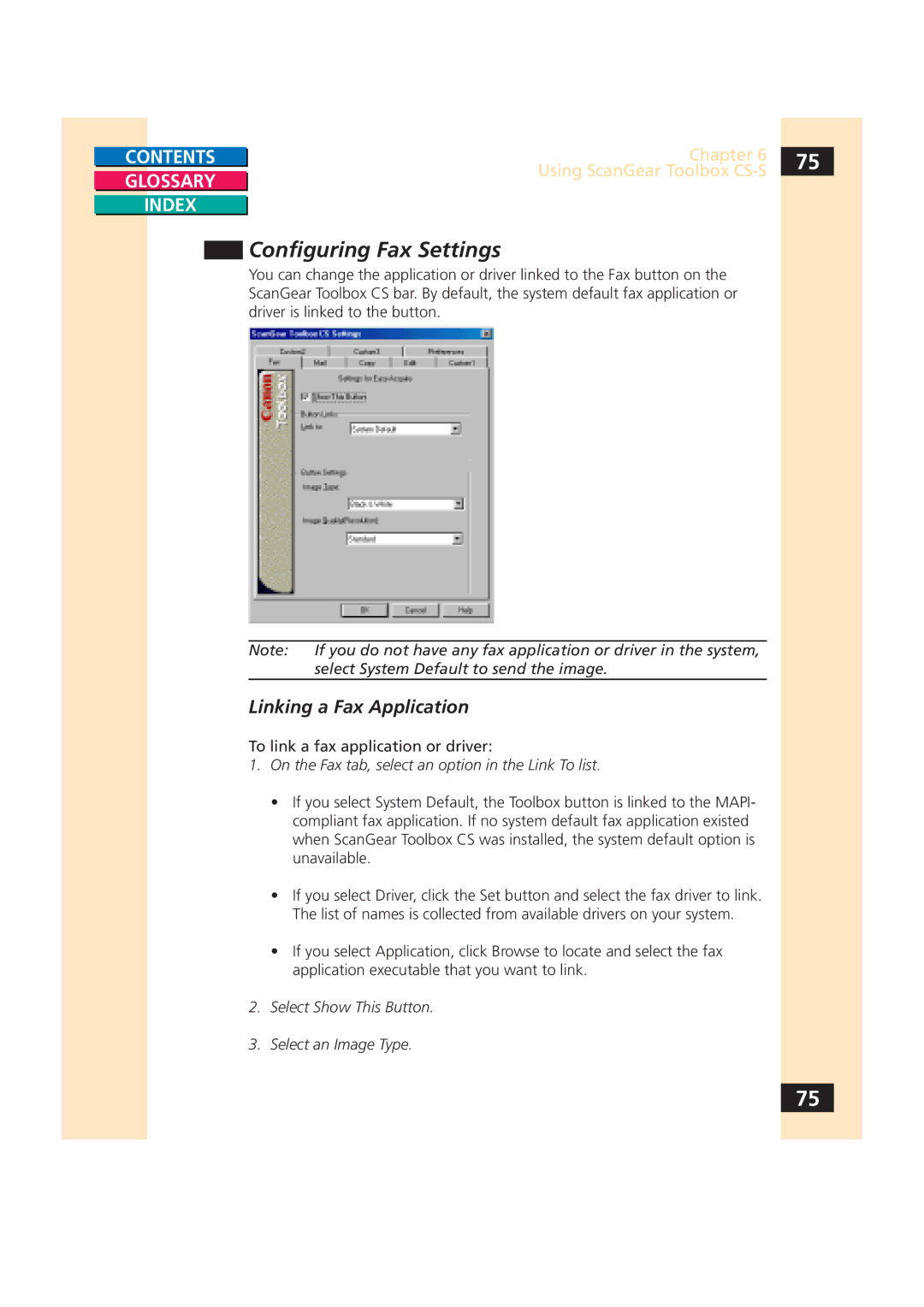CONTENTS
GLOSSARY
INDEX
Chapter 6 | 75 |
Using ScanGear Toolbox |
|
|
Configuring Fax Settings
You can change the application or driver linked to the Fax button on the ScanGear Toolbox CS bar. By default, the system default fax application or driver is linked to the button.
Note: | If you do not have any fax application or driver in the system, |
| select System Default to send the image. |
Linking a Fax Application
To link a fax application or driver:
1.On the Fax tab, select an option in the Link To list.
•If you select System Default, the Toolbox button is linked to the MAPI- compliant fax application. If no system default fax application existed when ScanGear Toolbox CS was installed, the system default option is unavailable.
•If you select Driver, click the Set button and select the fax driver to link. The list of names is collected from available drivers on your system.
•If you select Application, click Browse to locate and select the fax application executable that you want to link.
2.Select Show This Button.
3.Select an Image Type.
75