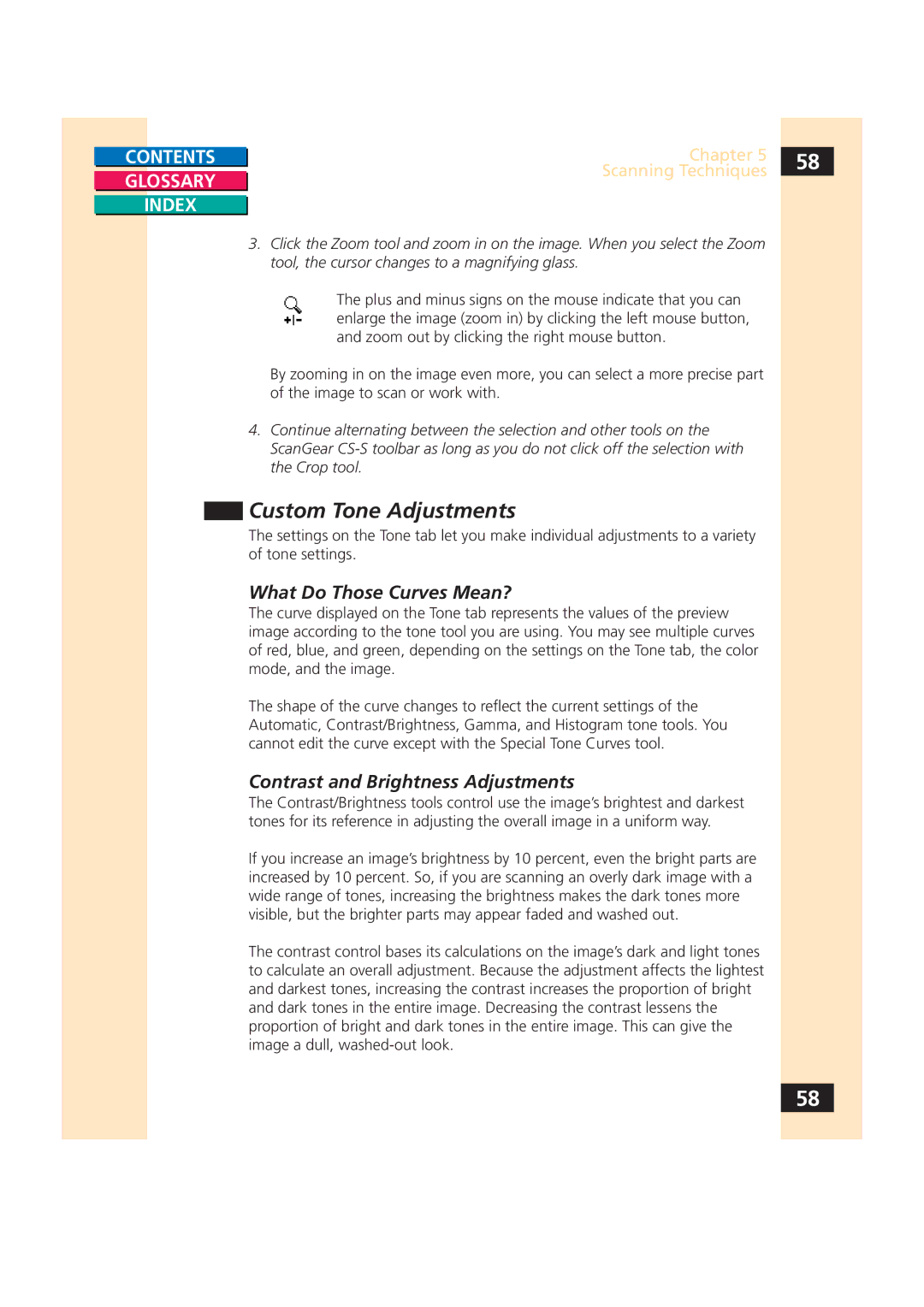CONTENTS |
| Chapter 5 | 58 |
|
| Scanning Techniques |
|
GLOSSARY |
|
| |
|
| ||
|
|
|
INDEX
3. Click the Zoom tool and zoom in on the image. When you select the Zoom tool, the cursor changes to a magnifying glass.
The plus and minus signs on the mouse indicate that you can enlarge the image (zoom in) by clicking the left mouse button, and zoom out by clicking the right mouse button.
By zooming in on the image even more, you can select a more precise part of the image to scan or work with.
4.Continue alternating between the selection and other tools on the ScanGear
Custom Tone Adjustments
The settings on the Tone tab let you make individual adjustments to a variety of tone settings.
What Do Those Curves Mean?
The curve displayed on the Tone tab represents the values of the preview image according to the tone tool you are using. You may see multiple curves of red, blue, and green, depending on the settings on the Tone tab, the color mode, and the image.
The shape of the curve changes to reflect the current settings of the Automatic, Contrast/Brightness, Gamma, and Histogram tone tools. You cannot edit the curve except with the Special Tone Curves tool.
Contrast and Brightness Adjustments
The Contrast/Brightness tools control use the image’s brightest and darkest tones for its reference in adjusting the overall image in a uniform way.
If you increase an image’s brightness by 10 percent, even the bright parts are increased by 10 percent. So, if you are scanning an overly dark image with a wide range of tones, increasing the brightness makes the dark tones more visible, but the brighter parts may appear faded and washed out.
The contrast control bases its calculations on the image’s dark and light tones to calculate an overall adjustment. Because the adjustment affects the lightest and darkest tones, increasing the contrast increases the proportion of bright and dark tones in the entire image. Decreasing the contrast lessens the proportion of bright and dark tones in the entire image. This can give the image a dull,
58