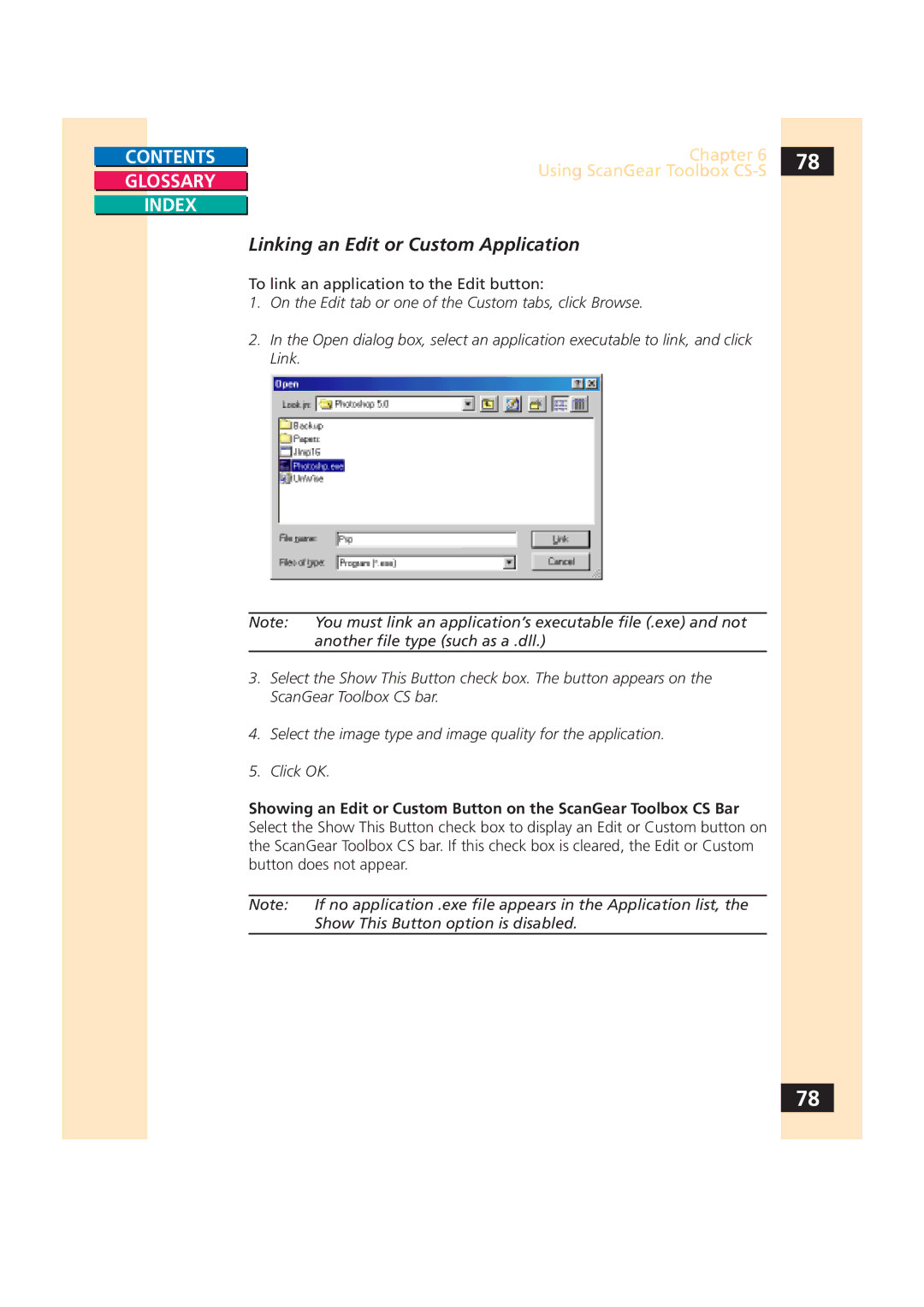CONTENTS
GLOSSARY
INDEX
Chapter 6 | 78 |
Using ScanGear Toolbox |
|
|
Linking an Edit or Custom Application
To link an application to the Edit button:
1.On the Edit tab or one of the Custom tabs, click Browse.
2.In the Open dialog box, select an application executable to link, and click Link.
Note: You must link an application’s executable file (.exe) and not another file type (such as a .dll.)
3.Select the Show This Button check box. The button appears on the ScanGear Toolbox CS bar.
4.Select the image type and image quality for the application.
5.Click OK.
Showing an Edit or Custom Button on the ScanGear Toolbox CS Bar Select the Show This Button check box to display an Edit or Custom button on the ScanGear Toolbox CS bar. If this check box is cleared, the Edit or Custom button does not appear.
Note: | If no application .exe file appears in the Application list, the |
| Show This Button option is disabled. |
78