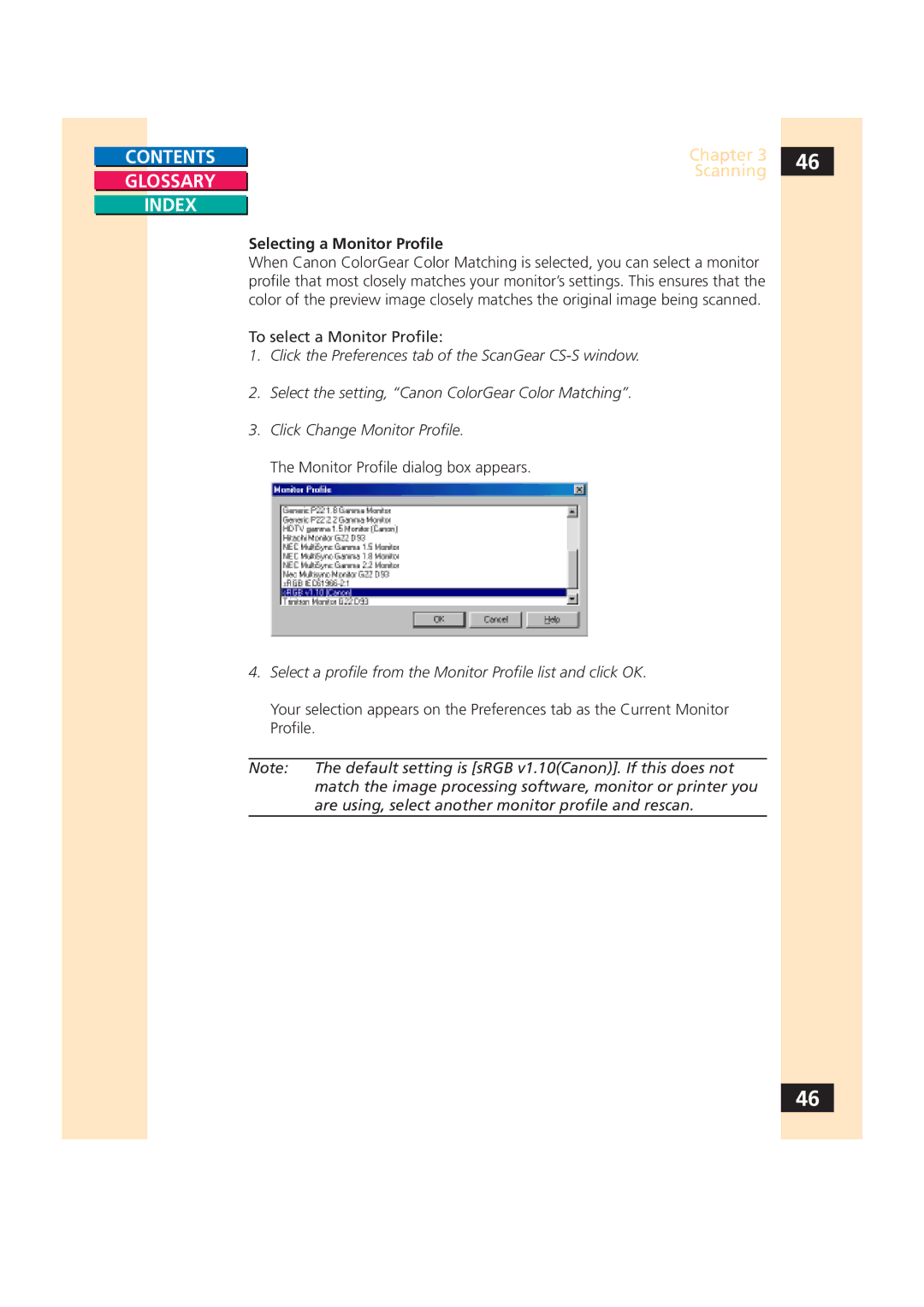CONTENTS
GLOSSARY
INDEX
Chapter 3 | 46 |
Scanning |
|
|
Selecting a Monitor Profile
When Canon ColorGear Color Matching is selected, you can select a monitor profile that most closely matches your monitor’s settings. This ensures that the color of the preview image closely matches the original image being scanned.
To select a Monitor Profile:
1.Click the Preferences tab of the ScanGear
2.Select the setting, “Canon ColorGear Color Matching”.
3.Click Change Monitor Profile.
The Monitor Profile dialog box appears.
4.Select a profile from the Monitor Profile list and click OK.
Your selection appears on the Preferences tab as the Current Monitor Profile.
Note: The default setting is [sRGB v1.10(Canon)]. If this does not match the image processing software, monitor or printer you are using, select another monitor profile and rescan.
46