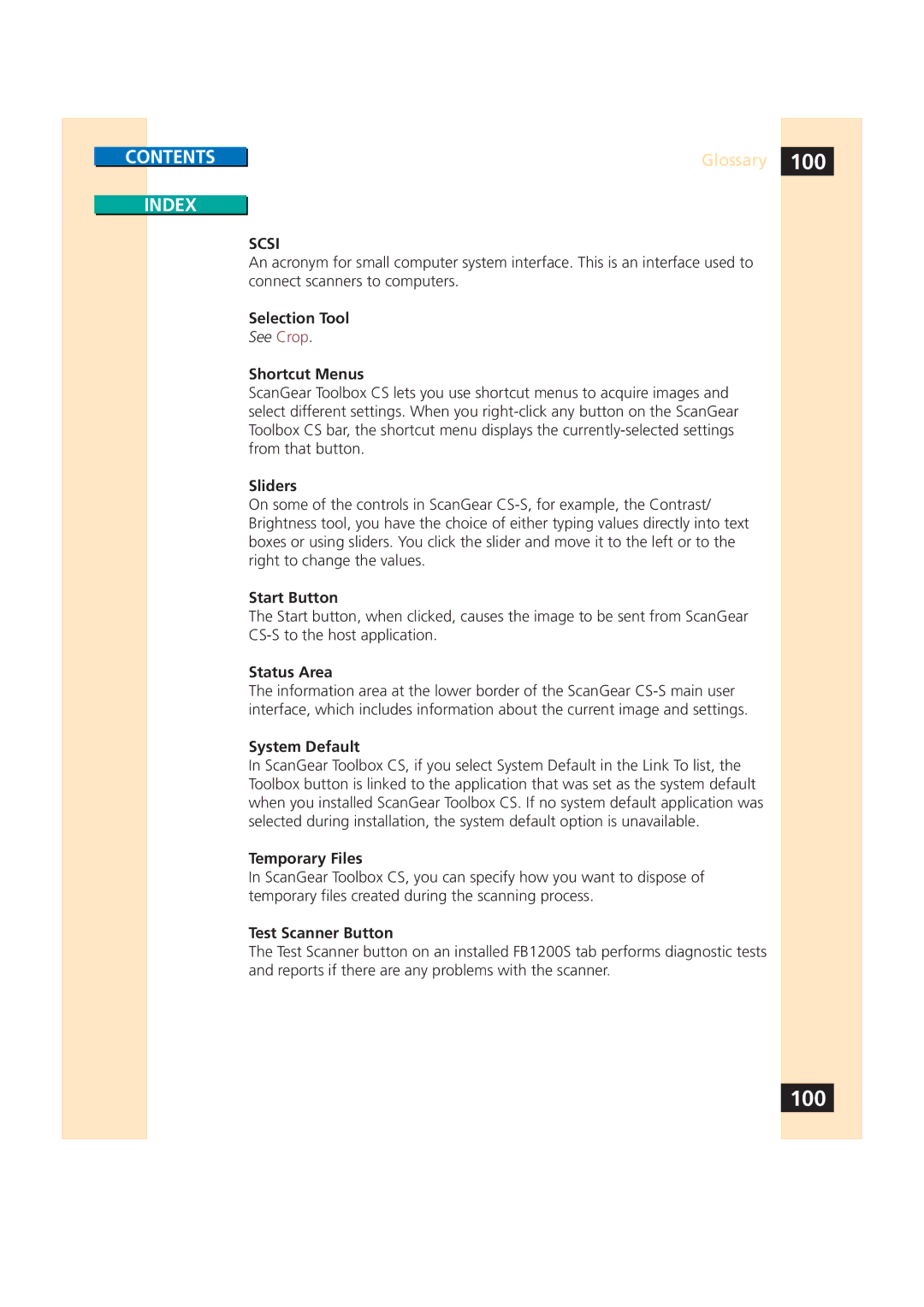CONTENTS
INDEX
Glossary 100
SCSI
An acronym for small computer system interface. This is an interface used to connect scanners to computers.
Selection Tool
See Crop.
Shortcut Menus
ScanGear Toolbox CS lets you use shortcut menus to acquire images and select different settings. When you
Sliders
On some of the controls in ScanGear
Start Button
The Start button, when clicked, causes the image to be sent from ScanGear
Status Area
The information area at the lower border of the ScanGear
System Default
In ScanGear Toolbox CS, if you select System Default in the Link To list, the Toolbox button is linked to the application that was set as the system default when you installed ScanGear Toolbox CS. If no system default application was selected during installation, the system default option is unavailable.
Temporary Files
In ScanGear Toolbox CS, you can specify how you want to dispose of temporary files created during the scanning process.
Test Scanner Button
The Test Scanner button on an installed FB1200S tab performs diagnostic tests and reports if there are any problems with the scanner.