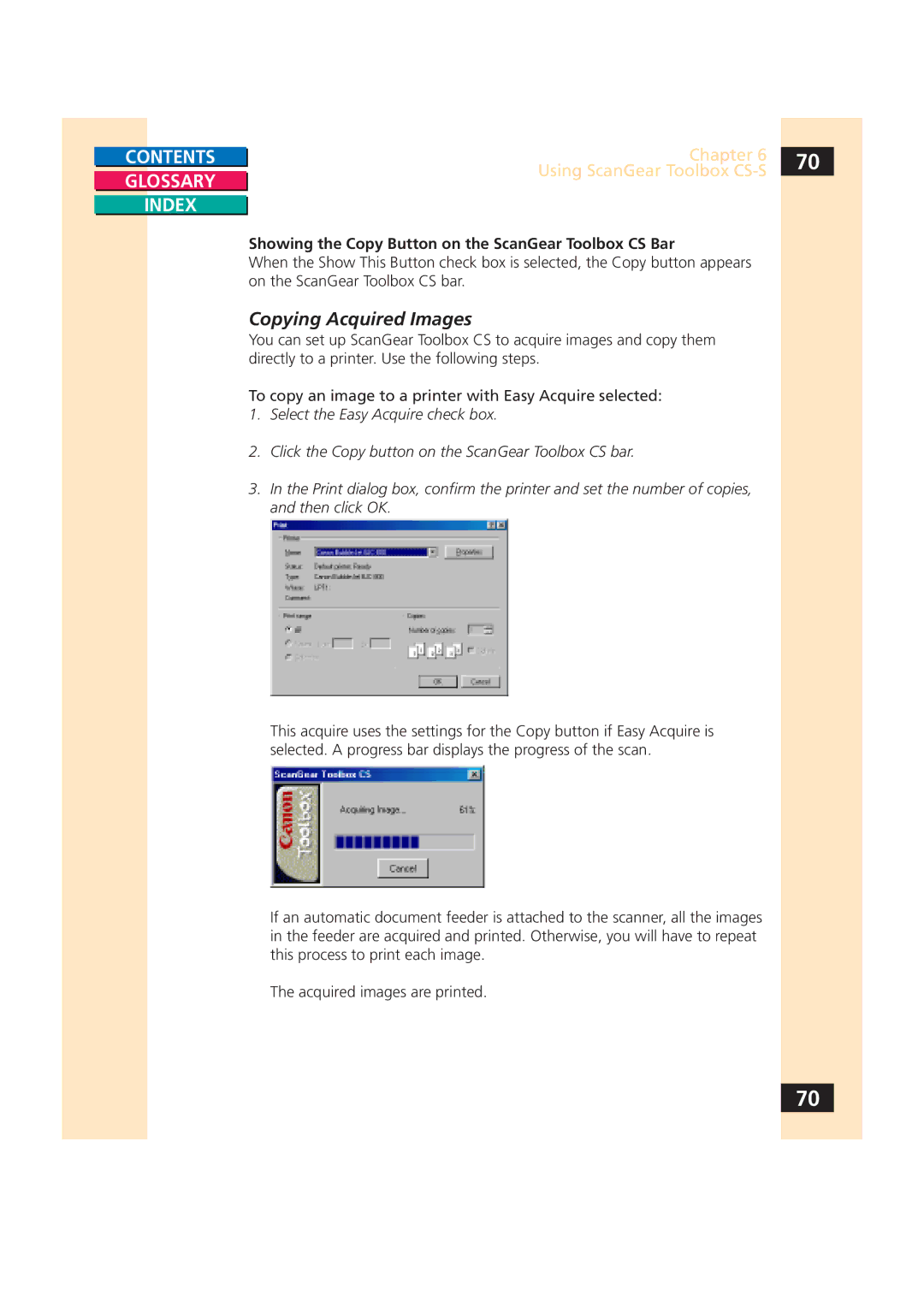CONTENTS |
| Chapter 6 | 70 |
|
| Using ScanGear Toolbox |
|
GLOSSARY |
|
| |
|
| ||
|
|
|
INDEX
Showing the Copy Button on the ScanGear Toolbox CS Bar
When the Show This Button check box is selected, the Copy button appears on the ScanGear Toolbox CS bar.
Copying Acquired Images
You can set up ScanGear Toolbox CS to acquire images and copy them directly to a printer. Use the following steps.
To copy an image to a printer with Easy Acquire selected:
1.Select the Easy Acquire check box.
2.Click the Copy button on the ScanGear Toolbox CS bar.
3.In the Print dialog box, confirm the printer and set the number of copies, and then click OK.
This acquire uses the settings for the Copy button if Easy Acquire is selected. A progress bar displays the progress of the scan.
If an automatic document feeder is attached to the scanner, all the images in the feeder are acquired and printed. Otherwise, you will have to repeat this process to print each image.
The acquired images are printed.
70