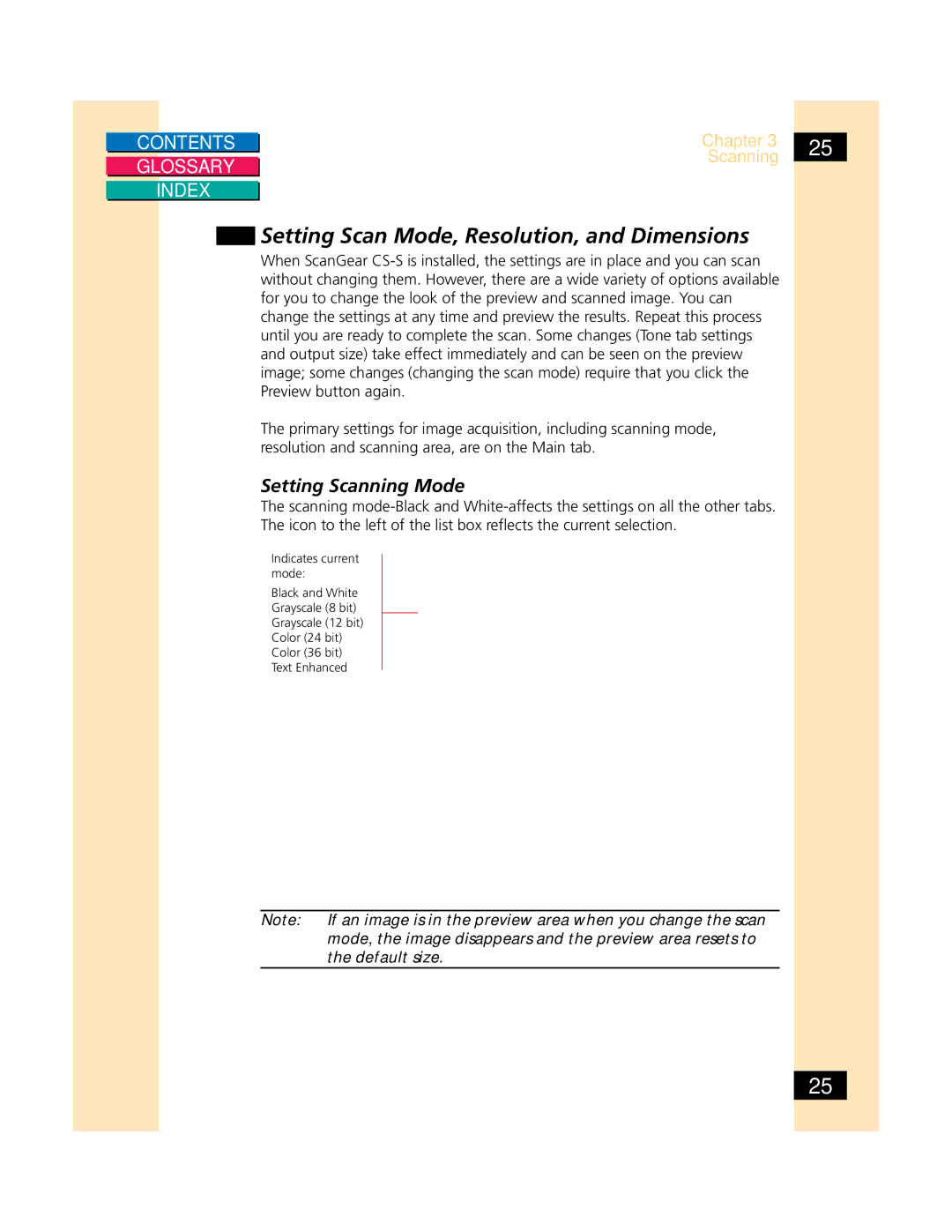CONTENTS
GLOSSARY
INDEX
Chapter 3 | 25 | |
Scanning | ||
|
Setting Scan Mode, Resolution, and Dimensions
When ScanGear
The primary settings for image acquisition, including scanning mode, resolution and scanning area, are on the Main tab.
Setting Scanning Mode
The scanning
Indicates current mode:
Black and White
Grayscale (8 bit)
Grayscale (12 bit)
Color (24 bit)
Color (36 bit)
Text Enhanced
Note: If an image is in the preview area when you change the scan mode, the image disappears and the preview area resets to the default size.
25