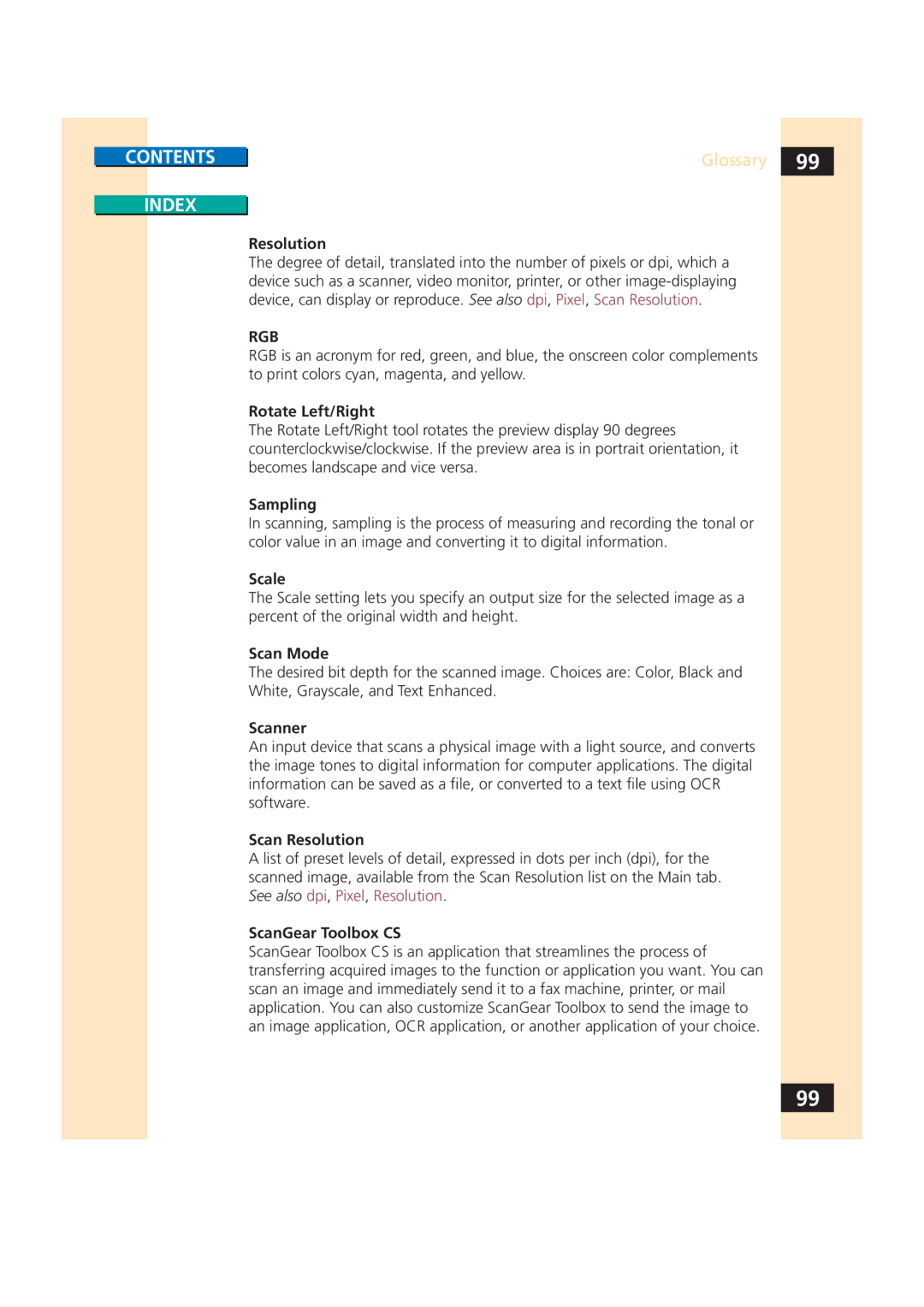CONTENTS
INDEX
Glossary 99
Resolution
The degree of detail, translated into the number of pixels or dpi, which a device such as a scanner, video monitor, printer, or other
RGB
RGB is an acronym for red, green, and blue, the onscreen color complements to print colors cyan, magenta, and yellow.
Rotate Left/Right
The Rotate Left/Right tool rotates the preview display 90 degrees counterclockwise/clockwise. If the preview area is in portrait orientation, it becomes landscape and vice versa.
Sampling
In scanning, sampling is the process of measuring and recording the tonal or color value in an image and converting it to digital information.
Scale
The Scale setting lets you specify an output size for the selected image as a percent of the original width and height.
Scan Mode
The desired bit depth for the scanned image. Choices are: Color, Black and White, Grayscale, and Text Enhanced.
Scanner
An input device that scans a physical image with a light source, and converts the image tones to digital information for computer applications. The digital information can be saved as a file, or converted to a text file using OCR software.
Scan Resolution
A list of preset levels of detail, expressed in dots per inch (dpi), for the scanned image, available from the Scan Resolution list on the Main tab. See also dpi, Pixel, Resolution.
ScanGear Toolbox CS
ScanGear Toolbox CS is an application that streamlines the process of transferring acquired images to the function or application you want. You can scan an image and immediately send it to a fax machine, printer, or mail application. You can also customize ScanGear Toolbox to send the image to an image application, OCR application, or another application of your choice.
99