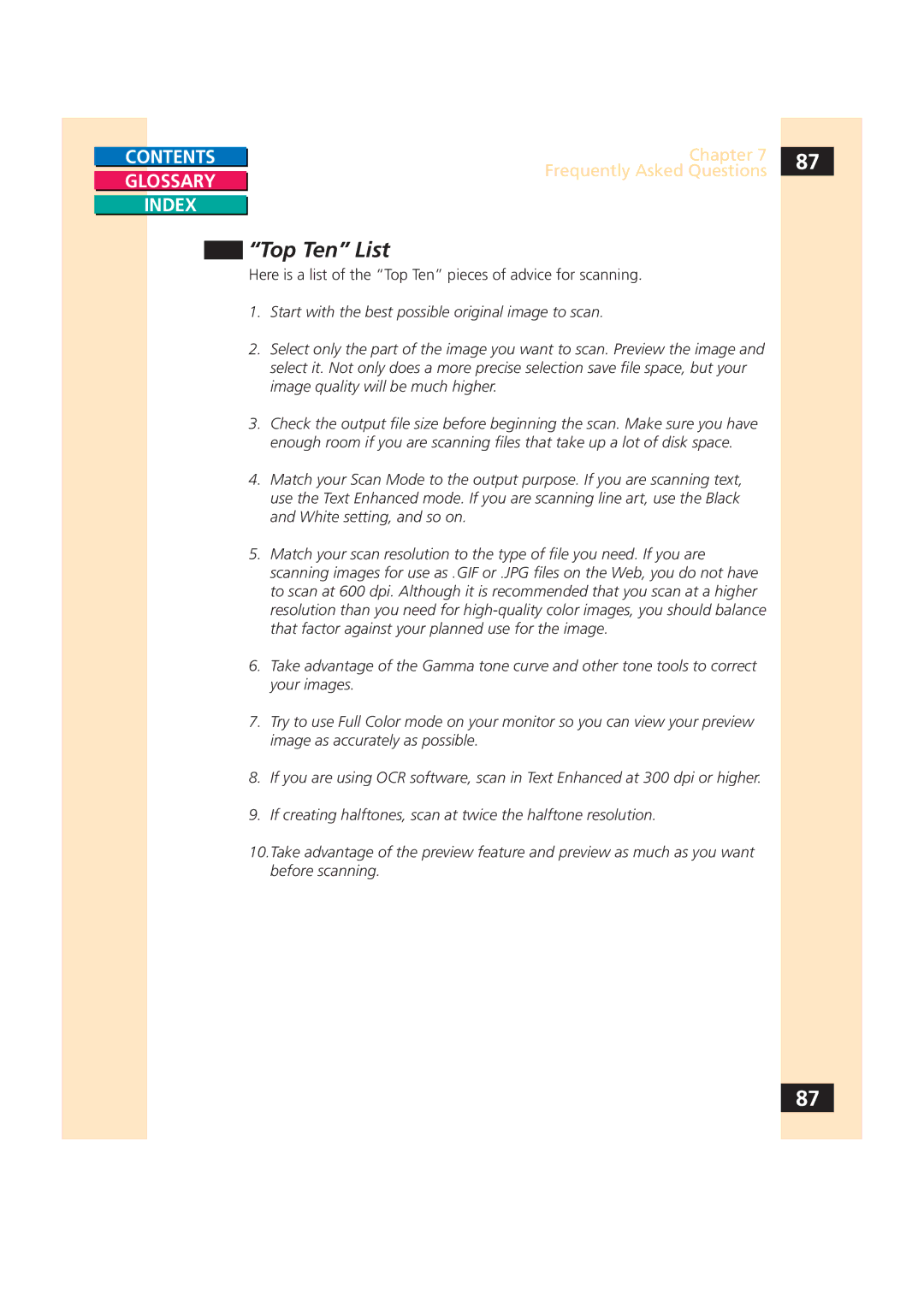CONTENTS |
|
| Chapter 7 | 87 | ||
|
|
|
|
| Frequently Asked Questions |
|
GLOSSARY |
|
|
| |||
|
|
| ||||
|
|
|
| |||
|
|
|
|
|
|
|
INDEX |
|
|
|
| ||
|
|
| ||||
|
|
|
| “Top Ten” List |
| |
|
|
|
|
| ||
|
|
|
| Here is a list of the “Top Ten” pieces of advice for scanning. |
| |
1. | Start with the best possible original image to scan. |
| ||||
2. | Select only the part of the image you want to scan. Preview the image and |
| ||||
|
|
|
|
| select it. Not only does a more precise selection save file space, but your |
|
|
|
|
|
| image quality will be much higher. |
|
3. | Check the output file size before beginning the scan. Make sure you have |
| ||||
|
|
|
|
| enough room if you are scanning files that take up a lot of disk space. |
|
4. | Match your Scan Mode to the output purpose. If you are scanning text, |
| ||||
|
|
|
|
| use the Text Enhanced mode. If you are scanning line art, use the Black |
|
|
|
|
|
| and White setting, and so on. |
|
5. | Match your scan resolution to the type of file you need. If you are |
| ||||
|
|
|
|
| scanning images for use as .GIF or .JPG files on the Web, you do not have |
|
|
|
|
|
| to scan at 600 dpi. Although it is recommended that you scan at a higher |
|
|
|
|
|
| resolution than you need for |
|
|
|
|
|
| that factor against your planned use for the image. |
|
6. | Take advantage of the Gamma tone curve and other tone tools to correct |
| ||||
|
|
|
|
| your images. |
|
7. | Try to use Full Color mode on your monitor so you can view your preview |
| ||||
|
|
|
|
| image as accurately as possible. |
|
8. | If you are using OCR software, scan in Text Enhanced at 300 dpi or higher. |
| ||||
9. | If creating halftones, scan at twice the halftone resolution. |
| ||||
10.Take advantage of the preview feature and preview as much as you want before scanning.
87