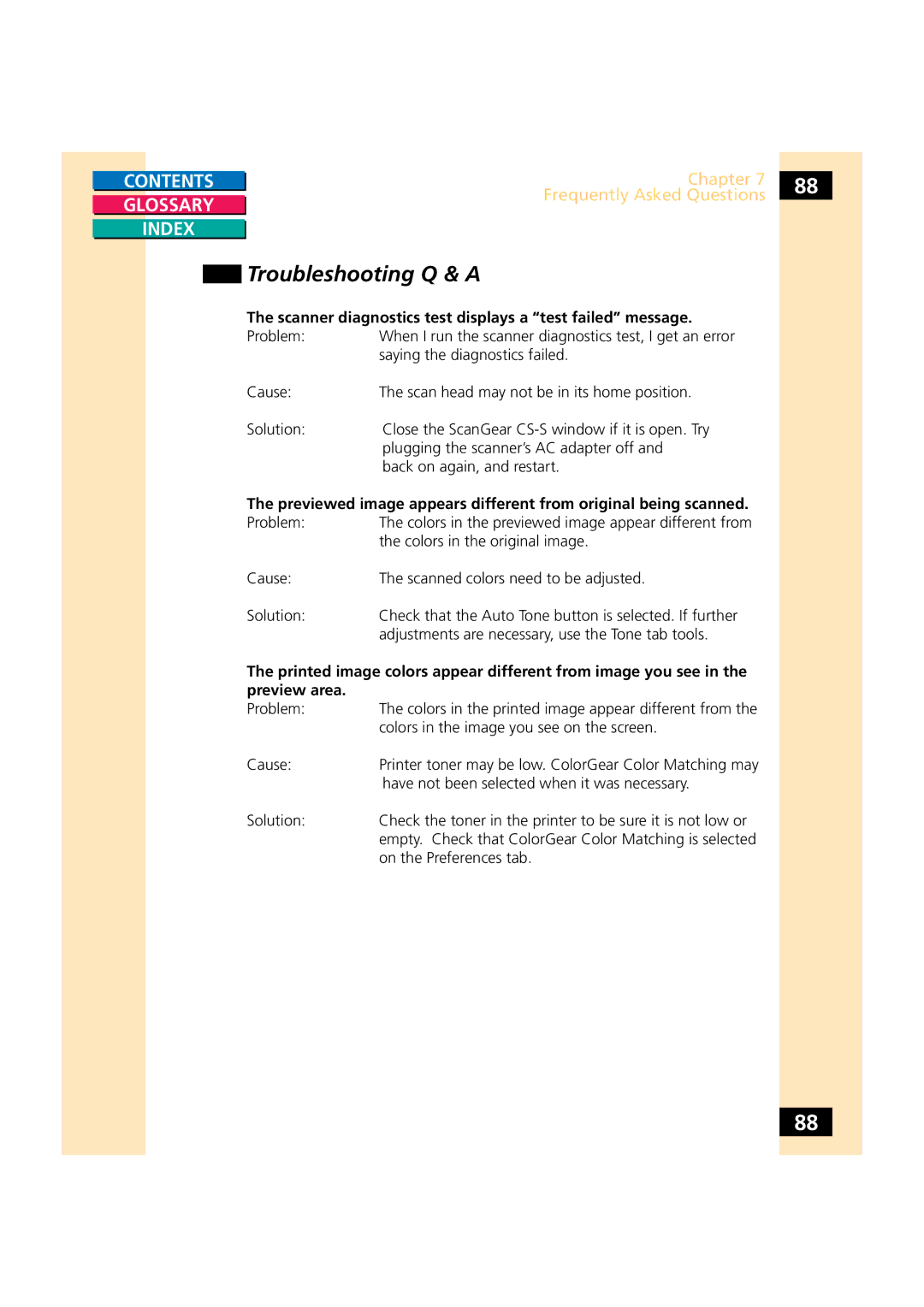CONTENTS
GLOSSARY
INDEX
Chapter 7 | 88 | |
Frequently Asked Questions | ||
|
Troubleshooting Q & A
The scanner diagnostics test displays a “test failed” message.
Problem: When I run the scanner diagnostics test, I get an error saying the diagnostics failed.
Cause: | The scan head may not be in its home position. |
Solution: | Close the ScanGear |
| plugging the scanner’s AC adapter off and |
| back on again, and restart. |
The previewed image appears different from original being scanned.
Problem: The colors in the previewed image appear different from the colors in the original image.
Cause: | The scanned colors need to be adjusted. |
Solution: | Check that the Auto Tone button is selected. If further |
| adjustments are necessary, use the Tone tab tools. |
The printed image colors appear different from image you see in the preview area.
Problem:
Cause:
Solution:
88