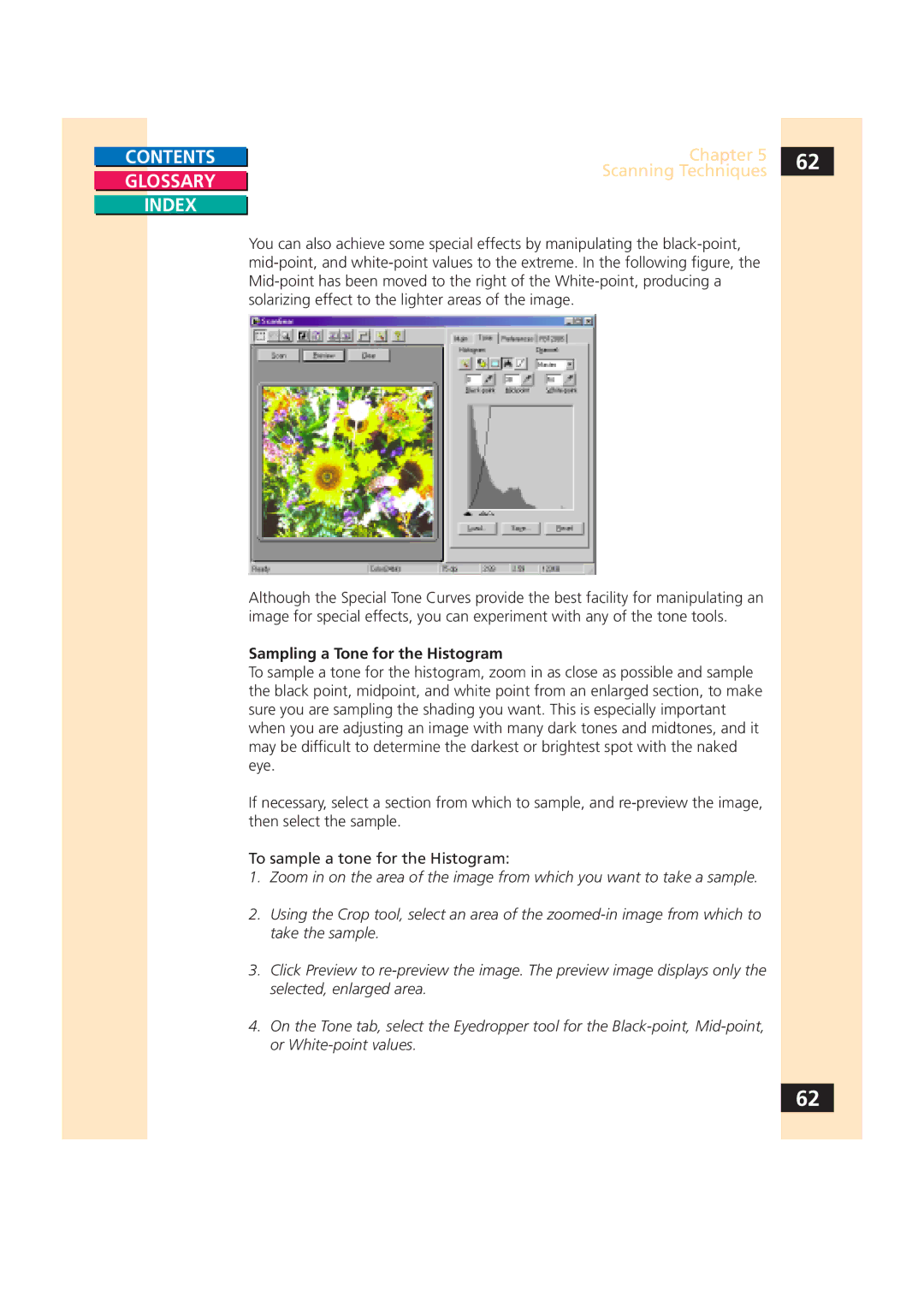CONTENTS |
| Chapter 5 | 62 |
|
| Scanning Techniques |
|
GLOSSARY |
|
| |
|
| ||
|
|
|
INDEX
You can also achieve some special effects by manipulating the
Although the Special Tone Curves provide the best facility for manipulating an image for special effects, you can experiment with any of the tone tools.
Sampling a Tone for the Histogram
To sample a tone for the histogram, zoom in as close as possible and sample the black point, midpoint, and white point from an enlarged section, to make sure you are sampling the shading you want. This is especially important when you are adjusting an image with many dark tones and midtones, and it may be difficult to determine the darkest or brightest spot with the naked eye.
If necessary, select a section from which to sample, and
To sample a tone for the Histogram:
1.Zoom in on the area of the image from which you want to take a sample.
2.Using the Crop tool, select an area of the
3.Click Preview to
4.On the Tone tab, select the Eyedropper tool for the
62