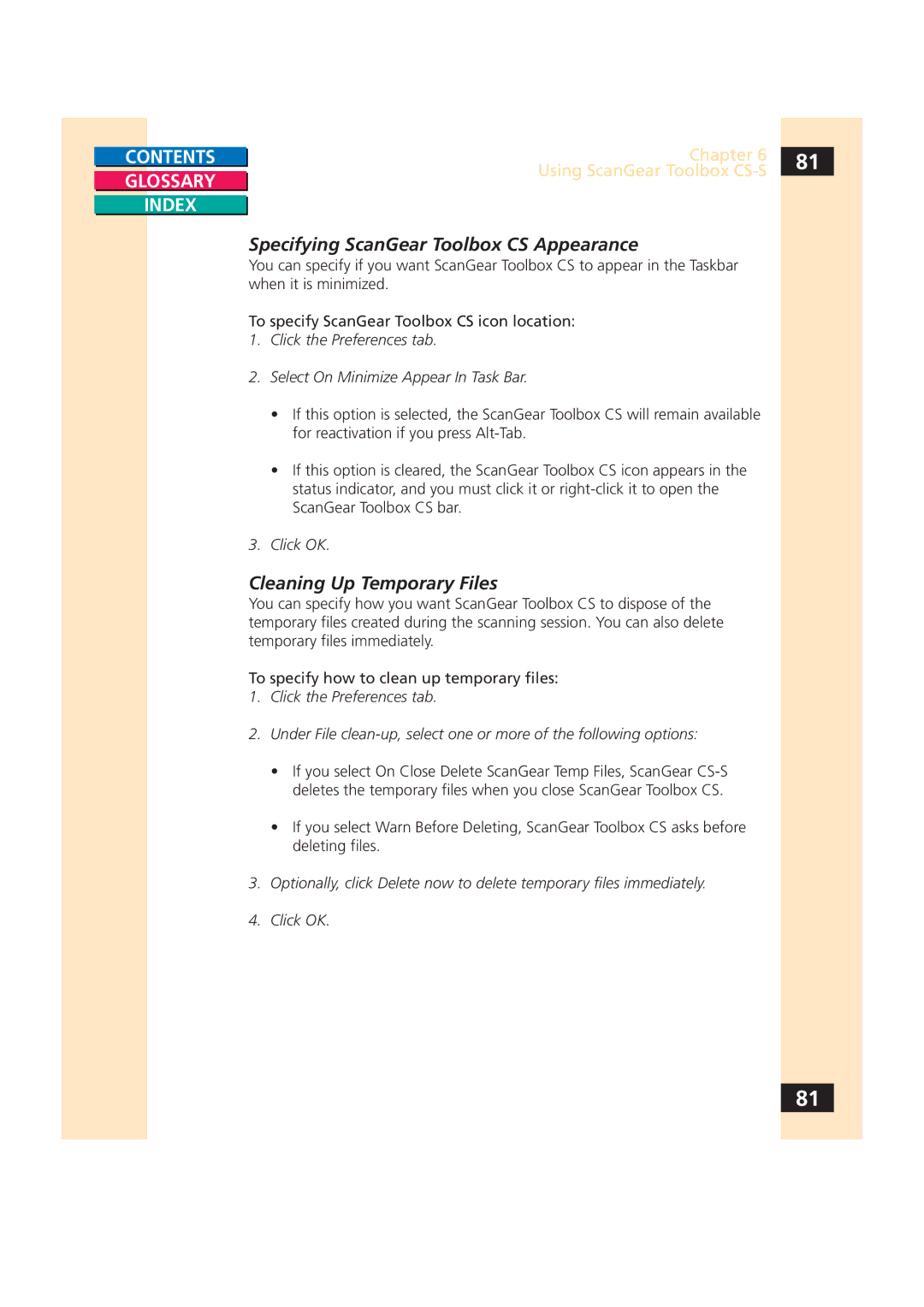CONTENTS |
| Chapter 6 | 81 |
|
| Using ScanGear Toolbox |
|
GLOSSARY |
|
| |
|
| ||
|
|
|
INDEX
Specifying ScanGear Toolbox CS Appearance
You can specify if you want ScanGear Toolbox CS to appear in the Taskbar when it is minimized.
To specify ScanGear Toolbox CS icon location:
1.Click the Preferences tab.
2.Select On Minimize Appear In Task Bar.
•If this option is selected, the ScanGear Toolbox CS will remain available for reactivation if you press
•If this option is cleared, the ScanGear Toolbox CS icon appears in the status indicator, and you must click it or
3.Click OK.
Cleaning Up Temporary Files
You can specify how you want ScanGear Toolbox CS to dispose of the temporary files created during the scanning session. You can also delete temporary files immediately.
To specify how to clean up temporary files:
1.Click the Preferences tab.
2.Under File
•If you select On Close Delete ScanGear Temp Files, ScanGear
•If you select Warn Before Deleting, ScanGear Toolbox CS asks before deleting files.
3.Optionally, click Delete now to delete temporary files immediately.
4.Click OK.
81