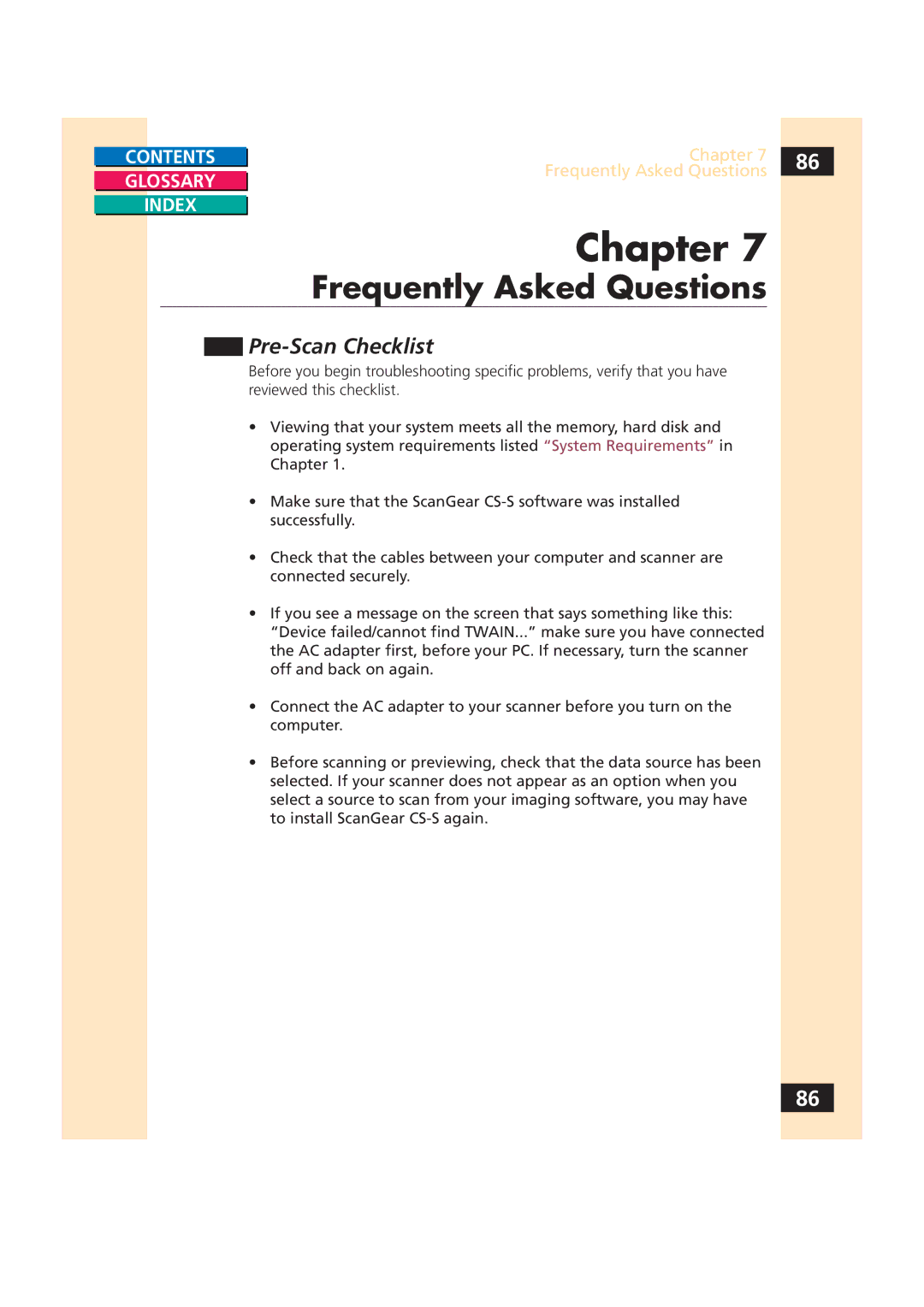CONTENTS |
| Chapter 7 | 86 |
|
| Frequently Asked Questions |
|
GLOSSARY |
|
| |
|
| ||
|
|
| |
|
|
|
|
INDEX |
|
|
|
|
|
|
Chapter 7
Frequently Asked Questions
Pre-Scan Checklist
Before you begin troubleshooting specific problems, verify that you have reviewed this checklist.
• Viewing that your system meets all the memory, hard disk and operating system requirements listed “System Requirements” in Chapter 1.
• Make sure that the ScanGear
• Check that the cables between your computer and scanner are connected securely.
• If you see a message on the screen that says something like this: “Device failed/cannot find TWAIN...” make sure you have connected the AC adapter first, before your PC. If necessary, turn the scanner off and back on again.
• Connect the AC adapter to your scanner before you turn on the computer.
• Before scanning or previewing, check that the data source has been selected. If your scanner does not appear as an option when you select a source to scan from your imaging software, you may have to install ScanGear
86