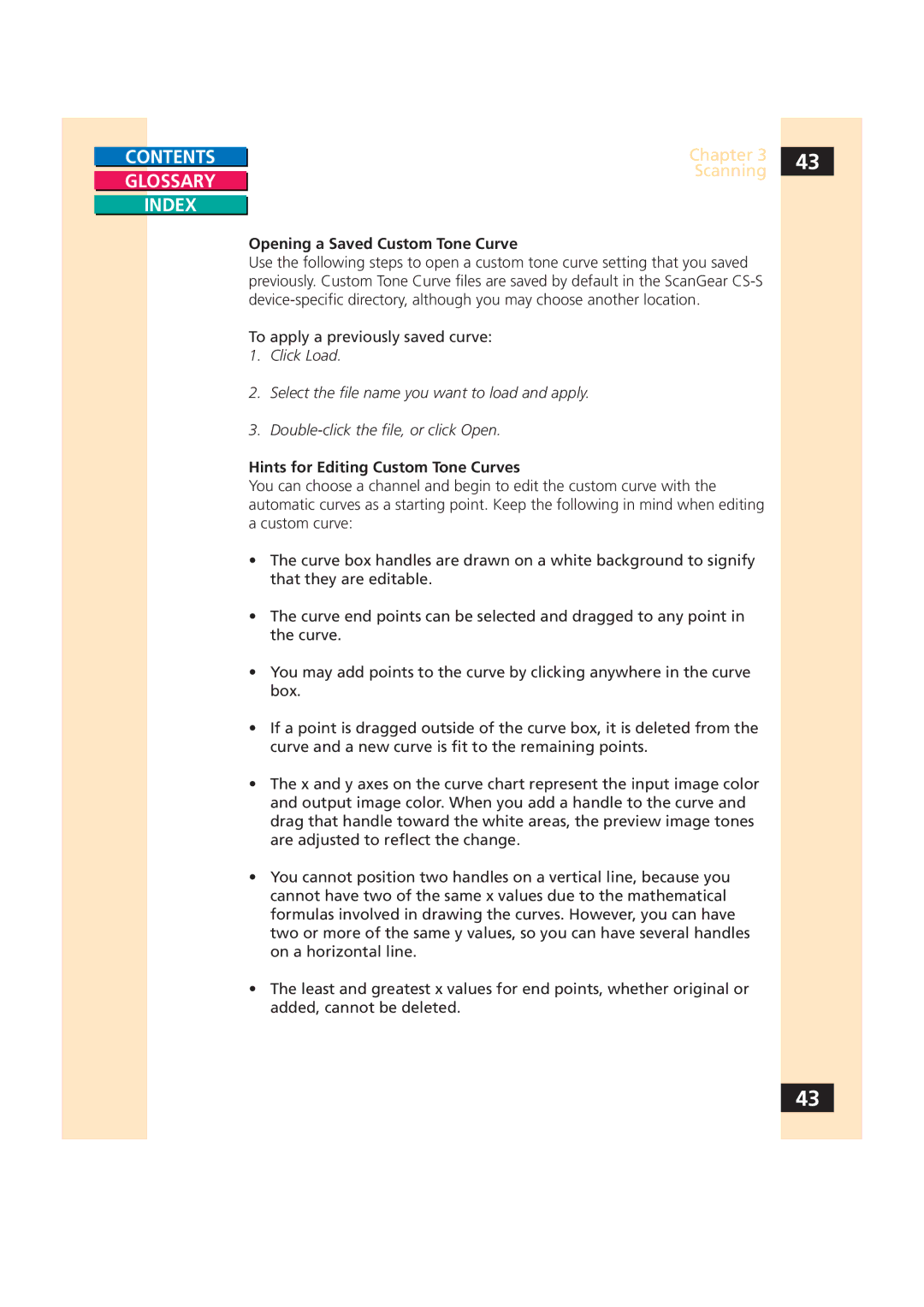CONTENTS |
| Chapter 3 | 43 |
|
| Scanning |
|
GLOSSARY |
|
| |
|
| ||
|
|
|
INDEX
Opening a Saved Custom Tone Curve
Use the following steps to open a custom tone curve setting that you saved previously. Custom Tone Curve files are saved by default in the ScanGear
To apply a previously saved curve:
1.Click Load.
2.Select the file name you want to load and apply.
3.
Hints for Editing Custom Tone Curves
You can choose a channel and begin to edit the custom curve with the automatic curves as a starting point. Keep the following in mind when editing a custom curve:
•The curve box handles are drawn on a white background to signify that they are editable.
•The curve end points can be selected and dragged to any point in the curve.
•You may add points to the curve by clicking anywhere in the curve box.
•If a point is dragged outside of the curve box, it is deleted from the curve and a new curve is fit to the remaining points.
•The x and y axes on the curve chart represent the input image color and output image color. When you add a handle to the curve and drag that handle toward the white areas, the preview image tones are adjusted to reflect the change.
•You cannot position two handles on a vertical line, because you cannot have two of the same x values due to the mathematical formulas involved in drawing the curves. However, you can have two or more of the same y values, so you can have several handles on a horizontal line.
•The least and greatest x values for end points, whether original or added, cannot be deleted.
43