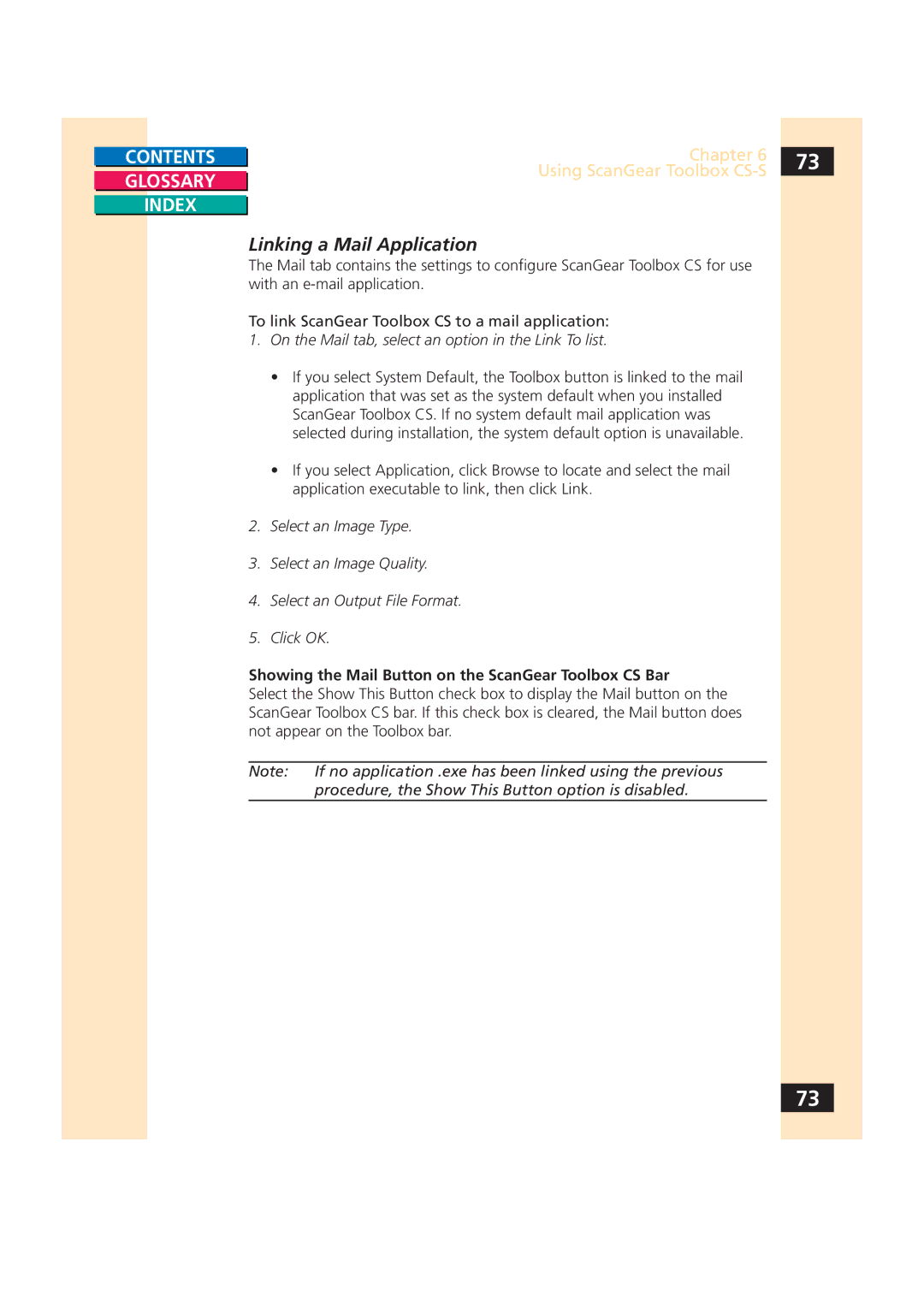CONTENTS
GLOSSARY
INDEX
Chapter 6 | 73 |
Using ScanGear Toolbox |
|
|
Linking a Mail Application
The Mail tab contains the settings to configure ScanGear Toolbox CS for use with an
To link ScanGear Toolbox CS to a mail application:
1.On the Mail tab, select an option in the Link To list.
•If you select System Default, the Toolbox button is linked to the mail application that was set as the system default when you installed ScanGear Toolbox CS. If no system default mail application was selected during installation, the system default option is unavailable.
•If you select Application, click Browse to locate and select the mail application executable to link, then click Link.
2.Select an Image Type.
3.Select an Image Quality.
4.Select an Output File Format.
5.Click OK.
Showing the Mail Button on the ScanGear Toolbox CS Bar
Select the Show This Button check box to display the Mail button on the ScanGear Toolbox CS bar. If this check box is cleared, the Mail button does not appear on the Toolbox bar.
Note: If no application .exe has been linked using the previous procedure, the Show This Button option is disabled.
73