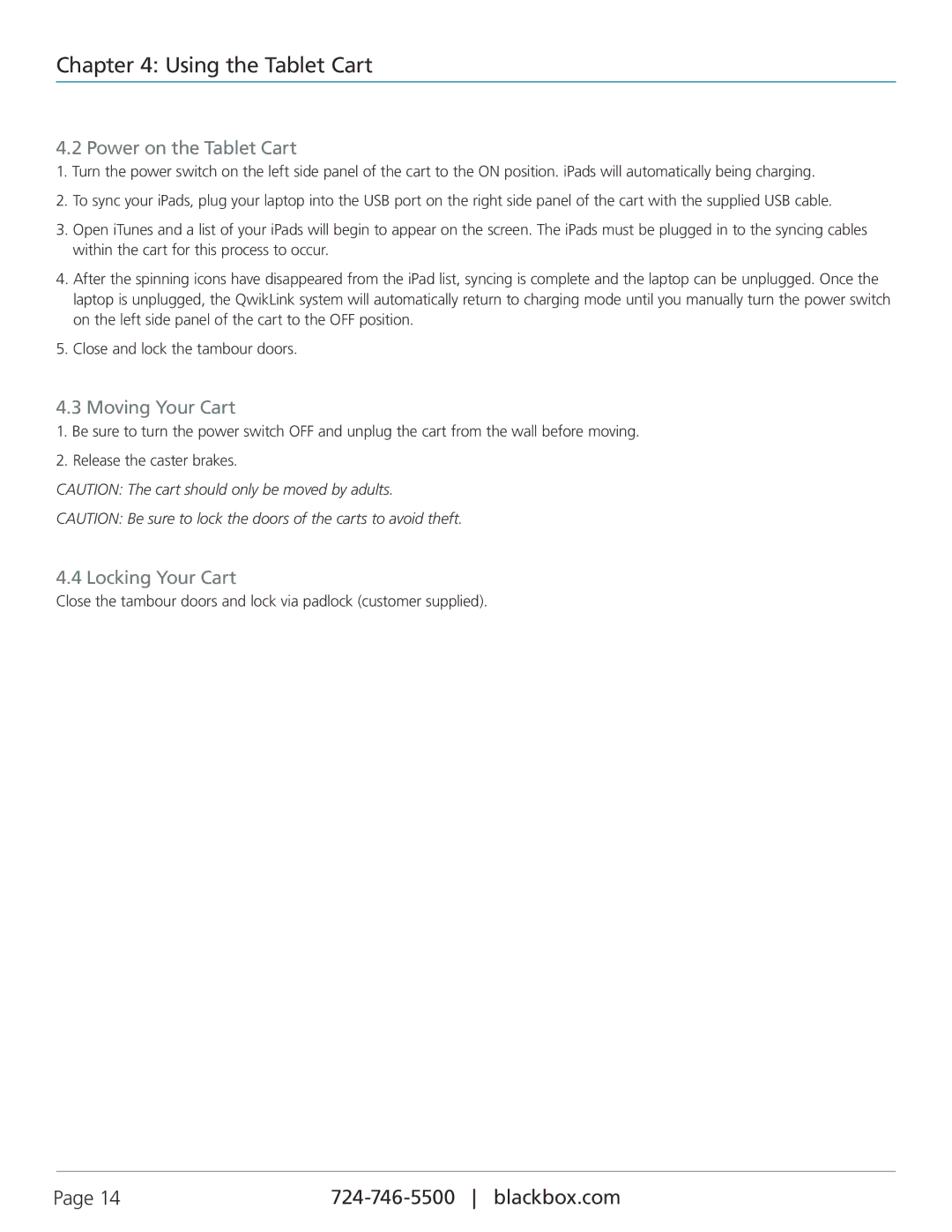Chapter 4: Using the Tablet Cart
4.2 Power on the Tablet Cart
1.Turn the power switch on the left side panel of the cart to the ON position. iPads will automatically being charging.
2.To sync your iPads, plug your laptop into the USB port on the right side panel of the cart with the supplied USB cable.
3.Open iTunes and a list of your iPads will begin to appear on the screen. The iPads must be plugged in to the syncing cables within the cart for this process to occur.
4.After the spinning icons have disappeared from the iPad list, syncing is complete and the laptop can be unplugged. Once the laptop is unplugged, the QwikLink system will automatically return to charging mode until you manually turn the power switch on the left side panel of the cart to the OFF position.
5.Close and lock the tambour doors.
4.3 Moving Your Cart
1.Be sure to turn the power switch OFF and unplug the cart from the wall before moving.
2.Release the caster brakes.
CAUTION: The cart should only be moved by adults.
CAUTION: Be sure to lock the doors of the carts to avoid theft.
4.4 Locking Your Cart
Close the tambour doors and lock via padlock (customer supplied).
Page 14 |