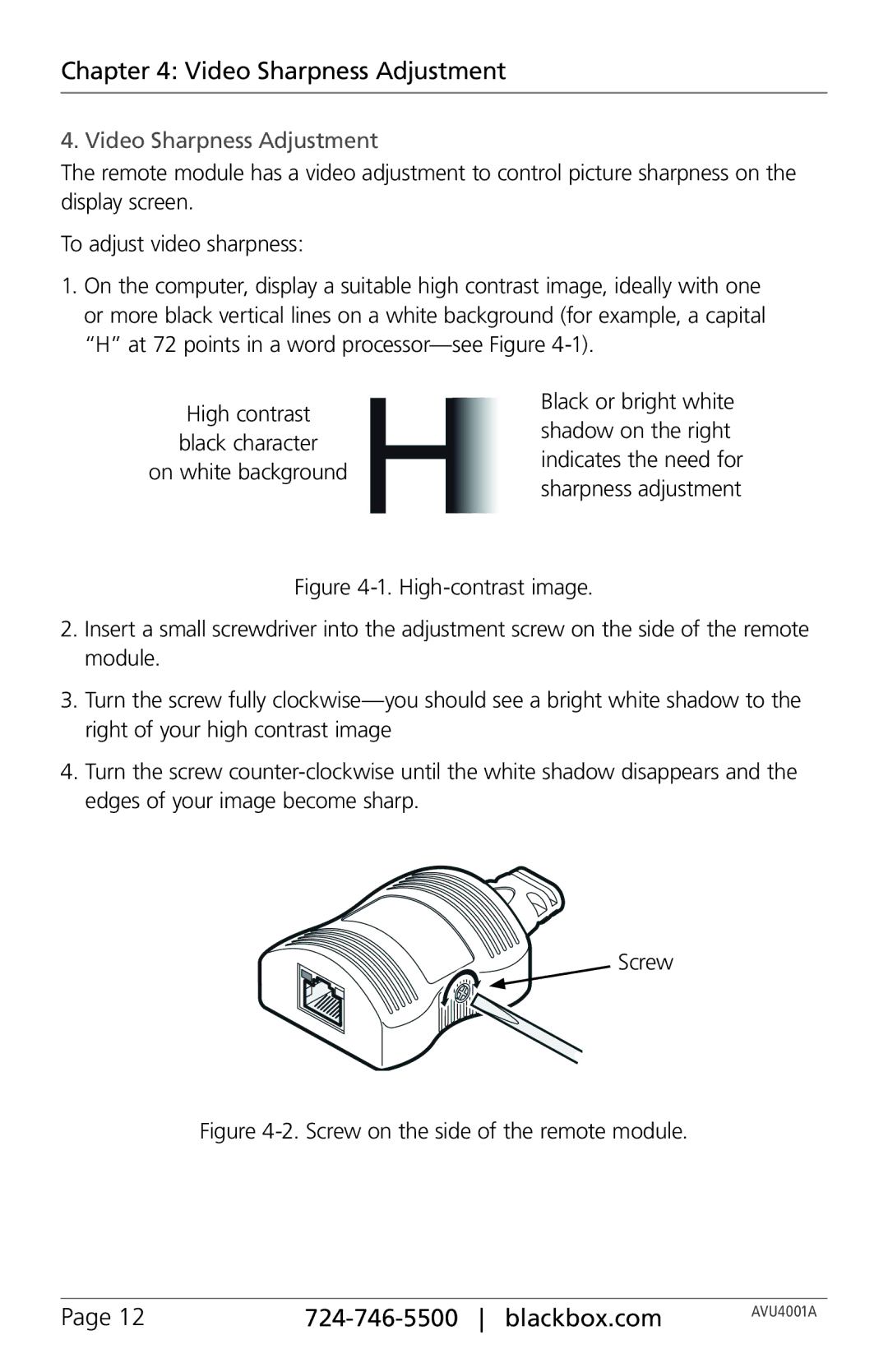Chapter 4: Video Sharpness Adjustment
4. Video Sharpness Adjustment
The remote module has a video adjustment to control picture sharpness on the display screen.
To adjust video sharpness:
1.On the computer, display a suitable high contrast image, ideally with one or more black vertical lines on a white background (for example, a capital “H” at 72 points in a word
High contrast
black character
on white background
Black or bright white shadow on the right indicates the need for sharpness adjustment
Figure 4-1. High-contrast image.
2.Insert a small screwdriver into the adjustment screw on the side of the remote module.
3.Turn the screw fully clockwise—you should see a bright white shadow to the right of your high contrast image
4.Turn the screw counter-clockwise until the white shadow disappears and the edges of your image become sharp.
Screw
Figure 4-2. Screw on the side of the remote module.
Page 12 |
| AVU4001A |
|